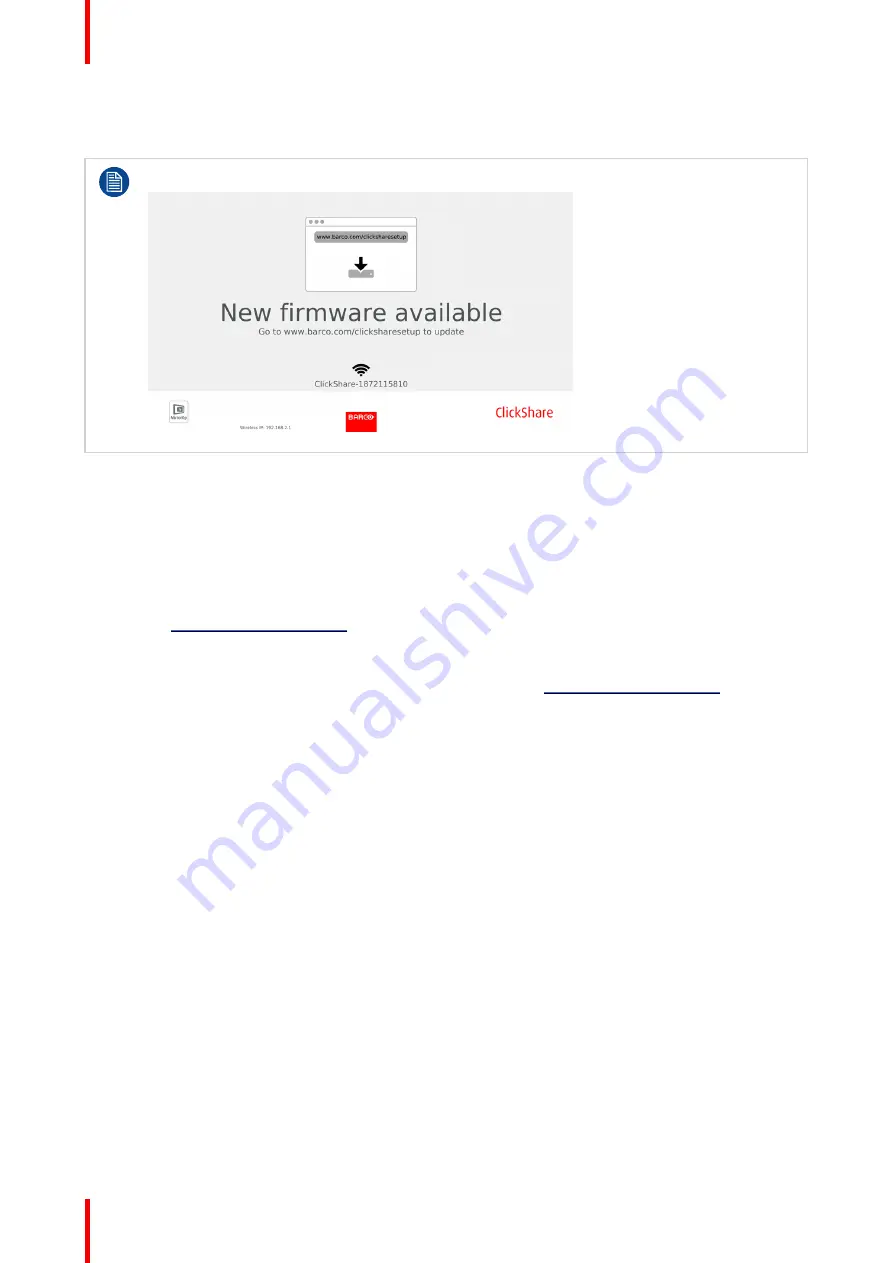
R5900022 /18
ClickShare CS-100 series
98
7.1 Firmware update
During the first startup of the unit a typical wallpaper will be displayed which asks to update the unit.
Image 7–1
About Firmware updates
There are different ways to update the Base Unit software:
•
via the Configurator, for more information, see “
.
•
automatic update when connected to the network together with the central management via XMS solution.
•
by copying the software on a USB stick.
•
automatic update when connected in network together with the central management via XMS (only for
CSE devices). For more information consult the XMS’s user guide which can be downloaded from Barco’s
website (
www.barco.com/clickshare
).
To update the Base Unit software by copying the software on a USB stick
1.
Download the latest version of the firmware from Barco's website,
www.barco.com/clickshare
. Click on
Support
and select the update firmware button of your device type.
2.
Unzip the zip file.
3.
Copy the ENC file to a USB stick.
You can have multiple firmwares for multiple device types on the same stick.
4.
Insert the USB stick into the USB port at the front of the Base Unit.
5.
Follow the instructions on the meeting room screen.
6.
When the on-screen message indicates that the process is finished, remove the USB stick.
The Base Unit reboots.
Summary of Contents for ClickShare CS-100
Page 22: ...R5900022 18 ClickShare CS 100 series 22 Introduction to the Installation Guide ...
Page 44: ...R5900022 18 ClickShare CS 100 series 44 CS 100 CS 100 HUDDLE Installation ...
Page 50: ...R5900022 18 ClickShare CS 100 series 50 Preparing the Buttons ...
Page 52: ...R5900022 18 ClickShare CS 100 series 52 CS 100 CS 100 HUDDLE Configurator ...
Page 97: ...97 R5900022 18 ClickShare CS 100 series Firmware updates 7 ...
Page 99: ...99 R5900022 18 ClickShare CS 100 series Troubleshooting 8 ...
Page 103: ...103 R5900022 18 ClickShare CS 100 series Environmental information 9 ...
Page 107: ......

























