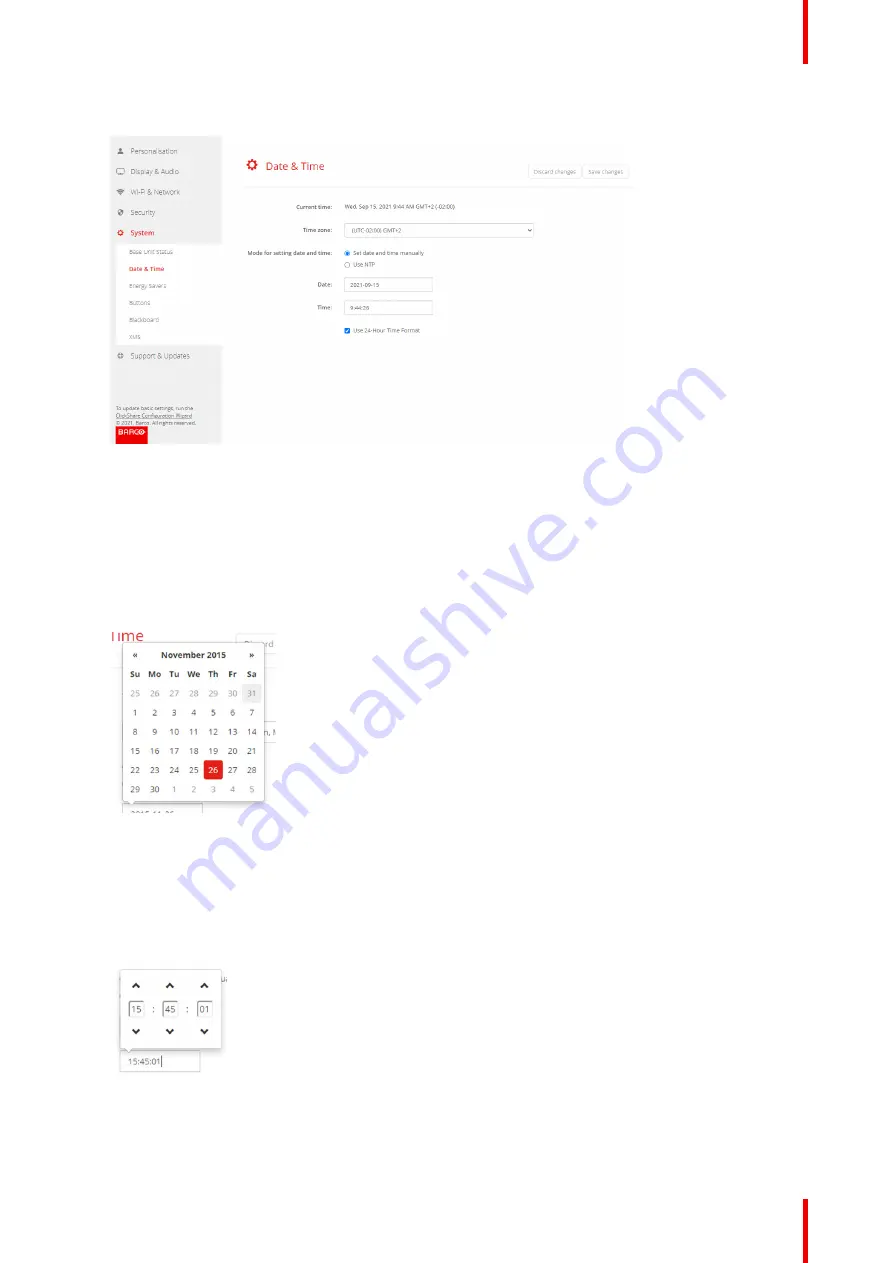
85
R5900022 /18
ClickShare CS-100 series
2.
Click
System
→
Date & Time
.
Image 6–38 Manual time & date update
The current time is indicated next to
Current time
.
3.
Select your time zone. Click on the drop down box next to
Time zone
and select the corresponding time
zone.
4.
Check the radio button in front of
Set time and date manually
.
5.
To change the date, click in the input field next to
Date
.
A calendar window opens. The current date is indicated with a red background.
Image 6–39 Date selection
6.
To change the month, click on the left or right arrows next the month name until the desired month and
year are obtained.
Click on a number in the number field to setup the day.
7.
To change the time, click in the time field next to
Time
.
A window with 3 scroll counters open.
Image 6–40 Time setup
8.
Click on the up down arrow of each scroll counter until the correct hour, minutes and seconds are
obtained.
Summary of Contents for ClickShare CS-100
Page 22: ...R5900022 18 ClickShare CS 100 series 22 Introduction to the Installation Guide ...
Page 44: ...R5900022 18 ClickShare CS 100 series 44 CS 100 CS 100 HUDDLE Installation ...
Page 50: ...R5900022 18 ClickShare CS 100 series 50 Preparing the Buttons ...
Page 52: ...R5900022 18 ClickShare CS 100 series 52 CS 100 CS 100 HUDDLE Configurator ...
Page 97: ...97 R5900022 18 ClickShare CS 100 series Firmware updates 7 ...
Page 99: ...99 R5900022 18 ClickShare CS 100 series Troubleshooting 8 ...
Page 103: ...103 R5900022 18 ClickShare CS 100 series Environmental information 9 ...
Page 107: ......






























