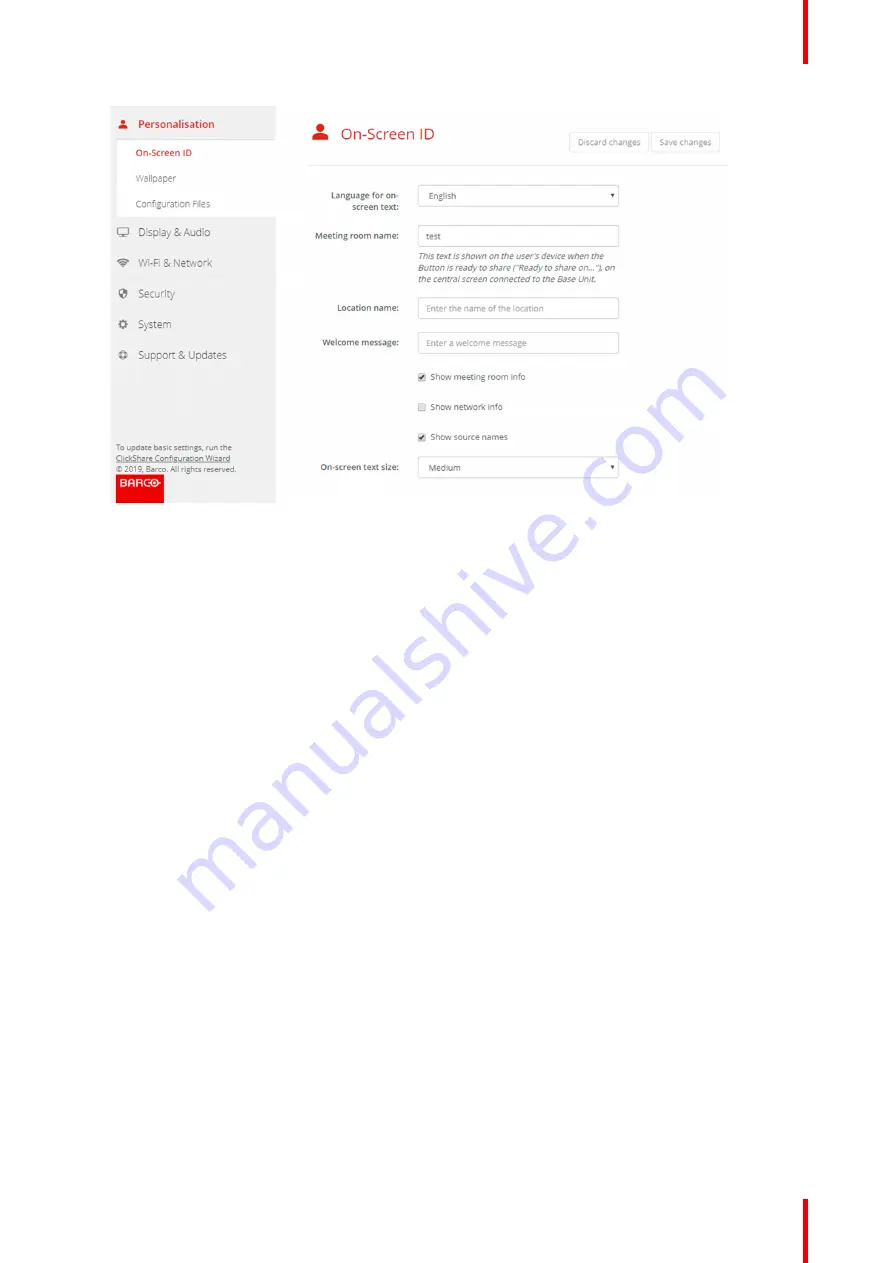
59
R5900022 /18
ClickShare CS-100 series
Image 6–7 Personalisation, On-Screen ID
3.
Select the language of the on-screen text. Click on the drop down box next to
Language for on-screen text
and select the desired language.
The following languages are possible:
•
Arabic
•
Simplified Chinese
•
Traditional Chinese
•
Danish
•
Dutch
•
English
•
Finnish
•
French
•
German
•
Italian
•
Japanese
•
Korean
•
Norwegian
•
Portuguese
•
Russian
•
Spanish
•
Swedish
Text size
1.
Log in to the
Configurator
2.
Click
Personalisation
→
On-Screen ID
.
3.
Click on the drop down box next to
On-screen text size
and select the desired font size.
The following sizes are possible:
•
Small
•
Medium
•
Large
Summary of Contents for ClickShare CS-100
Page 22: ...R5900022 18 ClickShare CS 100 series 22 Introduction to the Installation Guide ...
Page 44: ...R5900022 18 ClickShare CS 100 series 44 CS 100 CS 100 HUDDLE Installation ...
Page 50: ...R5900022 18 ClickShare CS 100 series 50 Preparing the Buttons ...
Page 52: ...R5900022 18 ClickShare CS 100 series 52 CS 100 CS 100 HUDDLE Configurator ...
Page 97: ...97 R5900022 18 ClickShare CS 100 series Firmware updates 7 ...
Page 99: ...99 R5900022 18 ClickShare CS 100 series Troubleshooting 8 ...
Page 103: ...103 R5900022 18 ClickShare CS 100 series Environmental information 9 ...
Page 107: ......






























