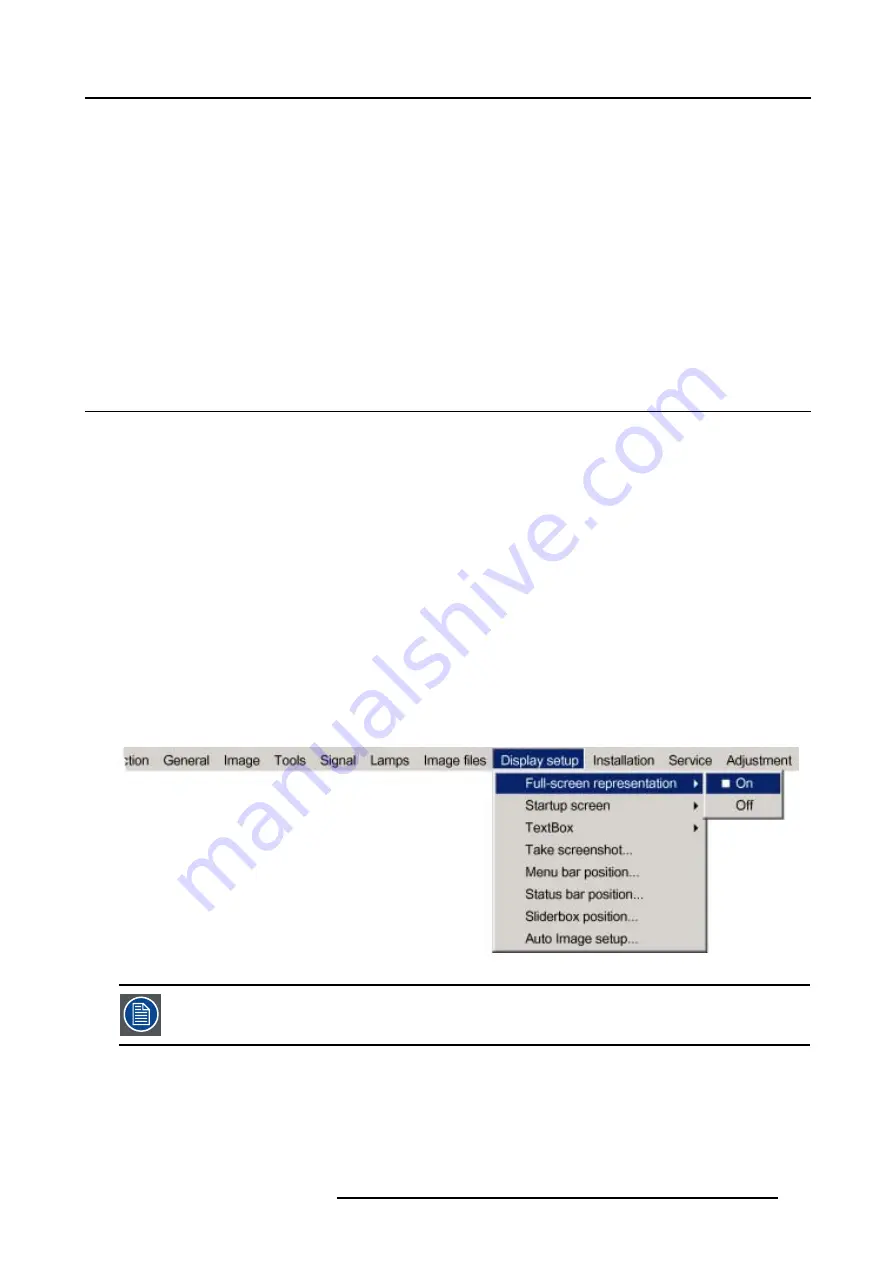
13. Display Setup
13. DISPLAY SETUP
Overview
•
•
•
•
•
•
•
•
13.1 Full screen representation
Purpose of the Full screen representation
The
Full screen representation
function forces to use the complete native resolution of the DMD panels independently of the native
resolution of the source.
How to enable/disable the full screen representation ?
1. Press
MENU
to activate the menu bar.
2. Press
→
to select the
Display setup
item. (image 13-1)
3. Press
↓
to pull down the Display setup menu.
4. Use
↑
or
↓
to select
Full screen representation.
5. Press
→
to pull down the menu.
6. Use
↓
or
↑
to select
ON
or
OFF
.
On
Full screen representation is active. The source resolution will be re-scaled to fill the complete screen.
Off
The will be displayed with chosen aspect ratio.
7. Press
ENTER
.
Image 13-1
The
Show native resolution
function in
Image
, on the other hand forces to use the native resolution of the
source. The Show native resolution function overrules the Full screen representation function.
R5976697 CINEVERSUM™ 110 12/05/2004
113
Summary of Contents for CineVERSUM 110
Page 1: ...CineVERSUM 110 Owner s Manual R9010120 R5976697 01 12 05 2004 ...
Page 4: ......
Page 8: ...Table of contents 4 R5976697 CINEVERSUM 110 12 05 2004 ...
Page 23: ...2 Installation Guidelines Image 2 11 Battery removal R5976697 CINEVERSUM 110 12 05 2004 19 ...
Page 24: ...2 Installation Guidelines 20 R5976697 CINEVERSUM 110 12 05 2004 ...
Page 36: ...3 Connections 32 R5976697 CINEVERSUM 110 12 05 2004 ...
Page 48: ...4 Getting Started 44 R5976697 CINEVERSUM 110 12 05 2004 ...
Page 52: ...5 Getting used with the Menu structure 48 R5976697 CINEVERSUM 110 12 05 2004 ...
Page 58: ...6 Source Selection 54 R5976697 CINEVERSUM 110 12 05 2004 ...
Page 62: ...7 General Menu 58 R5976697 CINEVERSUM 110 12 05 2004 ...
Page 88: ...8 Image Menu 84 R5976697 CINEVERSUM 110 12 05 2004 ...
Page 98: ...9 Tools Menu 94 R5976697 CINEVERSUM 110 12 05 2004 ...
Page 116: ...12 Image Files Menu 112 R5976697 CINEVERSUM 110 12 05 2004 ...
Page 124: ...13 Display Setup 120 R5976697 CINEVERSUM 110 12 05 2004 ...
Page 133: ...14 Installation menu Image 14 21 R5976697 CINEVERSUM 110 12 05 2004 129 ...
Page 134: ...14 Installation menu 130 R5976697 CINEVERSUM 110 12 05 2004 ...
Page 146: ...A Standard Image Files 142 R5976697 CINEVERSUM 110 12 05 2004 ...
Page 152: ...Index 148 R5976697 CINEVERSUM 110 12 05 2004 ...






























