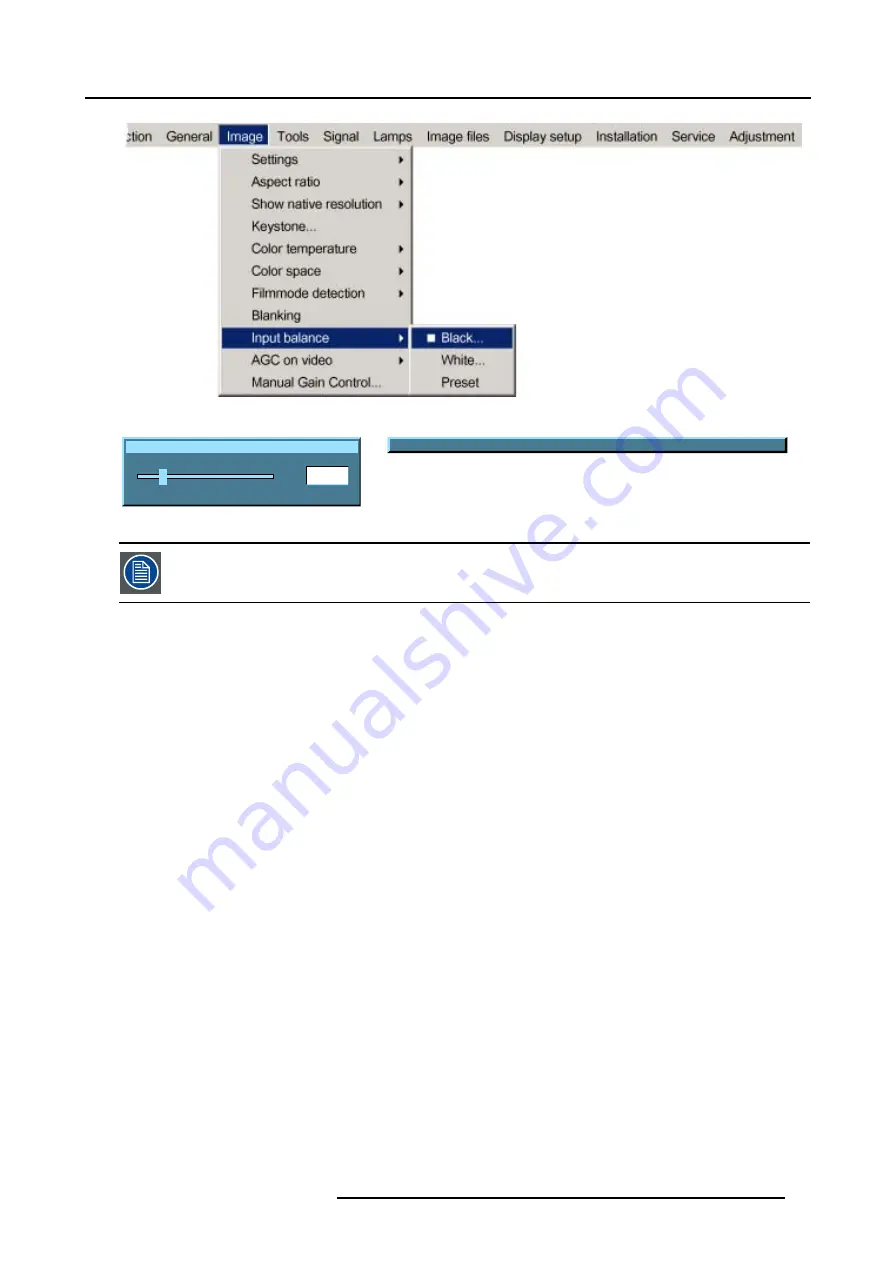
8. Image Menu
Image 8-33
Input black balance Red
20
0
127
Image 8-34
Change color between Red Green and Blue with <COLOR>
Image 8-35
If one uses a gray scale pattern, the bright spots should appear in the black bar.
Performing White input balance
1. Connect the source you want to project.
2. Select a white pattern (or gray scale as alternative).
3. Press
MENU
to activate the menu bar.
4. Press
→
to select the
Image
item.
5. Press
↓
to pull down the
Image
menu.
6. Use
↑
or
↓
to select
Input balance.
7. Press
→
to pull down the menu.
8. Use
↓
or
↑
to select
White balance.
9. Adjust the Red white level (gain) on a minimal value. (image 8-37)
10.Adjust the blue white level (gain) on a minimal value
Note:
This minimal value is not necessary , provided that the 2 other colors are not influencing too much the color to be adjusted,
in fact the aim is to minimize the effect of the two other colors since there is a risk of reaching too soon the transition
(bright spots) due to the contribution of these two other colors signals.
11.Adjust the Green white level (gain) until bright spots appear on the screen
12.Adjust the Blue white level (gain) until bright spots appear on the screen
13.Adjust the Red white level (gain) until bright spots appear on the screen
The projected image should now be noisy neutral grey.
R5976697 CINEVERSUM™ 110 12/05/2004
79
Summary of Contents for CineVERSUM 110
Page 1: ...CineVERSUM 110 Owner s Manual R9010120 R5976697 01 12 05 2004 ...
Page 4: ......
Page 8: ...Table of contents 4 R5976697 CINEVERSUM 110 12 05 2004 ...
Page 23: ...2 Installation Guidelines Image 2 11 Battery removal R5976697 CINEVERSUM 110 12 05 2004 19 ...
Page 24: ...2 Installation Guidelines 20 R5976697 CINEVERSUM 110 12 05 2004 ...
Page 36: ...3 Connections 32 R5976697 CINEVERSUM 110 12 05 2004 ...
Page 48: ...4 Getting Started 44 R5976697 CINEVERSUM 110 12 05 2004 ...
Page 52: ...5 Getting used with the Menu structure 48 R5976697 CINEVERSUM 110 12 05 2004 ...
Page 58: ...6 Source Selection 54 R5976697 CINEVERSUM 110 12 05 2004 ...
Page 62: ...7 General Menu 58 R5976697 CINEVERSUM 110 12 05 2004 ...
Page 88: ...8 Image Menu 84 R5976697 CINEVERSUM 110 12 05 2004 ...
Page 98: ...9 Tools Menu 94 R5976697 CINEVERSUM 110 12 05 2004 ...
Page 116: ...12 Image Files Menu 112 R5976697 CINEVERSUM 110 12 05 2004 ...
Page 124: ...13 Display Setup 120 R5976697 CINEVERSUM 110 12 05 2004 ...
Page 133: ...14 Installation menu Image 14 21 R5976697 CINEVERSUM 110 12 05 2004 129 ...
Page 134: ...14 Installation menu 130 R5976697 CINEVERSUM 110 12 05 2004 ...
Page 146: ...A Standard Image Files 142 R5976697 CINEVERSUM 110 12 05 2004 ...
Page 152: ...Index 148 R5976697 CINEVERSUM 110 12 05 2004 ...






























