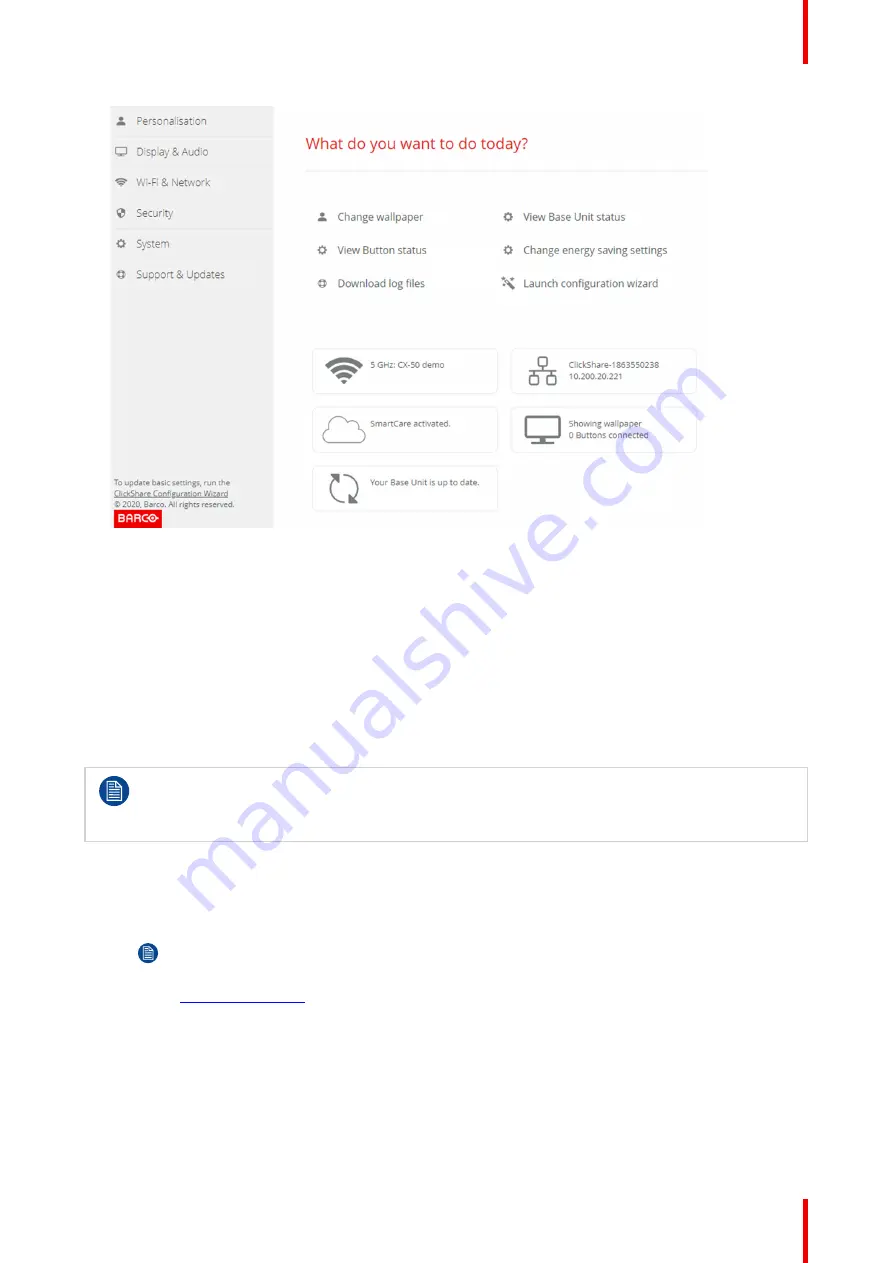
73
R5900103 /02
C-10, C-5
Image 6
–
3 Start screen
The language of the configurator can be changed on any page in the interface.
The screen is split up in 2 panes. Left pane with the selection buttons and a right pane to configure the
selected function.
The startup screen itself shows:
•
the wired IP address
•
the wireless SSID
•
the number of Buttons connected
•
the system state
•
the SmartCare state
Each of these boxes are also direct links to the described function.
If you cannot find the IP address (e.g. there is no screen available) you should connect to the Base
Unit directly with your laptop via an Ethernet crossover cable and access the web interface using
the fixed IP address 192.168.1.23. Make sure your own LAN adapter is set in the 192.168.1.x
range.
To access the Configurator via a direct connection.
1.
Connect the Base Unit to your laptop using an Ethernet cable.
2.
On your laptop, open a browser.
Note:
Supported browsers are Internet Explorer, Firefox and Safari.
3.
Browse to
http://192.168.1.23
.
A login screen appears.
4.
Enter the user name 'admin' and the password, read and accept the EULA and click
OK
.
By default the password is set to 'admin'.
The configurator opens. The wired IP address is given on the startup page.
Summary of Contents for C-10
Page 1: ...ENABLING BRIGHT OUTCOMES Installation manual C 10 C 5...
Page 22: ......
Page 25: ...25 R5900103 02 C 10 C 5...
Page 26: ...R5900103 02 C 10 C 5 26...
Page 29: ...29 R5900103 02 C 10 C 5 C 10 C 5 Specifications 2...
Page 40: ...R5900103 02 C 10 C 5 40 Getting started...
Page 62: ...R5900103 02 C 10 C 5 62 Image 4 38 C 10 C 5 Installation...
Page 68: ...R5900103 02 C 10 C 5 68 Preparing the Buttons...
Page 121: ...121 R5900103 02 C 10 C 5 Firmware updates 7...
Page 123: ...123 R5900103 02 C 10 C 5 Troubleshooting 8...
Page 130: ...R5900103 02 C 10 C 5 130 Index...
Page 131: ......






























