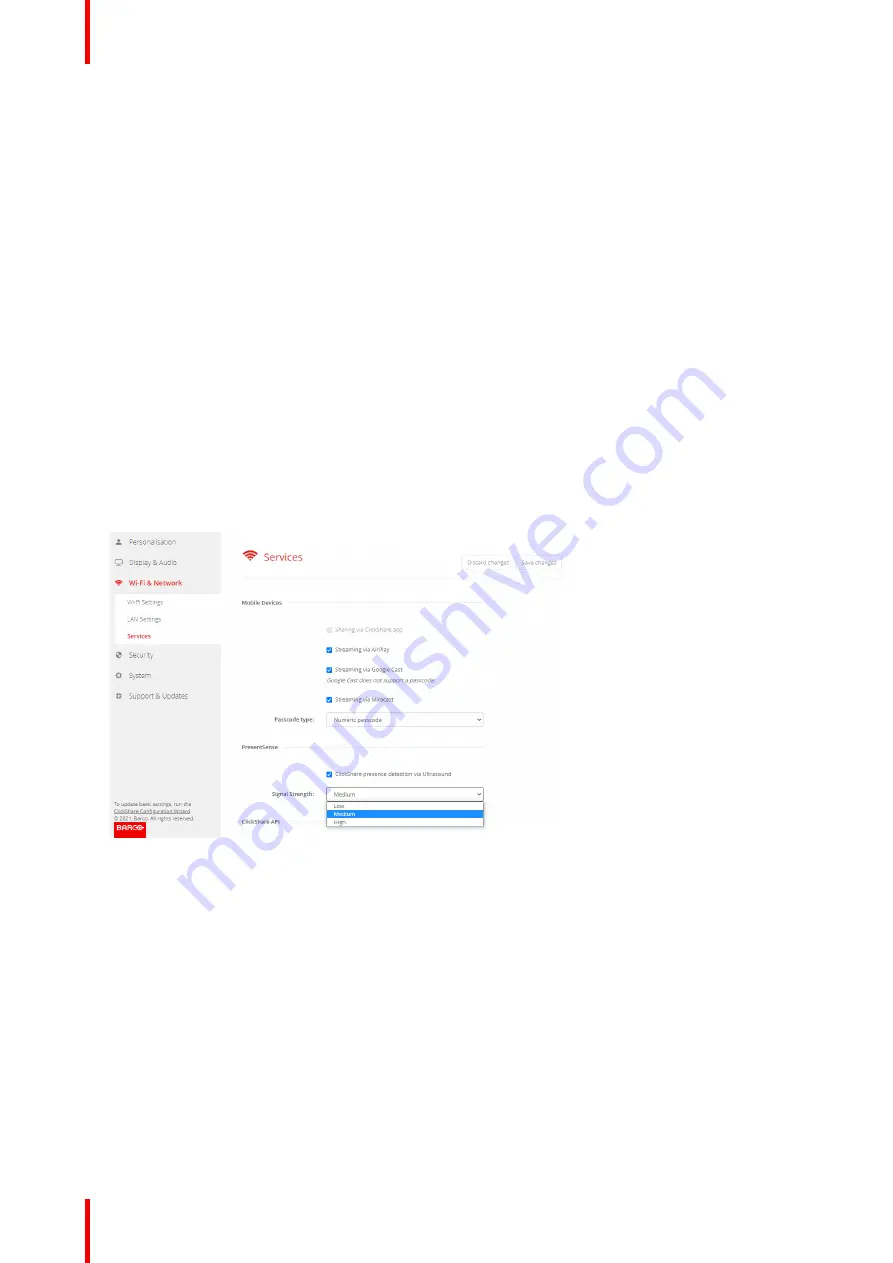
R5900103 /02
C-10, C-5
100
To allow streaming via Miracast, check the check box in front of
Streaming via Miracast
.
4.
Click on the drop down box and select the desired passcode type.
•
No passcode
•
Numeric passcode
Passcode applies to all BYOD screen sharing except Google Cast.
6.21 Service, PresentSense
About PresentSense
The PresentSense function makes it easy to connect to a Base Unit when walking in meeting room. When this
function is enabled and the ClickShare desktop app is installed on the user
’
s PC, when walking in a meeting
room the Base Unit detects via ultrasound, which contains the device ID and pin code, your presence and
makes the connection with the included pin code after the user click
Connect
on a popup on his PC..
The app will connect and disconnect automatically when you enter or leave the meeting room. No meeting
room selection nor entering pin codes is necessary. Only those in the room can see and hear what you do.
How to activate
1.
Log in to the
Configurator
.
2.
Click
Wi-Fi & Network
→
Services
.
Image 6
–
31 PresentSense
3.
In the
PresentSense
pane, check the check box next to
ClickShare presence detection via Ultrasound
.
Checked: PresentSense detection activated.
Not checked: PresentSense detection not activated.
4.
Select the signal strength by clicking on the drop down box next to
Signal Strength
.
The following options are possible:
•
Low
•
Medium
•
High
Summary of Contents for C-10
Page 1: ...ENABLING BRIGHT OUTCOMES Installation manual C 10 C 5...
Page 22: ......
Page 25: ...25 R5900103 02 C 10 C 5...
Page 26: ...R5900103 02 C 10 C 5 26...
Page 29: ...29 R5900103 02 C 10 C 5 C 10 C 5 Specifications 2...
Page 40: ...R5900103 02 C 10 C 5 40 Getting started...
Page 62: ...R5900103 02 C 10 C 5 62 Image 4 38 C 10 C 5 Installation...
Page 68: ...R5900103 02 C 10 C 5 68 Preparing the Buttons...
Page 121: ...121 R5900103 02 C 10 C 5 Firmware updates 7...
Page 123: ...123 R5900103 02 C 10 C 5 Troubleshooting 8...
Page 130: ...R5900103 02 C 10 C 5 130 Index...
Page 131: ......






























