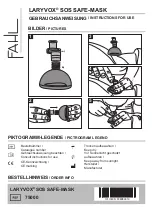Entering the adjustment menus
4 - 2
5976419 BARON 908 04122001
Remark :
When the password is correctly entered, all other password protected items are accessible without reentering the password.
When re-entering the adjustment mode, it will be necessary to enter your password again when selecting a password protected
item.
Summary of Contents for Baron 908 R9040060
Page 1: ...BARON 908 R9040060 R9040069 OWNER S MANUAL ...
Page 2: ......
Page 12: ...Table of contents 0 8 5976419 BARON 908 04122001 ...
Page 22: ...Connections 2 6 5976419 BARON 908 15032003 ...
Page 30: ...Getting started 3 8 5976419 BARON 908 04122001 ...
Page 94: ...Servicemode 6 26 5976419 BARON 908 04122001 ...