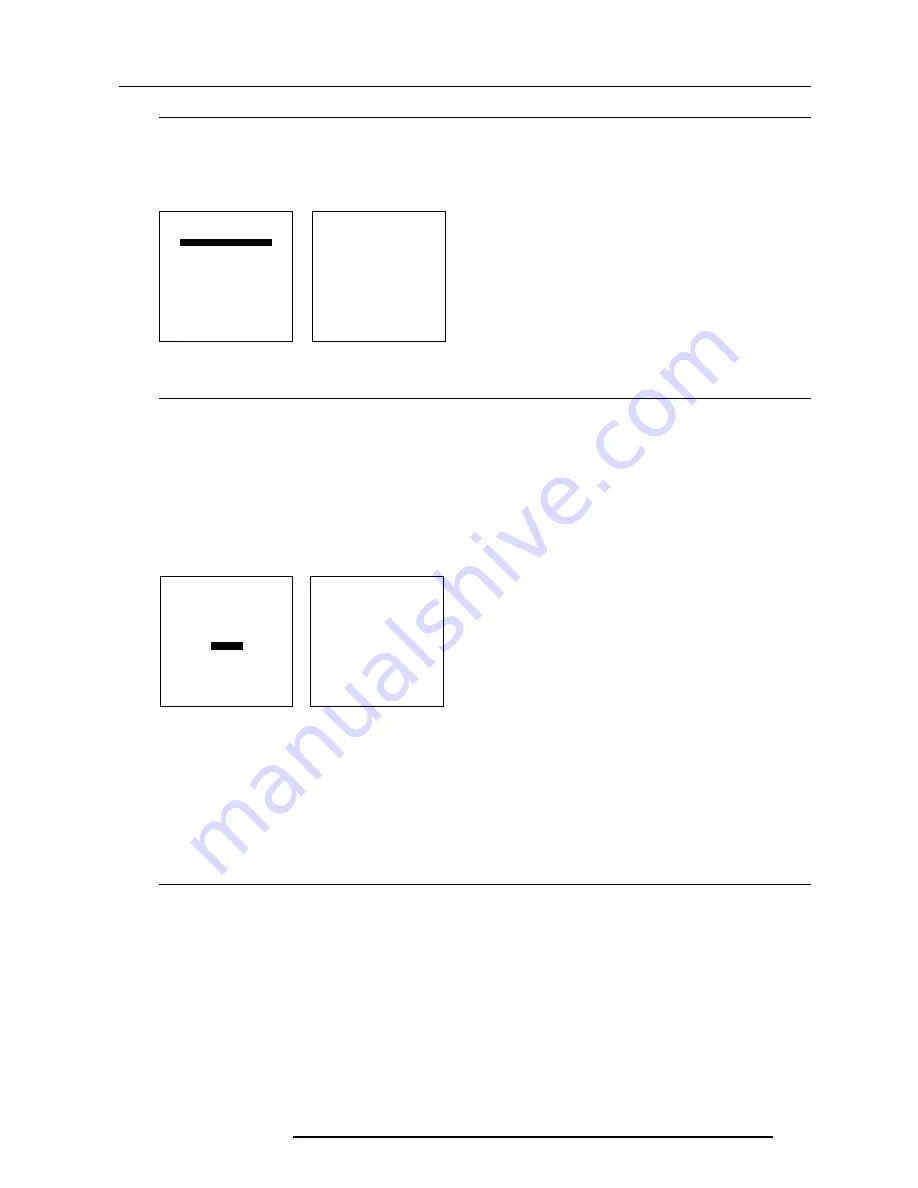
Service mode
6 - 19
5976419 BARON 908 04122001
Start up
To start up the dynamic astigmatism :
1. Push the cursor key
é
or
ê
to highlight 'Dynamic Astigmatism' (menu 1).
2. Press
ENTER
to display the dynamic astigmatism menu (menu 2).
The dynamic astigmatism can be adjusted on the selected source or on pattern lock on the selected source (genlocked pattern).
The way of adjusting is the same for both ways and for each color. The explanation will only be given for one color.
Select with
é
or
ê
then <ENTER>
<EXIT> to return.
COMMON SETTINGS
menu 1
Select with
é
or
ê
then <ENTER>
<EXIT> to return.
DYNAMIC ASTIGMATISM
ON SELECTED SOURCE
RED
GREEN
BLUE
ON GENLOCKED PATTERN
RED
GREEN
BLUE
FOCUSING ON CURRENT SOURCE
menu 2
DYNAMIC ASTIGMATISM
GAMMA CORRECTIONS
CRT RUN IN CYCLE
CRT DRIVE MODE
MEMORYBANKS : ON
FLYBACK TURNOVER POINT
MENU POSITION : STANDARD
OPTION 1 : OFF
REAL TIME CLOCK
How to adjust ?
The adjustment of the dynamic astigmatism is done on the selected source or genlocked pattern and for each color separately.
The menu will be displayed hereafter for a genlocked pattern on the green image.
To adjust, follow the next procedure :
1. Push the cursor key
é
or
ê
to highlight 'green under Genlocked Pattern' (menu 1).
2. Press
ENTER
to display the dynamic astigmatism adjustment menu (menu 2).
The screen is divided into 25 areas (5 x 5) (menu 3). In each area, the spot shape can be adjusted.
3. Use the cursor keys to select the desired area.
4. Increase the contrast level using the Contrast Control to near maximum. Using that "+" Sharpness Key, defocus the image until
the dots are large and easily visible.
Select with
é
or
ê
then <ENTER>
<EXIT> to return.
DYNAMIC ASTIGMATISM
menu 1
ON SELECTED SOURCE
RED
GREEN
BLUE
ON GENLOCKED PATTERN
RED
GREEN
BLUE
FOCUSING ON CURRENT SOURCE
DYNAMIC ASTIGMATISM
menu 2
SEL : select area using arrow keys
ADJ : adjust axial astig. using
ç
or
è
, diagonal astig. using
é
or
ê
.
Toggle between SEL and ADJ with
<EXIT>
Toggle between 4-POLE and 6-POLE
with <ENTER>
Use the <SHARPNESS> keys for the
defocusing of the image.
<ENTER> to continue
<EXIT> to return
5. Press
EXIT
to toggle the cursor keys from selection keys to adjustment keys.
6. Adjust first the 4 pole correction.
Adjust the spot shape in the axial or diagonal direction, using the cursor keys. Adjust until the spot shape is circular.
Use the cursor key
é
or
ê
for the diagonal astigmatism adjustment and the cursor key
è
or
ç
for the axial astigmatism adjustment.
7. Press
ENTER
to toggle from the 4 pole correction to the 6 pole correction or vice versa.
8. Adjust the spot shape again using the cursor keys.
9. Press
EXIT
to return to the area selection screen.
10. Repeat from step 3 as may times as necessary.
Focusing on current source
When selecting this function, the 'Focusing' menus from the random access will be displayed.
For more explanation, see Random Access Adjustment mode § Focusing.
Summary of Contents for Baron 908 R9040060
Page 1: ...BARON 908 R9040060 R9040069 OWNER S MANUAL ...
Page 2: ......
Page 12: ...Table of contents 0 8 5976419 BARON 908 04122001 ...
Page 22: ...Connections 2 6 5976419 BARON 908 15032003 ...
Page 30: ...Getting started 3 8 5976419 BARON 908 04122001 ...
Page 94: ...Servicemode 6 26 5976419 BARON 908 04122001 ...




























