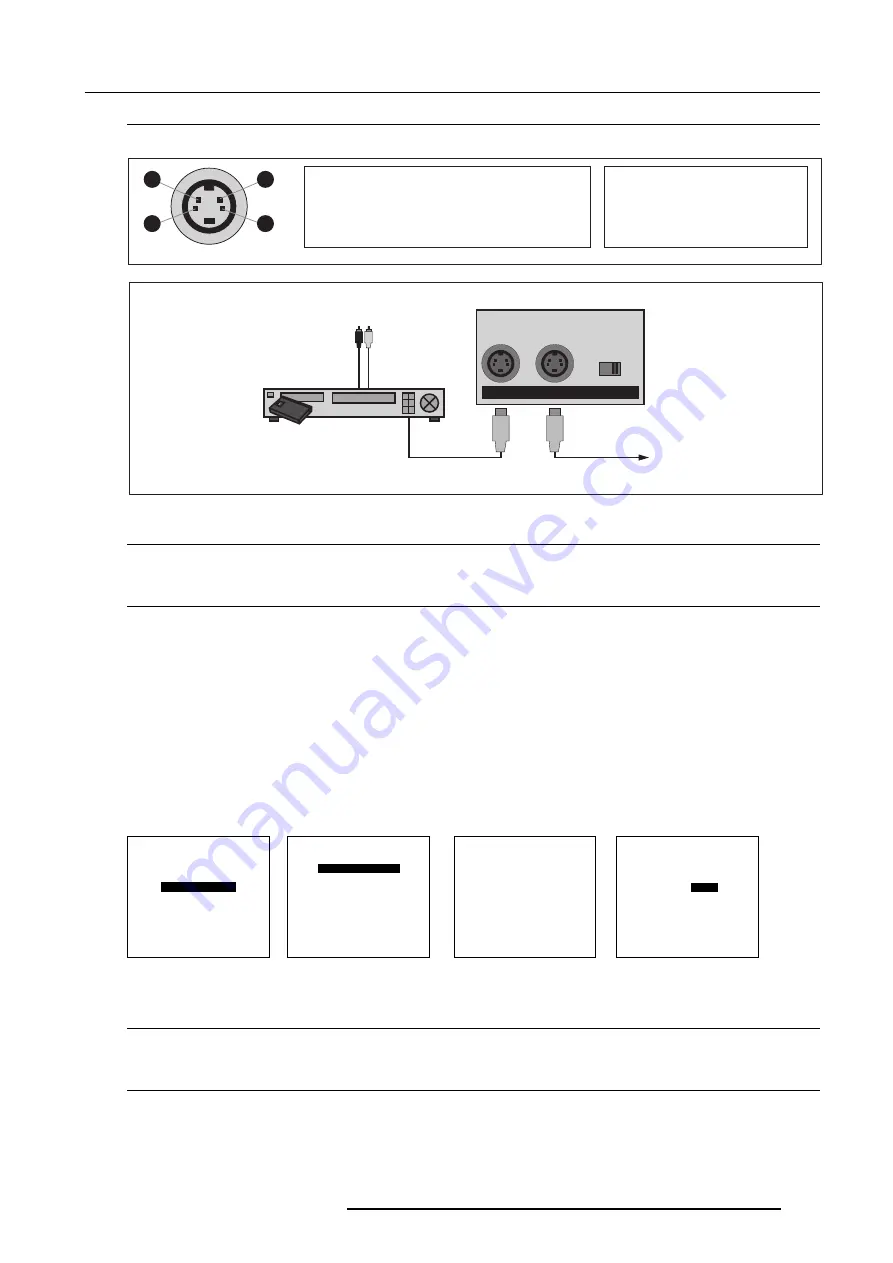
Source connections
6 - 3
5976397 SPLIT PACK REALITY 909 09112001
Pin configuration 4 pin connector
The following pin configuration can be used for S-Video signals and for Video signals.
Note on loop-through
When using the port 2 loop-through output, set the termination switch in the 'Off' position.
75
W
Termination switch for port 2
Terminate the S-Video input of the projector using the 75
W
switch next to the S-Video input, when the projector operates alone
or when the projector is the last unit in loop-through configuration.
The switch is set to 'On' : signal terminated
The switch is set to 'Off' : signal not terminated.
Input selection port 2
With the RCU, press digit button 2
Input priority setting
Depending on the priority setting in the 'Picture tuning menu', Video or S-Video can be displayed.
If the setting is not correct, handle as follow :
1 Press
ADJUST
key to start up the adjustment mode. The 'Adjustment main menu' will be displayed (menu 1).
5 Select 'Random Access'.
6 Press
ENTER
to select.
The 'Choose a setup pattern menu' will be displayed (menu 2).
7 Select 'Selected source'.
8 Press
ENTER
to display the 'Random Access' menu (menu 3).
9 Select 'Picture Tuning'.
10 Press
ENTER
to display the picture tuning menu (menu 4).
11 Select 'Port2 : Video'.
12 Press
ENTER
to toggle between 'Video' or 'S-Video'
13 Press
ADJUST
to return to operational mode.
menu 1
menu 2
menu 3
menu 4
Select with
é
or
ê
then <ENTER>
<EXIT> to return.
Choose a setup pattern
from below :
SELECTED SOURCE
GENLOCKED PATTERN
INTERNAL # PATTERN
Select with
é
or
ê
then <ENTER>
<EXIT> to return.
ADJUSTMENT MODE
Select a path from below :
RANDOM ACCESS
SERVICE
Select with
é
or
ê
then <ENTER>
<EXIT> to return.
RANDOM ACCESS
ADJUSTMENT MODE
PICTURE TUNING
GEOMETRY
CONVERGENCE
COLOR SELECT
Select with
é
or
ê
<ENTER> to accept
<EXIT> to return.
PICTURE TUNING
COLOR BALANCE
SYNC : FAST
PORT2 :
VIDEO
1
2
4
3
S-VIDEO
PIN 1: earth (ground) luminance
PIN 2: earth (ground) chrominance
PIN 3: luminance signal (Y) 1 Vpp±3dB
PIN 4: chrominance signal (C) 300m Vpp±3dB
VIDEO
PIN 1: earth (ground) video
PIN 2: not connected
PIN 3: video signal
PIN 4: not connected
image 6.4
Port 2 Pin Configuration
Audio Out
To next projector
(or to monitor)
S-VHS Source
Luma/Chroma
Port on projector
S - VIDEO
75 Ohm
OFF - ON
PORT 2
image 6.5
Port 2
Summary of Contents for BarcoReality 909 Split Pack R9040040
Page 1: ...SPLIT PACK REALITY 909 R9040040 INSTALLATION MANUAL...
Page 2: ......
Page 8: ...Table of contents 0 4 5976397 SPLIT PACK REALITY 909 09112001...
Page 18: ...Packing and dimensions 2 6 5976397 SPLIT PACK REALITY 909 09112001...
Page 30: ...Installation setup 4 6 5976397 SPLIT PACK REALITY 909 09112001...
Page 34: ...ACPowerconnections 5 4 5976397 SPLIT PACK REALITY 909 09112001...
Page 42: ...Sourceconnections 6 8 5976397 SPLIT PACK REALITY 909 09112001...
Page 58: ...i 2 Index 5976397 SPLIT PACK REALITY 909 09112001...






























