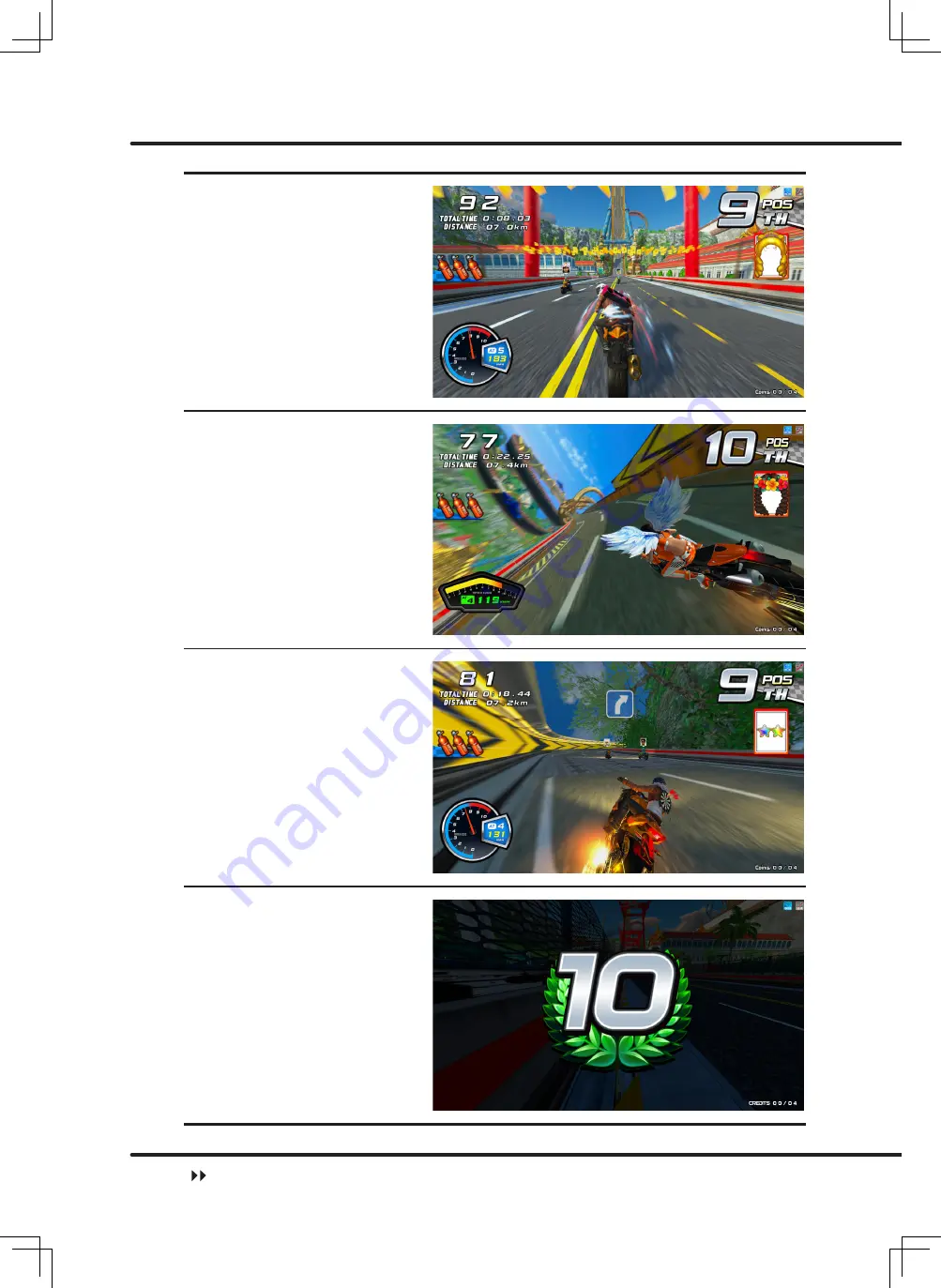
Instructions of the game
30
The bending position can
decrease wind resistance
and increase the
acceleration speed.
When turning , press
[Left Brake]
can do
drifting.
For curves, press
[Right
Brake]
to decelerate.
When the game is in
process press
[Up],
[Down]
,
[Right Brake]
at
the same time to stop the
game.
Game control






























