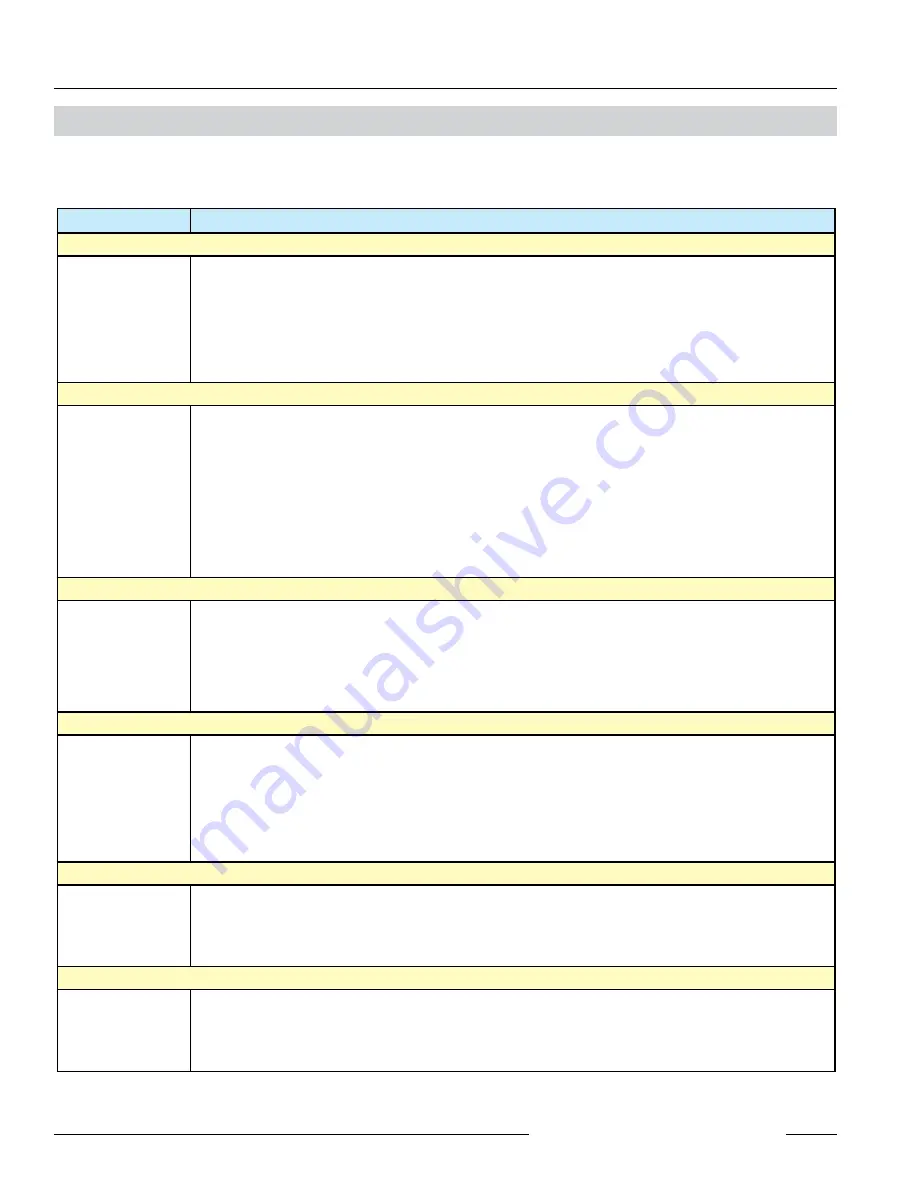
DX80 Quick Start Guide
P/N 128185
Banner Engineering Corp.
•
Minneapolis, MN U.S.A.
www.bannerengineering.com • Tel: 763.544.3164
16
TROUBLESHOOTING
Troubleshooting
A wireless network can be hindered by radio interference as well as obstructions in the path of the receiver and transmitter. To achieve the best radio
performance possible, the installation locations for Gateways and Nodes should be carefully considered. In general, the need for a clear path becomes
greater as the transmission distance increases. Use Site Survey (RSSI) to confirm signal quality before fixing devices for permanent installation.
Problem Description
Possible Solutions
Basic power–up issues
No LEDs, No LCD
display
DX80 devices should immediately display ‘POWER’ on the LCD for the first 5-10 seconds after power is applied. A DX80
Gateway will always have a green LED on when power is connected. DX80 Node devices will flash a red LED every 3
seconds or a green LED every second depending upon the RF Link status.
Battery devices can be put into a power down mode using button 1 on the front panel. To put a battery device into power
down mode, hold button 1 for 3-5 seconds. To make a battery device come out of power down mode, hold button 1 for 3-5
seconds.
Recheck power connections and power requirements. Line powered devices require 10-30V DC. The DX81 Battery Module
provides 3.6V DC.
•
•
•
DX80 devices will not Synchronize
Node flashes the red
LED (no sync)
There are two things that MUST be set on every Node device to make it synchronize with the Gateway device:
1) The Network ID on the Node must match the Gateway Network ID. (0-15).
2) Each node must have the rotary switches set to a unique number (1-15).
Refer to “Getting Started – Multiple Networks, Setting Network ID”
If the DX80 Gateway & Node are less than 2 meters apart the devices may not communicate properly (radios may saturate).
The Gateway & Node may be too far apart to achieve sync – consult factory for options.
Qualified antenna should be placed on both the Gateway and Node device.
After system parameter changes it is a good idea to cycle power to cause a resyncing of the devices.
If a Node device goes out of sync it is programmed to try to acquire sync for 5 seconds and then sleep for 15 seconds.
Synchronizing may require up to 20 seconds.
Recycle power on the Gateway & Node devices.
•
•
•
•
•
•
•
•
Site survey (RSSI) returns > 30 MISSED packets
Marginal Site
Survey (RSSI)
results
If the distance between devices is greater than about 5,000 meters (3 miles) line of sight *OR* objects such as trees or
man-made obstructions interfere with the path, and the MISSED packet count exceeds 30 per 100 packets, the following
steps should be considered:
DX80 units should be raised to a higher elevation – either by physically moving the devices, or installing the antenna(s)
remotely at a higher position.
Use high-gain antenna(s) such as Yagi and/or Omni (see Accessories).
Decrease the distance between devices.
•
•
•
•
DX80 Gateway will not talk with the host system
No communications
with the DX80
Gateway using
RS485
Default communications parameters for the RS485 are: 1 start bit, 8 data bits, no parity, 1 stop bit and 19.2k baud. The
DX80 Gateway uses Modbus RTU protocol for all communications. The supported Modbus function codes are 3, 6, and 16.
Make sure the DX80 model supports RS485 serial communications.
Make sure the Slave ID is set properly for the bus environment. Factory default Slave ID = 1.
Factory default for the Modbus timeout is set to 4 seconds (for Modbus kits only). If you are using this feature make sure the
time is properly set.
RS485 termination or biasing is not supplied on the DX80 Gateway and should be provided externally to the DX80.
(Termination is not required by the DX80 Gateway, proper biasing of the serial lines is required.)
•
•
•
•
•
RF link time-out and recovery
DX80 Display shows
*ERROR
The Gateway utilizes fully-acknowledged polling to ensure each Node RF link is robust. Consequently, if after a prescribed
number of sequential polling cycles are not acknowledged by a Node, the Gateway considers the particular link with that
Node to be timed out. All outputs on the Node in question will be set to “OFF” (discrete) or “0” (analog, regardless of type).
If the Node’s RF link is recovered and the Gateway can determine that enough acknowledged polling messages have been
accumulated, then the link is reinstated and outputs are restored to the current values.
•
•
I/O functionality
Particular inputs and/
or outputs are not
working
Use manual scrolling mode within *RUN to freeze the I/O status on the LCD display for the device in question. Verify that
when the input device changes state or changes value, the LCD mirrors the behavior.
Also verify that the LCD on the output side mirrors the linked input’s behavior. If the input device state, LCD on origination
DX80, and LCD on destination DX80 all behave exactly the same, there may be a wiring issue or an interfacing problem.
Consult factory.
•
•





































