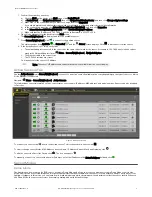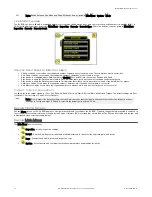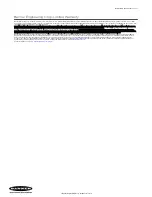4. Go to Main Menu > Imager > Focus to adjust the focus while monitoring the Focus Number:
Adjust the Focus on a Micro Video Lens Model
1. Use the supplied 1/16 inch hex key to loosen the focusing window locking screw (D), then adjust focus on the iVu BCR using the clear
focusing window (B).
2. Adjust focus while monitoring the focus number. To ensure the best image, adjust the focus until the focus
number peaks.
Note: Turning the focusing window counter-clockwise focuses on closer objects,
while turning the focusing window clockwise focuses on more distant objects.
Figure 5. Adjust the Focus
3. After the best image has been acquired, lock the focusing window.
A
Lens
B
Focusing Window
C
Locking Clip
D
Locking Screw
E
Filter Cap
F
Filter
Figure 6. Micro Video Lens Model Components
Note: The filter cap (E) and filter (F) are optional. Filter kits are available separately.
Adjust the Focus on a C-Mount Lens Model
1. Remove the lens enclosure.
2. Adjust the focus while monitoring the focus number. To ensure the best image, adjust the focus until the focus number peaks.
3. Replace the lens enclosure on the camera.
D
C
A
B
E
C
A
C-Mount Lens
B
Lens Enclosure
C
Retainer Ring
D
Filter
E
Filter Retainer Ring Tool
Figure 7. C-Mount Lens Model Components
iVu Plus BCR Gen2 Series Sensor
P/N 178443 Rev. C
www.bannerengineering.com - Tel: +1-763-544-3164
7