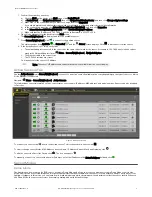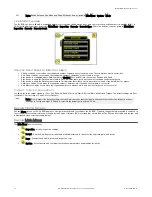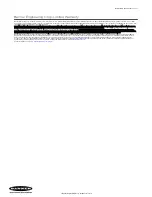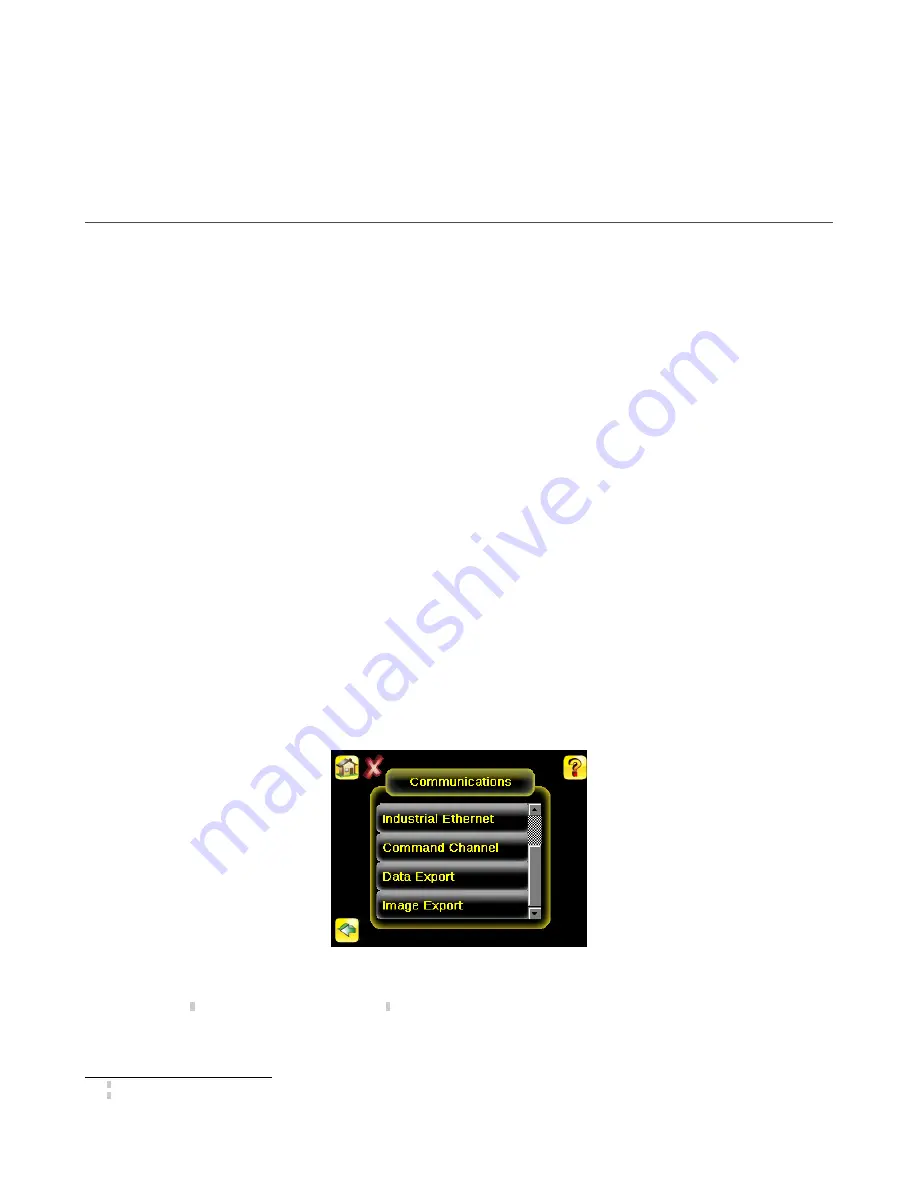
• Continuous Scan—the sensor uses internal timing to continuously capture images
• External - Single—inspections are triggered in response to an electrical signal on the Trigger input line
• External - Gated—the sensor continues to capture images and run barcode scans, while an external trigger input signal is active, until a
successful Read occurs or until the External Trigger input signal becomes inactive
• Industrial Ethernet Only— only Trigger commands from the Industrial Ethernet communications channel are accepted
• Command—the command channel triggers the iVu BCR from a remote device
Select one of the trigger modes by going to Main Menu > Imager > Trigger .
iVu Plus Communications Overview
Serial and Ethernet Output
The iVu BCR communicates with other devices via Ethernet or a UART serial communications port (RS-232). To establish an Ethernet connection to
the iVu BCR, configure the external device with the correct IP address and TCP port. To use the serial communications connection, configure the
port settings for baud rate, data bits, parity, and stop bits on the iVu BCR to match the settings of the external device.
The iVu BCR RS-232 port or Ethernet port can be used to output barcode data to other applications. To access the Data Export screen, go to Main
Menu > System > Communications > Data Export. The user can enable or disable this feature. When enabled:
• If the sensor is configured for either External-Single or External-Gated trigger modes, every trigger results in the transmission of output data
(if the sensor does not successfully read a barcode, the output is NO_READ)
• If the sensor is configured for Continuous trigger mode, the sensor transmits output barcode data only upon a successful read
To access the Serial Output screen, go to Main Menu > System > Communications > Serial I/O.
When RS-232 serial output is enabled, configure the following:
• Serial Port Settings (listed below)
• Type of Data to Export (listed below)
• Output Format (listed below)
To access the Ethernet Output screen, go to Main Menu > System > Communications > Ethernet I/O.
When Ethernet output is enabled, configure the following:
• IP Address, Port number, Subnet Mask, and Gateway
• Type of Data to Export (listed below)
• Output Format (listed below)
Type of Data to Export:
• Pass/Fail Output
• Inspection Name
• Barcode Count
• Data Length
• Symbol Type
• Barcode Data
• Frame Number
• Inspection Time (ms)
Serial Port Settings:
• Baud Rates
• Start Bits
• Stop Bits
• Data Bits
• Parity Control
Output Format:
• Start String
• Delimiter
• End String
Communication Channels
The iVu BCR supports up to four communications channels. To access the channels, go to Main Menu > System > Communications.
Figure 8. Communications Menu
• Command Channel—A bi-directional communication protocol that currently supports ASCII and enables other devices to remotely control
the iVu BCR and access device information and inspection results
• Industrial Ethernet—A bi-directional communication channel that allows the user to control the device and access device results using
Ethernet/IP
™
3
, Modbus/TCP, PCCC, or PROFINET
®
4
protocol
• Data Export—Used to export selected inspection data to a remote device
• Image Export—Used to export inspection images to a remote device
Data export and command channel can be configured for either Ethernet or Serial I/O, but not both. Image export is only available over Ethernet. The
following table summarizes valid communication channel configuration options.
3
EtherNet/IP
™
is a trademark of ODVA, Inc.
4
PROFINET
®
is a registered trademark of PROFIBUS Nutzerorganisation e.V.
iVu Plus BCR Gen2 Series Sensor
10
www.bannerengineering.com - Tel: +1-763-544-3164
P/N 178443 Rev. C