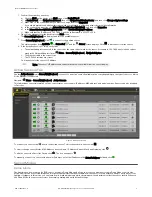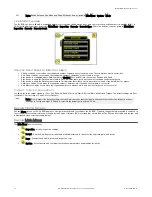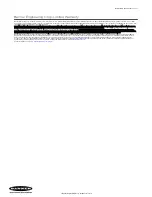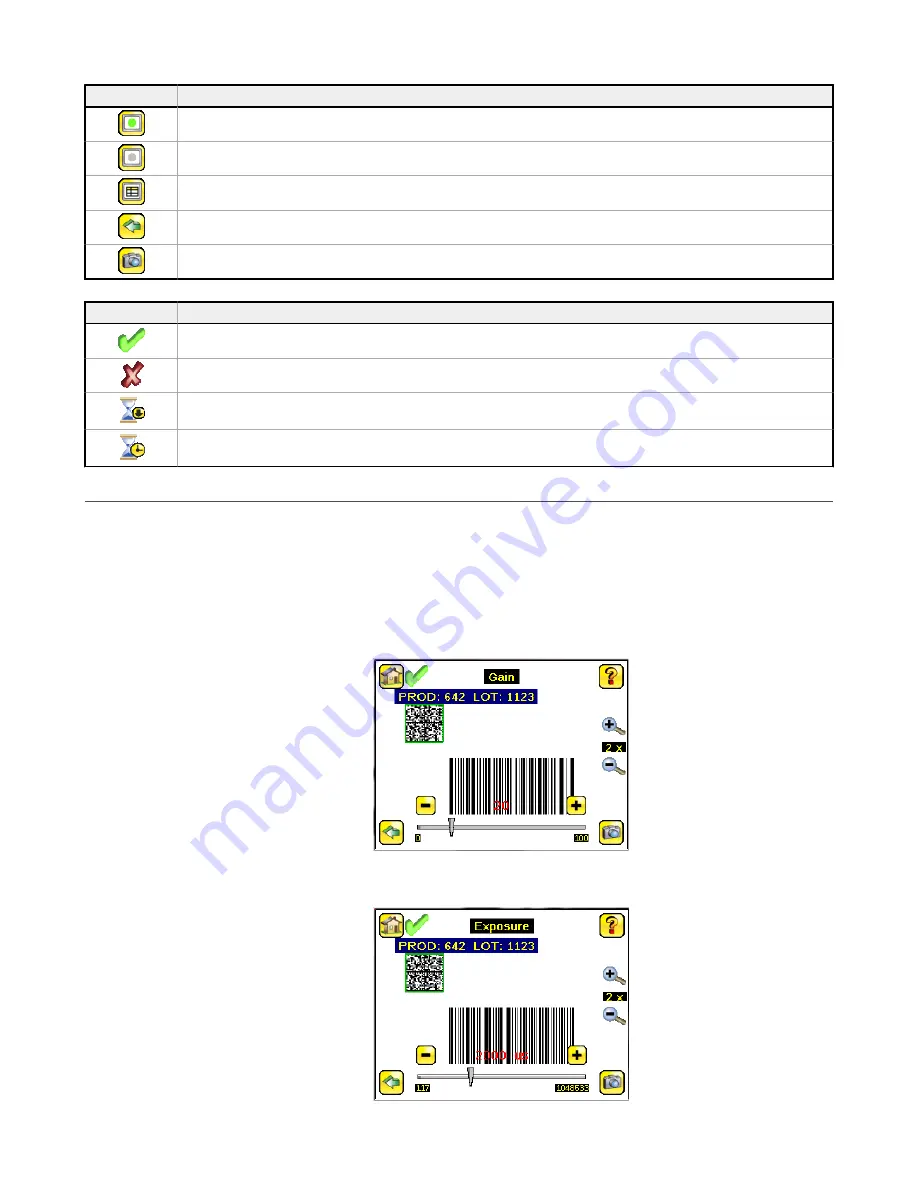
Icon
Description
The Display Annotations icon is one of three icons in the upper-left corner of the display while monitoring inspections on the
Home screen. Click this icon to highlight features that the sensor finds.
The Hide Annotations icon is one of three icons in the upper-left corner of the display while monitoring inspections on the Home
screen. Click this icon to disable highlighting.
The Show Statistics icon is one of three icons in the upper-left corner of the display while monitoring inspections. Click this icon
to show inspection results and input parameters.
The Go Back icon is on the lower-left of the display while working in the Main Menu. Click this icon to return to the previous
screen or menu.
The Manual Trigger icon is located on the lower-right of the display on the Home screen. Click this icon to manually capture a
new image.
Display Icons
Icon
Description
The Inspection Passed icon is located in the upper-left of the display. This icon indicates that the last inspection passed the test
conditions.
One of the possible Inspection Failed icons located in the upper-left of the display. This icon indicates that the last inspection
failed.
In Continuous Scan mode this icon is in the upper-left of the display. This icon indicates that the sensor is still scanning the
captured image and hasn't yet found the number of barcodes specified by the Barcode Count.
In Continuous Scan or External - Gated trigger mode, this icon, in the upper-left of the display, indicates a busy timeout. That is,
the scan timed out based on the Scan Time Limit, but the outputs are not affected.
Acquiring a Good Image
The iVu BCR needs to capture a good image to ensure that it can correctly read the barcode(s).
1. Go to Main Menu > Imager > Auto Exposure to run the Auto Exposure routine.
2. Check the lighting.
• Make sure that the lighting is constant and consistent (unchanging over time, no shadows or hot spots).
• Capture the barcode with lighting that optimizes its contrast and separates it from the background. Depending on the target, this
may mean the integral ring light is not the best choice and other Banner lights should be considered.
• Adjust the mounting angle to provide the clearest image of the barcode. The mounting bracket lets you easily position and adjust
the iVu BCR. Typically, a slight angle helps with read robustness.
3. If needed, go to Main Menu > Imager > Auto Exposure to run the Auto Exposure routine a second time or adjust Gain and Exposure
manually:
• Main Menu > Imager > Gain
• Main Menu > Imager > Exposure
iVu Plus BCR Gen2 Series Sensor
6
www.bannerengineering.com - Tel: +1-763-544-3164
P/N 178443 Rev. C