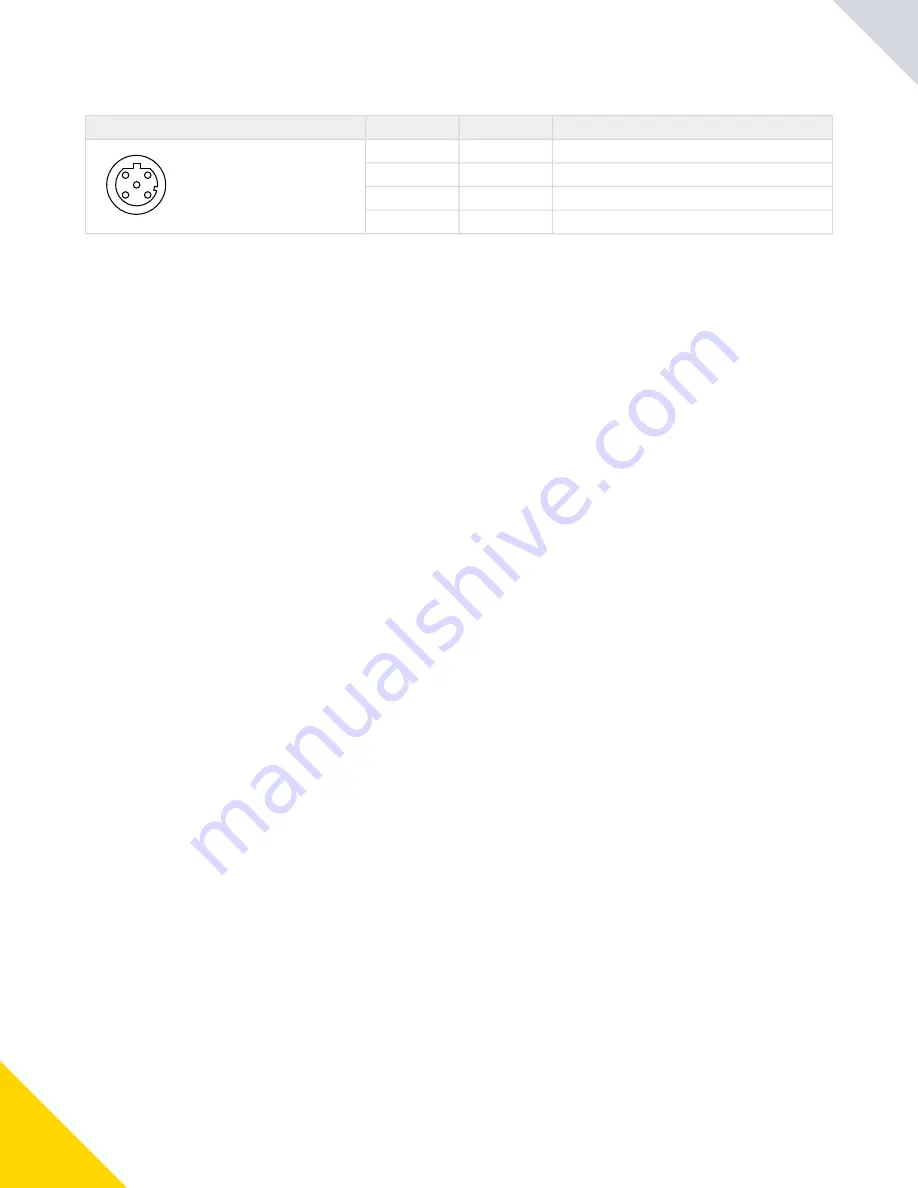
February 02, 2024
DXM1200-X2 Controller Instruction Manual
© Banner Engineering Corp. All rights reserved.
12
•
•
•
D-coded industrial Ethernet connector
4-pin Industrial Ethernet Connector (female)
Pin
Wire Color
Description
1
4
3
2
1
Black (bk)
+Tx
2
Red (rd)
+Rx
3
Green (gn)
–Tx
4
White (wh)
–Rx
Binding and Conducting a Site Survey with the ISM Radio
Before the ISM radio can communicate, the ISM radio within the DXM must be bound to the other radios in the wireless
network.
Use the DXM LCD menu to bind external radios to the internal ISM radio.
If you are having difficulty running binding or site surveys, it may be because of the speed of the XML configuration file or
script running on the DXM. To resolve this issue, try one of the following options:
Disable the XML and script by setting DIP switch 4 on the processor board to ON and cycling the power to the DXM.
After binding the devices, turn DIP switch 4 back OFF and cycle power again to return to normal operation of the XML
and script.
Adjust the XML or script to slow down the RTU read or write rules.
Upload a blank XML, bind all devices, then upload the configured XML file.
Bind a DX80 Node to a DXM and Assign the Node Address
Binding Nodes to a Gateway ensures the Nodes only exchange data with the Gateway they are bound to. After a Gateway
enters binding mode, the Gateway automatically generates and transmits a unique extended addressing (XADR), or binding,
code to all Nodes within range that are also in binding mode. The extended addressing (binding) code defines the network,
and all radios within a network must use the same code.
Connect the PSW-24-1 power supply into the DXM Controller, aligning the keys in the connector, and hand tighten.
1.
Plug the PSW-24-1power supply into a power outlet using the appropriate regional wall adapter.
2.
Apply power to all the devices.
Separate radios by two meters when running the binding procedure. Put only one DXM Gateway into binding mode at
a time to prevent binding to the wrong Gateway.
1.
Enter binding mode on the DXM radio:
2.
Use the arrow keys to select the ISM Radio menu on the LCD and press ENTER.
a.
Highlight the Binding menu and press ENTER.
b.
◦
◦
Assign the Node address to the Node.
For Nodes without rotary dials: Use the DXM arrow keys to select the Node address to assign to the DX80
Node about to enter binding mode. The DXM assigns this Node address to the next Node that enters binding
mode. Only bind one Node at a time.
For Nodes with rotary dials: Use the Node's rotary dials to assign a valid decimal Node Address (between 01
and 47). The left rotary dial represents the tens digit (0 through 4) and the right dial represents the ones digit
(0 through 9) of the Node Address. You can leave the DXM "Bind to" address set to 1 because the Node's
rotary dials will override that setting.
3.
Start binding mode on the DXM radio by pressing ENTER on the DXM radio.
4.
◦
◦
◦
Enter binding mode on the DX80 Node.
For housed radios, triple-click button 2.
For board-level radios, triple-click the button.
For Nodes without buttons, refer to the Node's datasheet for instructions on entering binding mode.
The left and right LEDs flash alternately and the Node searches for a Gateway in binding mode. After the Node binds,
the LEDs stay solid momentarily, then they flash together four times. The Node automatically exits binding mode and
reboots.
5.
Label the Node with the assigned address number for future reference.
6.
Press BACK on the DXM to exit binding mode for that specific Node address.
The Node LEDs continue to flash red until the DXM exits binding mode with that Node address.
7.
Repeat these steps for as many DX80 Nodes as are needed for your network.
8.
Summary of Contents for DXM1200-X2
Page 4: ...4 Warnings 81 Banner Engineering Corp Limited Warranty 82 Document Information 82...
Page 20: ...20...
Page 28: ...28...
Page 36: ...36...
Page 44: ...44...
Page 62: ...62...
Page 70: ...70...
Page 72: ...72...
Page 83: ...LinkedIn Twitter Facebook 2024 All rights reserved www bannerengineering com...













































