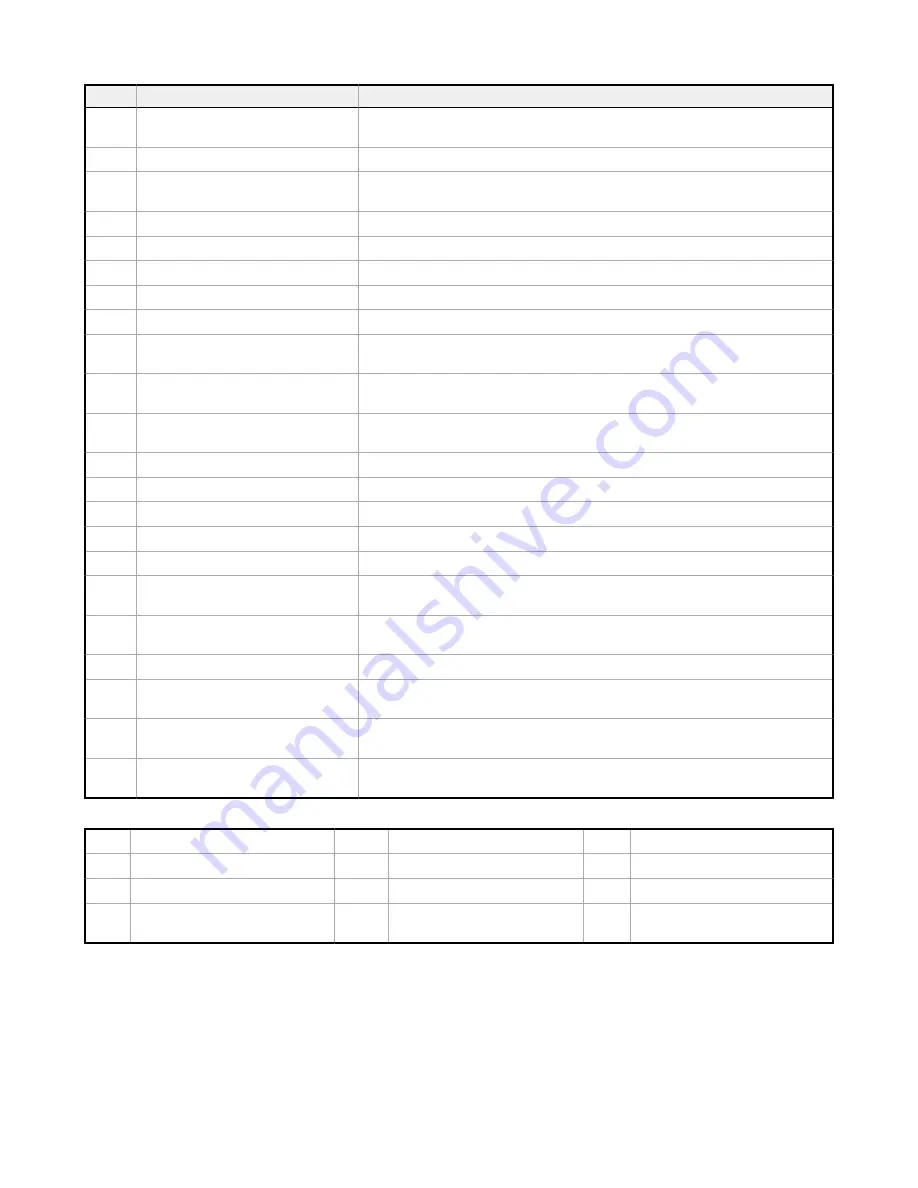
Pin
Name
Description
11
2A
. DLatch 2A
Input A (+) connection for second external DC latching solenoid. Use I/O board Modbus register
508 to control.
12
2B
. DLatch 2B
Input B (-) connection for second external DC latching solenoid
13
S-
. Secondary RS-485 -
Modbus Slave RS-485 (+) connection for host system as a Modbus master communicating to the
DXM controller as a Modbus Slave device.
14
S+
. Secondary RS-485 +
Modbus Slave RS-485 (-) connection.
15
SP
. SDI-12 Courtesy Power
Power connection for external SDI-12 sensors
16
SD
. SDI-12 Data
Communications line for external SDI-12 sensors
17
GD
. Ground
Ground connection for SDI-12 sensor (DXM common ground)
18
P3
. Courtesy Power 5 V
Courtesy Power output 5 V, limited to 500 mA
19
A2
. Analog OUT 2 (0–10 V)
Analog output 2, (0-10 V) controlled by I/O board Modbus register 508. (values range from
0-10000)
20
A1
. Analog OUT 1 (0–10 V)
Analog output 1, (0-10 V) controlled by I/O board Modbus register 507. (values range from
0-10000)
21
P2
. Adjustable Courtesy Power (5–24 V)
Adjustable power output 2, 5–24 V DC. Use DXM Configuration Software to set voltage output
and associating power output to input pins.
22
N4
. NMOS OUT 4
NMOS switch to ground controlled by I/O Modbus registers 504; 1A maximum at 30 V DC.
23
N3
. NMOS OUT 3
NMOS switch to ground controlled by I/O Modbus registers 503; 1A maximum at 30 V DC.
24
N2
. NMOS OUT 2
NMOS switch to ground controlled by I/O Modbus registers 502; 1A maximum at 30 V DC.
25
N1
. NMOS OUT 1
NMOS switch to ground controlled by I/O Modbus registers 501; 1A maximum @ 30VDC.
26
GD
. Ground
DXM ground
27
U4
. Universal Input 4
Universal input #4, NPN, PNP, 0–20 mA, 0–10 V, 10k Thermistor. Use DXM Configuration
Software or Modbus registers to set input type. I/O Modbus register 4
28
U3
. Universal Input 3
Universal input #3, NPN, PNP, 0–20 mA, 0–10 V, 10k Thermistor. Use DXM Configuration
Software or Modbus registers to set input type. I/O Modbus register 3
29
GD
. Ground
DXM ground
30
P1
. Adjustable Courtesy Power (5–24 V)
Adjustable power output 1, 5–24 V DC. Use DXM Configuration Software to set voltage output
and associating power output to input pins.
31
U2
. Universal Input 2
Universal input #2, NPN, PNP, 0–20 mA, 0–10 V, 10k Thermistor. Use DXM Configuration
Software or Modbus registers to set input type. I/O Modbus register 2
32
U1
. Universal Input 1
Universal input #1, NPN, PNP, 0–20 mA, 0–10 V, 10k Thermistor. Use DXM Configuration
Software or Modbus registers to set input type. I/O Modbus register 1
A
Base board LED
J
Modbus Slave ID DIP Switches
B
A1. Cellular or secondary antenna
K
Modbus Slave ID DIP Switches
C
Radio LED
G
Programming header
L
Processor Board Connection
D
A2. ISM Antenna
H
ISM Radio Board Connection (A2
model only)
M
Display Connection
DXM Enclosure Kit (DEK) Series
www.bannerengineering.com - Tel: + 1 888 373 6767
9






















