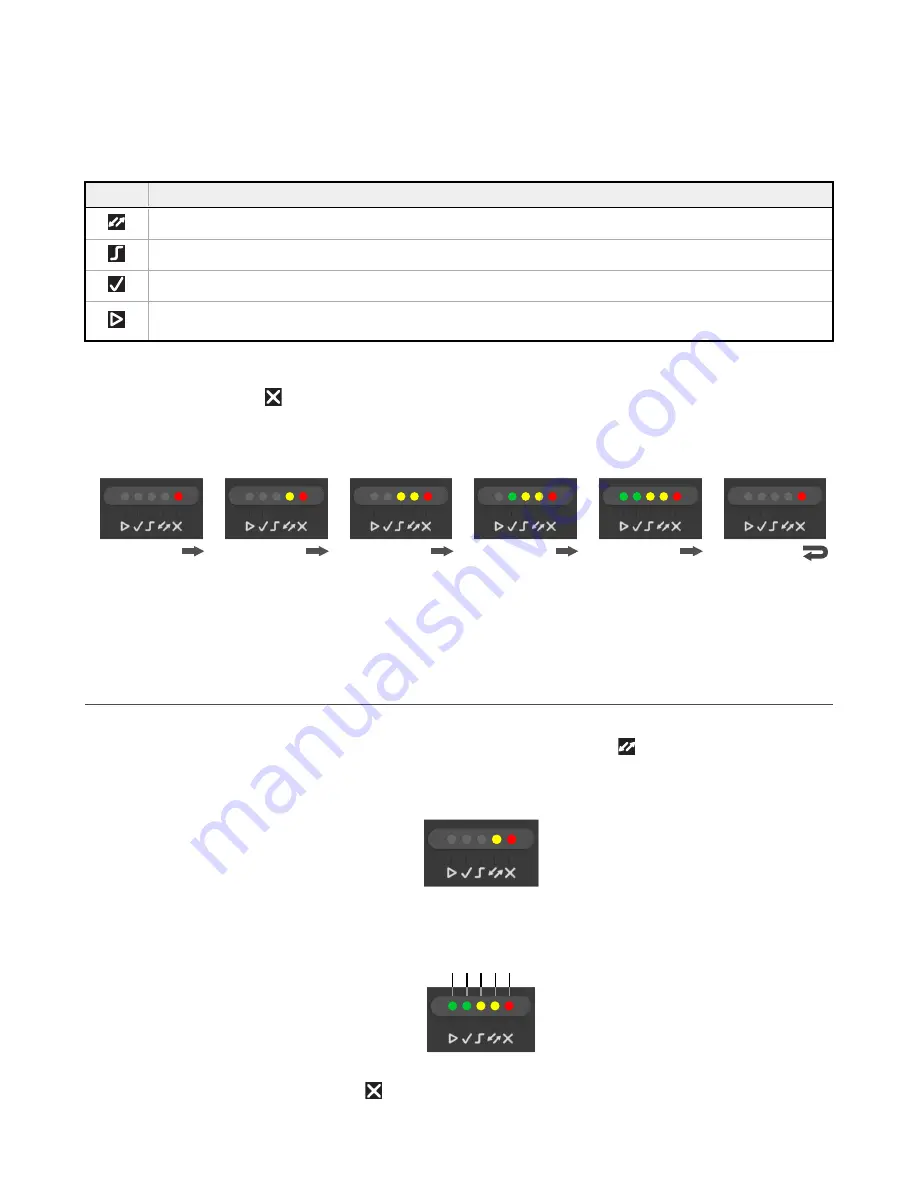
4
Smart Teach
Interface
Smart Teach is designed to improve ease of installation and maintenance.
Status information is clearly presented by means of the five colored LEDs. The single push button provides access to the
following modes.
Icon
Description
Test Mode includes bar graph visualization to check static reading performance.
Focus (Aim) turns on the laser aiming cross to aim the reader at the target.
Setup self-optimizes and auto-configures image brightness parameters.
Learn automatically detects and recognizes a single code which is presented to it. Successive Learns will
substitute the current code. To configure multiple codes, use Barcode Manager.
Quick access to the following modes is provided using the push button:
1. Press the button. The
Status LED gives visual feedback.
2. Hold the button until the specific mode LED is on (Test, Focus/Aim, Setup, or Learn).
3. Release the button to enter the specific mode.
After the button is pressed, the cycle of LED activation is as follows:
Release button to
exit
Release button to
enter Test mode
Release button to
enter Focus (Aim)
mode
Release button to
enter Setup mode
Release button to
enter Learn mode
Release button to
exit (cycle)
4.1 Test Mode
Test mode can be used to test the reading performance of the system. Use a code suitable for your application.
1. Enter the Test function by pressing and holding the Smart Teach button until the Test LED is on.
2. Release the button to enter the Test function.
Once entered, the bar graph on the five LEDs is activated and if the reader starts reading codes the bar graph
shows the good read rate.
Figure 31. Smart Teach Interface: Test Function
The bar graph has the following meaning, referring to the actual percentage of good reads:
≥ 20%
≥ 40%
≥ 60%
≥ 75%
≥ 95%
Figure 32. Test Function Bar Graph
In case of No Read condition, only the
Status LED (red) is on and blinks.
ABR 3000 Series Barcode Reader
28
www.bannerengineering.com - Tel: + 1 888 373 6767






























