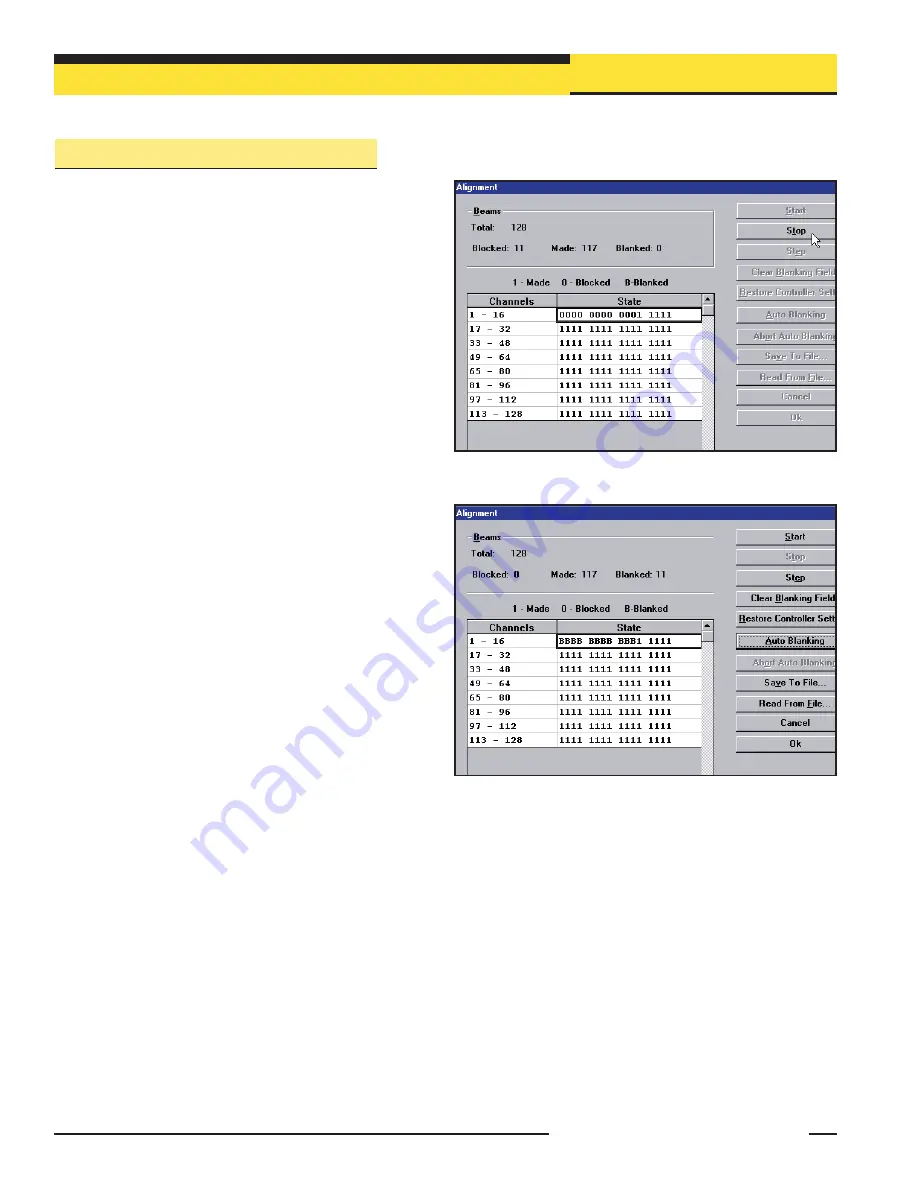
Control Module Configuration
20
Banner Engineering Corp.
•
Minneapolis, U.S.A.
www.bannerengineering.com • Tel: 763.544.3164
5.2.3 Blanking
If a machine fixture or other equipment will continuously block
one or more beams, the affected beam channels may be blanked.
The Blanking option causes the control module to ignore the
status of blanked beams for measurement mode calculations.
For example, if a machine fixture blocks one or more beams
during System operation, the output data will be incorrect; if
beams blocked by the fixture are blanked, the output data will be
correct. Blanking may be configured using the push-button
Alignment switch on the control module, or by using the system
software and a computer.
Push-Button Blanking Setup Routine
To specify blanking using the control module’s Alignment
switch
, (see Figure 5.4) position the object or part to be ignored
in the path of the beams before beginning the Alignment routine.
Press the Alignment switch for 3 seconds; the Diagnostics
Indicator will show the letter ‘
A
’. Press the Alignment switch
again, but this time only momentarily (about 0.5 seconds max.).
The Diagnostics Indicator will show the letter ‘
b
’ to indicate it is
ready to “learn” the blanking pattern. Again, momentarily press
the Alignment switch to set the blanking fields. Both the control
module and the receiver will indicate a clear condition (green
Align indicator ON) and the Diagnostics Indicator will show ‘
A.
’
(the period following the ‘A’ indicates that blanking is in use).
The beams blocked during the routine are now blanked. To return
to Run mode, again press the Alignment switch for 3 seconds.
When the System is ready for operation and configured for beams
to be blanked, the period on the Diagnostics Indicator will remain
lit, showing ‘
—.
’ (see Figure 5-4).
System Software Blanking Setup Routine
To specify blanking using the System software,
the procedure
is similar. Position the object to be blanked in the path of the
beams (this can be done at any time before beginning the
blanking routine). Perform the Ping routine to select the proper
control module, then press
F8
or select the
Alignment
option
from the MINI-ARRAY menu. From the screen menu (Figure 5-6),
select
Stop
; the Diagnostics Indicator on the control module will
show the letter ‘
A
’. Select
Auto Blanking
(Figure 5.7); the Diagnostics Indicator will show
the letter ‘
b
’. Select
Accept Auto Blanking
; both the control module and the receiver will
indicate a clear condition (green Align indicator ON) and the Diagnostics Indicator will
show ‘
A
.’ (the period following the ‘A’ indicates that blanking is in use). The beams
blocked during the routine are now blanked and appear as the letter ‘
B
’ on the grid instead
of ‘
0
’; if you wish to blank additional beams, use the ‘
Edit
’ key to manually set additional
blanking (see next page). To leave Alignment mode, select ‘
OK
’. When the System is ready
for operation and configured for beams to be blanked, the period on the Diagnostics
Indicator will remain lit, showing ‘
—.
’ (see Figure 5-4).
Scanning Mode Limitations for Blanking:
All blanking features are available with Continuous Scan mode. For single-and double-
edge scan, blanking is limited to four blanking fields. Other blanking features are ignored.
Figure 5-6. Alignment screen, showing beams #1-11 blocked
Figure 5-7. Alignment screen, showing beams #1-11 blanked






























