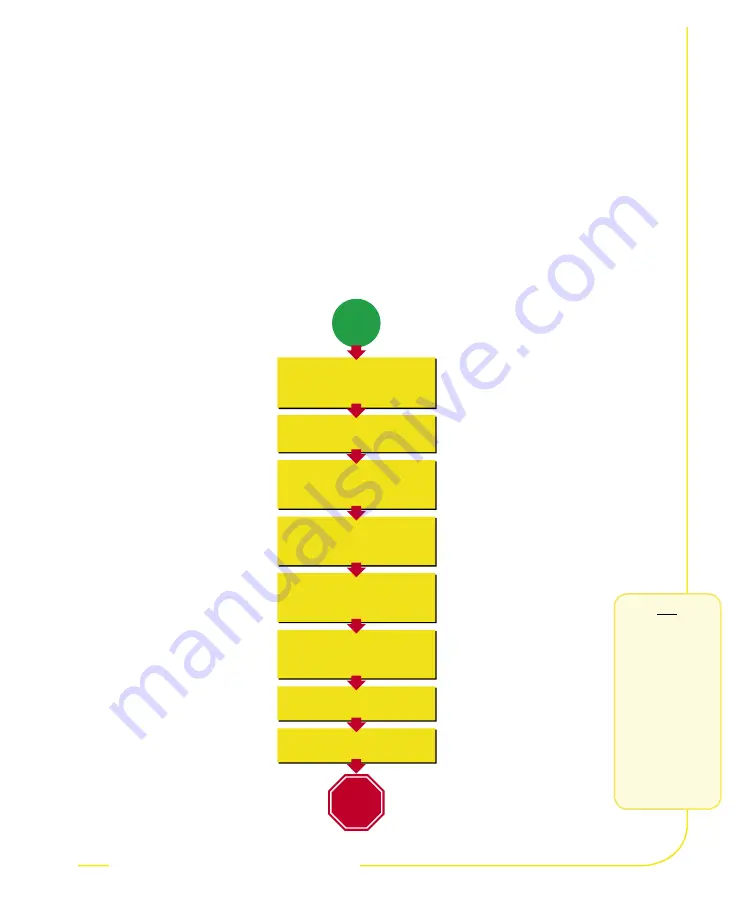
P/N 118000 rev. A
3
Banner Engineering Corp.
•
Minneapolis, MN U.S.A.
www.bannerengineering.com • Tel: 763.544.3164
Introducing PresencePLUS P4
The PresencePLUS P4 (or the Sensor) is an easy-to-use
vision sensor with advanced visual inspection capabilities.
With minimal knowledge of vision, a user can quickly set up
the Sensor to run an inspection that tests all products and
accurately rejects bad products on a production line.
Inspections are set up using a personal computer (PC) or by
activating the Remote Teach input. The Sensor captures images
and analyzes them using one or more Vision tools to pass or fail
the product. The PC is not required for running inspections after
the inspection files have been stored in the Sensor’s memory.
Start
Hook Up the Hardware
Install the Software and
Establish Communications
Acquire an Image of the Part
Being Inspected
Choose Vision Tool(s) to
Find the Flaw or Feature
Add a Test Tool To Set Up
Pass/Fail Criteria
Teach Good Examples
Run
Finish
Install Lens and
Filters (if used)
Quick Start Overview
This guide is designed to
provide – even to those
new to vision sensing
– the information needed
to use this sensor. It
provides an overview of
the PresencePLUS P4 and
illustrates how to easily set
up the Sensor to inspect a
product. The flow chart at
left provides an overview of
the process.
TIPS
For more detailed
instructions, refer
to the User’s
Manual on the
installation CD.
sensor
introduction
sensor
introduction


































