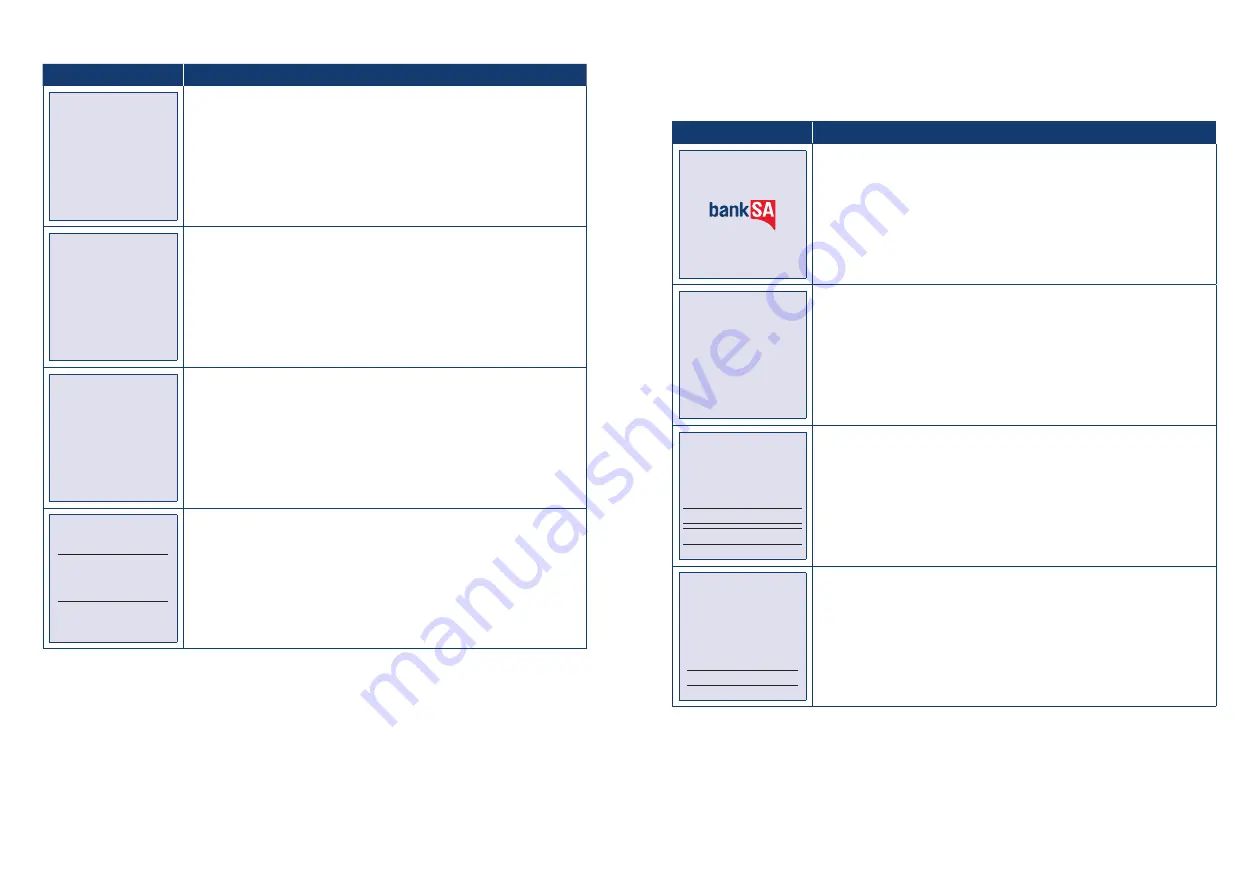
BankSA EftpoS 1i terminal User Guide
10
BankSA EftpoS 1i terminal User Guide
11
Terminal Screen
Next Step
PURCHASE $X.XX
MASTERCARD
CR
Processing
Please Wait
Wait for the “Processing” message to complete.
PURCHASE $X.XX
APPROVED
This final screen will show you whether the transaction has successfully
processed. A successful transaction will display the word APPROVED on-
screen, while a failed transaction will display DECLINED.
VERIFY SIGNATURE*
CORRECT?
If signature is required, check that the customer’s signature is correct and
confirm this via the POS.
REMOVE
CARD
If prompted, remove the customer’s card from the terminal.
*Note: Signature will still be required for some cards (for example signature-only cards, payment cards
that do not have a chip and some international cards). Your terminal will be able to process these cards
as normal.
How to process a Purchase with Cash-Out transaction.
If ‘Cash Out’ is enabled on the terminal, customers can be given cash out. Cash is available from
cheque and savings accounts only.
Terminal Screen
Next Step
READY
14:35 29/10/13
Start by initiating the transaction via the POS interface, including entry of
the cash-out amount.
PURCH/CASH $X.XX
Swipe or
Insert Card
Bring the card into contact with the terminal by swiping or inserting it.
PURCHASE
$X.XX
MASTERCARD
SELECT ACCOUNT
CHEQUE OR PRESS 1
SAVINGS OR PRESS 2
Have the customer select an account on the terminal screen.
Note: The terminal will only display the available accounts for the card
entered.
PURCHASE $X.XX
MASTERCARD
SAV
Key PIN
XXXX
Ask the customer to enter their PIN on the terminal and press ENTER.









































