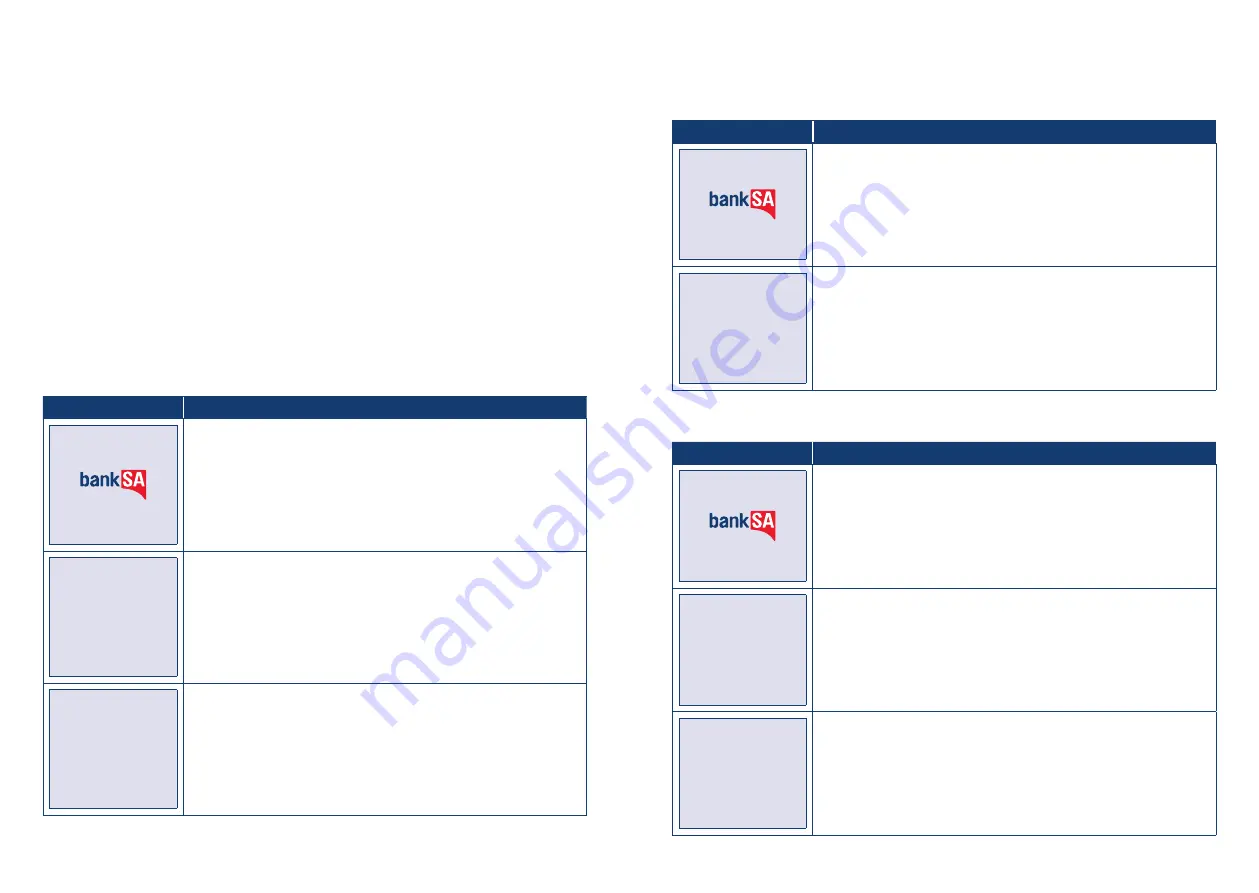
BankSA EftpoS 1i terminal User Guide
28
BankSA EftpoS 1i terminal User Guide
29
5.0 End of Day Functions
5.1 Settlement
Settlement for the terminal can occur via a programmed terminal settlement (automatic- Settlement)
either by the bank or by the PC-EFTPOS software or by a manual settlement. Failure to perform a
Settlement may result in split deposits for Settlements.
The terminal and POS must be powered on for settlement to occur at the programmed time.
Note:
A settlement can only be performed once in a 24-hour period.
You cannot settle between 9:30PM and 11:00PM (AEST).
To enable an Automatic Settlement:
The terminal will have a default Automatic Settlement time (unless nominated by you at the time of
application), which can vary by business. You (as the authorised signatory) may contact the Merchant
Help Desk to change the default Automatic Settlement time.
Alternatively, a scheduled task can be setup via the PC-EFTPOS EMS client, to schedule an Automatic
Settlement time. Refer to your POS vendor or PC-EFTPOS for assistance.
To process a Manual Settlement:
Terminal Screen
Next Step
Start by initiating the transaction via the POS interface.
SETTLEMENT
Please Wait
Wait for the Settlement processing screen to complete.
SETTLEMENT
APPROVED
A successful message will display when the settlement is approved.
5.2 How to print a Pre-Settlement report
This function will print a report of all transactions performed since the last settlement, without
resetting the totals.
Terminal Screen
Next Step
Start by initiating the transaction via the POS interface.
PRE-SETTLEMENT
APPROVED
An “APPROVED” message will display when the pre-settlement report is
successful.
5.3 How to Reprint Last Settlement
This function will reprint the last settlement which has occurred.
Terminal Screen
Next Step
Start by initiating the transaction via the POS interface.
LAST SETTLEMENT
Please Wait
Then, wait for the processing screen to complete.
LAST SETTLEMENT
APPROVED
An “APPROVED” message will display when the last settlement report is
successful.

























