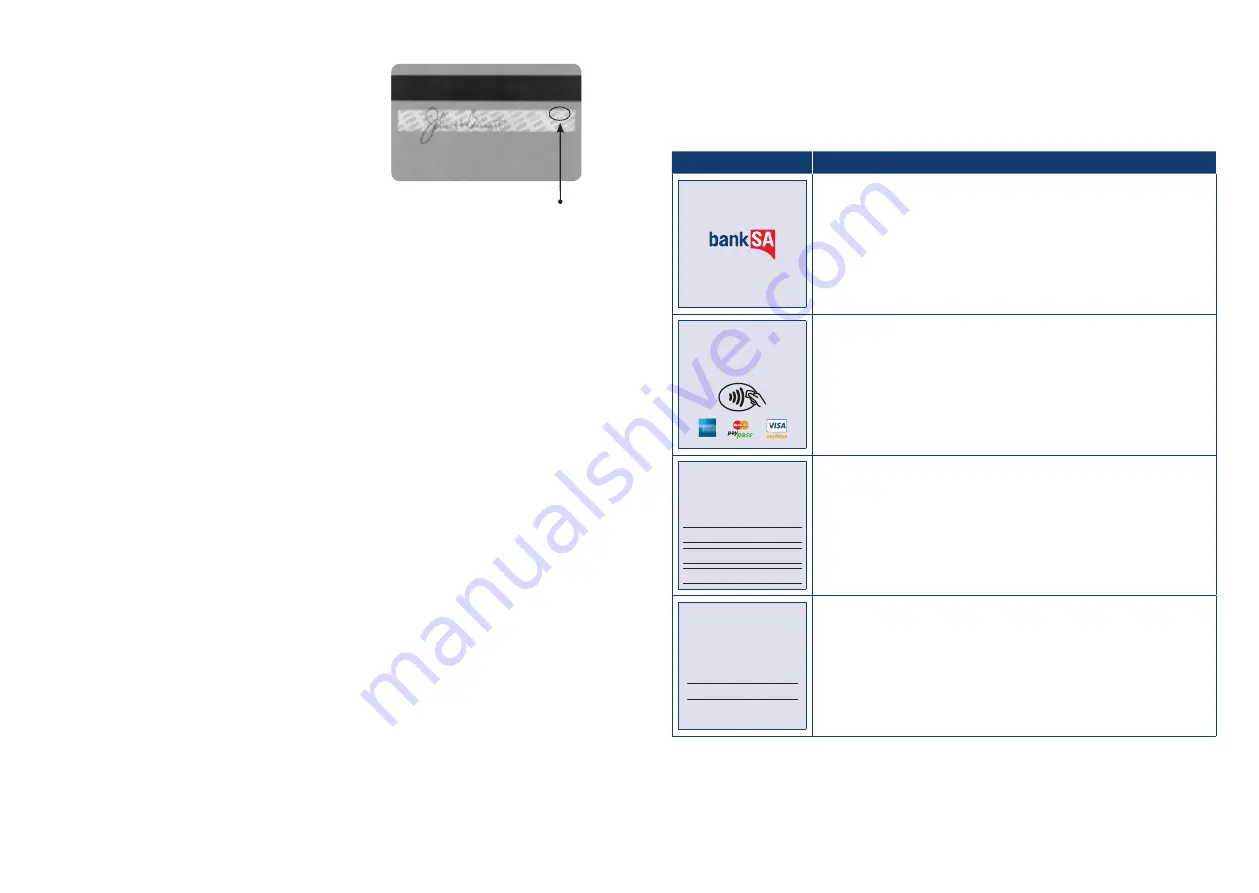
BankSA EftpoS 1i terminal User Guide
8
BankSA EftpoS 1i terminal User Guide
9
3.4 CCV Security Codes
What is CCV?
The CCV is a three or four digit value printed on a payment
card (usually on the signature panel), used to verify card-not-
present transactions.
CCV security codes are a way to lessen the risk of fraud and
chargeback when the cardholder is not physically present, or
when a card cannot be inserted/swiped successfully. In these
cases you can key in the card number.
A CCV security code is printed on the card but does not appear on receipts. When you key in the CCV
code, a check is made that the code matches the card number. This gives greater assurance that the
customer is in possession of the card.
Note:
• Some cards do not have a CCV code.
• CCV (Card Check Value) is also known as CVV and CVC.
Where can I find the CCV Security Code?
Some cards, for example MasterCard and Visa, have a three-digit CCV printed on the signature panel
on the reverse side of the card. Other numbers may precede the CCV. The last three digits on the
signature panel are the CCV.
Other cards, for example American Express, have a four-digit CCV on the front of the card, above the
account number.
Some cards do not have a CCV.
Should I save CCV Security Codes?
No. It is prohibited to store the CCV codes. They must remain secret. You must not write them down or
save them electronically. Doing so might lead to heavy penalties.
4.0 Everyday Functions
4.1 Purchase/Sale
How to process a Purchase transaction
Terminal Screen
Next Step
READY
14:35 29/10/13
Start by initiating the transaction via the POS interface.
▮
▯
▯
▯
PURCHASE $X.XX
PRESENT CARD
Is it safe?
How does it work?
Using your Westpac MasterCard or Visa contactless card is simple.
Just follow these four easy steps.
Contactless technology offers a fast method of payment for your
purchases and is as secure as using your current card in the usual
ways. Here are some of the ways it offers the same protection:
•
Trusted providers – All contactless transactions are processed
through the reliable and secure Westpac and MasterCard or Westpac
and Visa networks.
•
No accidents – To make a purchase, your card needs to be within 4cm
of the contactless terminal for more than half a second, the merchant
must have already entered the transaction amount into the terminal
and it must be approved. So, you will not be billed twice, even if you
accidentally hold your card against the terminal more than once.
•
Fraud protection – The 24/7 Falcon™ fraud detection system gives
you greater protection from card fraud by monitoring any unusual
purchase activity.
•
Peace of mind – The MasterCard and Visa Zero Liability policies
protect you against any unauthorised purchase transactions, provided
you have complied with the terms of the policy. Visit
westpac.com.au
for details.
The added security of CHIP technology
Your Westpac MasterCard or Visa Card also features an embedded chip
that will give you access to the latest in card security.
CHIP technology is currently an effective counter-measure against
counterfeit and skimming fraud. The chip stores information more
securely than the magnetic strip, which makes it harder for fraudsters
to copy your card details.
1.
Check that your card has the
MasterCard PayPass or Visa
payWave logo.
2.
At participating merchants where
you see your card’s logo and
the contactless symbol, let the
merchant know you’d like to pay
using your contactless card and
whether you’d like a receipt for the
transaction.
3.
When the transaction amount
is shown on the terminal,
hold your card against the
contactless symbol.
4.
The terminal will indicate once your
transaction is approved. Collect
your receipt if you asked for one,
and you’re done.
®
Bring the card into contact with the terminal by swiping, inserting or
tapping it.
PURCHASE
$X.XX
MASTERCARD
SELECT ACCOUNT
CHEQUE OR PRESS 1
SAVINGS OR PRESS 2
CREDIT OR PRESS 3
For magnetic stripe and chip cards, have the customer select an account
on the touch screen or keypad.
Note:
The terminal will only display the available accounts for the card
entered
PURCHASE $X.XX
MASTERCARD CR
Key PIN and ENTER
XXXX
Ask the customer to enter their PIN on the terminal and press ENTER, or
just press ENTER to sign (if allowed*).
4000 0012 3456 7890 123
AUTHORISED SIGNATURE
NOT VALID UNLESS SIGNED
CCV








































