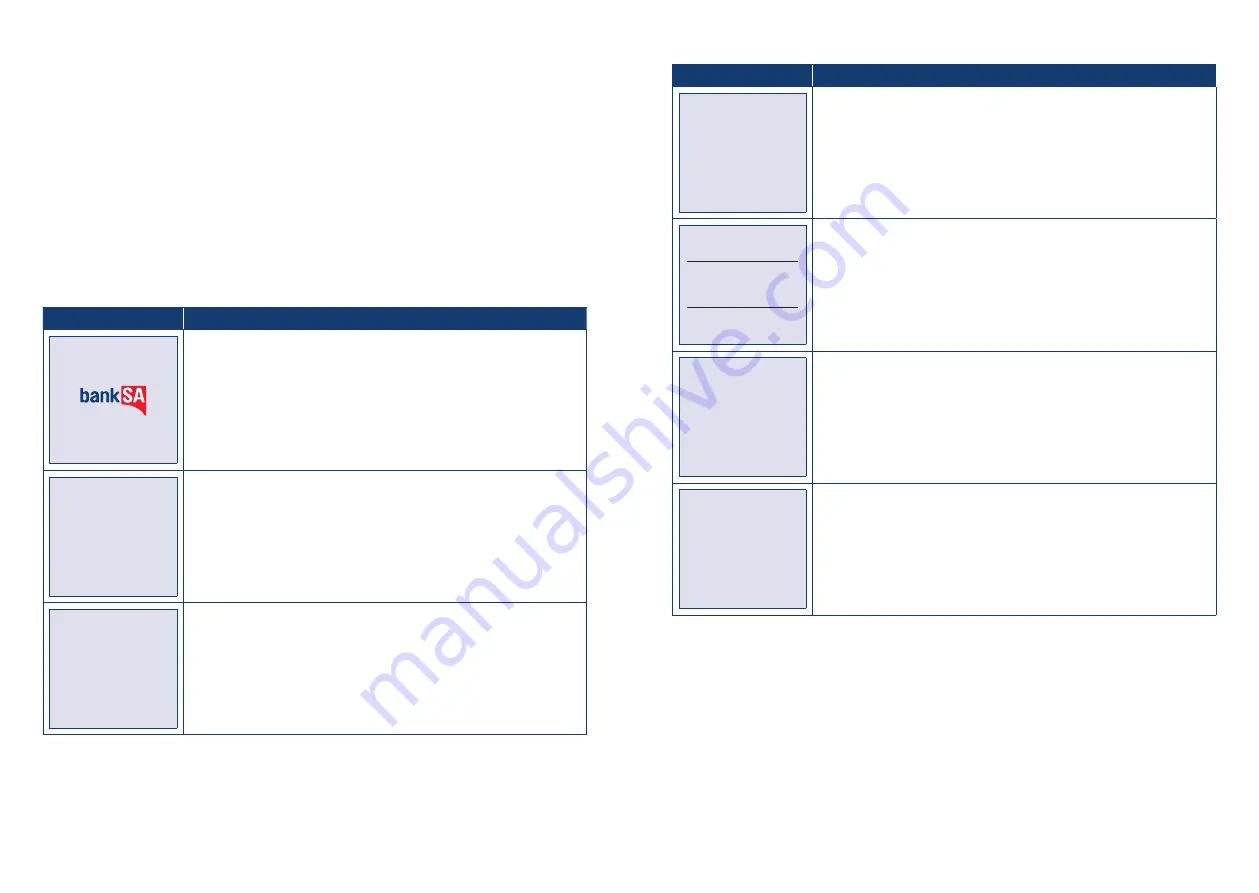
BankSA EftpoS 1i terminal User Guide
22
BankSA EftpoS 1i terminal User Guide
23
4.7 How to Process a Pre-Authorisation
This function is used to reserve funds for a sale to be processed at a later time. Car rentals and hotels/
motels most commonly use this function.
Note:
• Pre-authorisation transactions can only be performed on credit cards and charge cards and only
where you have been authorised to do so. Be sure to retain the receipt as it might be required to
process the completion transaction.
• The terminal retains pre-authorisations for seven calender days only.
• The length of time funds are help on a customer’s card varies depending on the rules set by the
cardholder’s card issuer.
• Once obtained, a pre-authorisation cannot be cancelled except by the card issuer, or until the
authorisation expires.
Terminal Screen
Next Step
READY
14:35 29/10/13
Start by initiating the transaction via the POS interface.
Swipe or
Insert Card
Physically present the card to the terminal by swiping or inserting.
Manual entry of card number via the terminal is also allowed.
PRE-AUTH
$X.XX
MASTERCARD
CR
Press ENTER
To Confirm
If prompted, press ENTER on the terminal to proceed.
Terminal Screen
Next Step
PRE-AUTH
$X.XX
Processing
Please Wait
Wait for the POS “Processing” message to complete.
REMOVE
CARD
If prompted, remove the customer’s card from the terminal.
PRE-AUTH
$X.XX
VERIFY SIGNATURE
CORRECT?*
If signature is required, check that the customer signature is correct and
confirm via the POS.
PRE-AUTH $X.XX
APPROVED
Take note of the response message. A successful response will display
“APPROVED”, while an unsuccessful response will display “DECLINED
SIGNATURE ERROR”.
*Note:
Signature will still be required for some cards (for example signature-only cards, payment cards
that do not have a chip and some international cards). Your terminal will be able to process these cards
as normal.



























