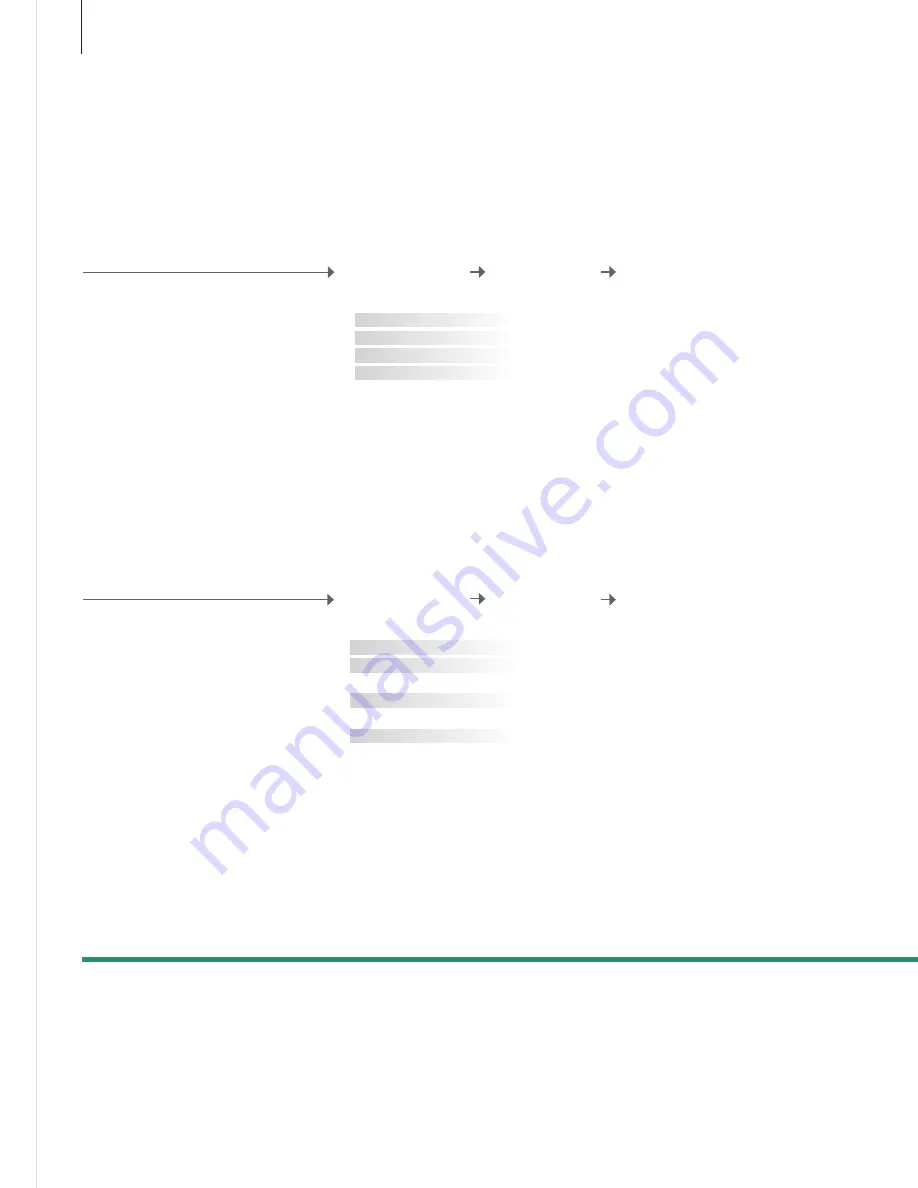
Settings for the digital tuner
Make your own channel settings, search for channels, and apply Closed
Captioning.
Make channel settings
Make Caption settings*
2
Apply Closed Captioning to all sources and
channels. Select a type of Closed Captioning
and whether or not Closed Captioning
should be displayed automatically. Switch
Closed Captioning on or off, even if you have
preset the TV to display Closed Captioning at
all times.
Scan in channels, make a list of your favourite
channels, add/delete channels and see the
signal strength.
Select ‘CHANNEL’
menu
Bring up tuner menu
Make settings
AUTO SCAN
FAVOURITE CHANNEL
CHANNEL ADD/DELETE
SIGNAL STRENGTH
Select channels to scan for*
1
Make a list of your favourite channels
Add/delete a channel to/from the main list
See the strength of the received signal
NOTE! If you press
CC
repeatedly, you change
the mode or switch Closed Captioning on or off,
even if you have preset the function to ‘ON’. On
Beo4 use
TEXT
.
1
*Scan channels
Favourite list
Deleted channel
2
*Korea
When you scan in channels, the current channel/favourite lists will be lost.
To find out which signal type to use, contact your cable provider.
If you have not made a favourite list, the main list appears when you press
List
.
When a channel is deleted, it is removed from the channel sequence, but it
can still be reached if you enter the channel digits.
The ‘CAPTION’ menu is not available in Korea.
Select ‘CAPTION’
menu
Bring up tuner menu
Make settings
ON/OFF
ANALOGUE MODE
DIGITAL MODE
DIGITAL FONT OPTIONS
Useful hints
32
Select if Closed Captioning should be displayed
Select the mode to use for Closed Captioning in your analogue
TV receiver, and if the Closed Captioning function is set to ‘ON’
Select the mode to use for Closed Captioning in your digital TV
receiver, and if the Closed Captioning function is set to ‘ON’
Set your preferences for the digital font if you have set the Closed
Captioning function to ‘ON’






























