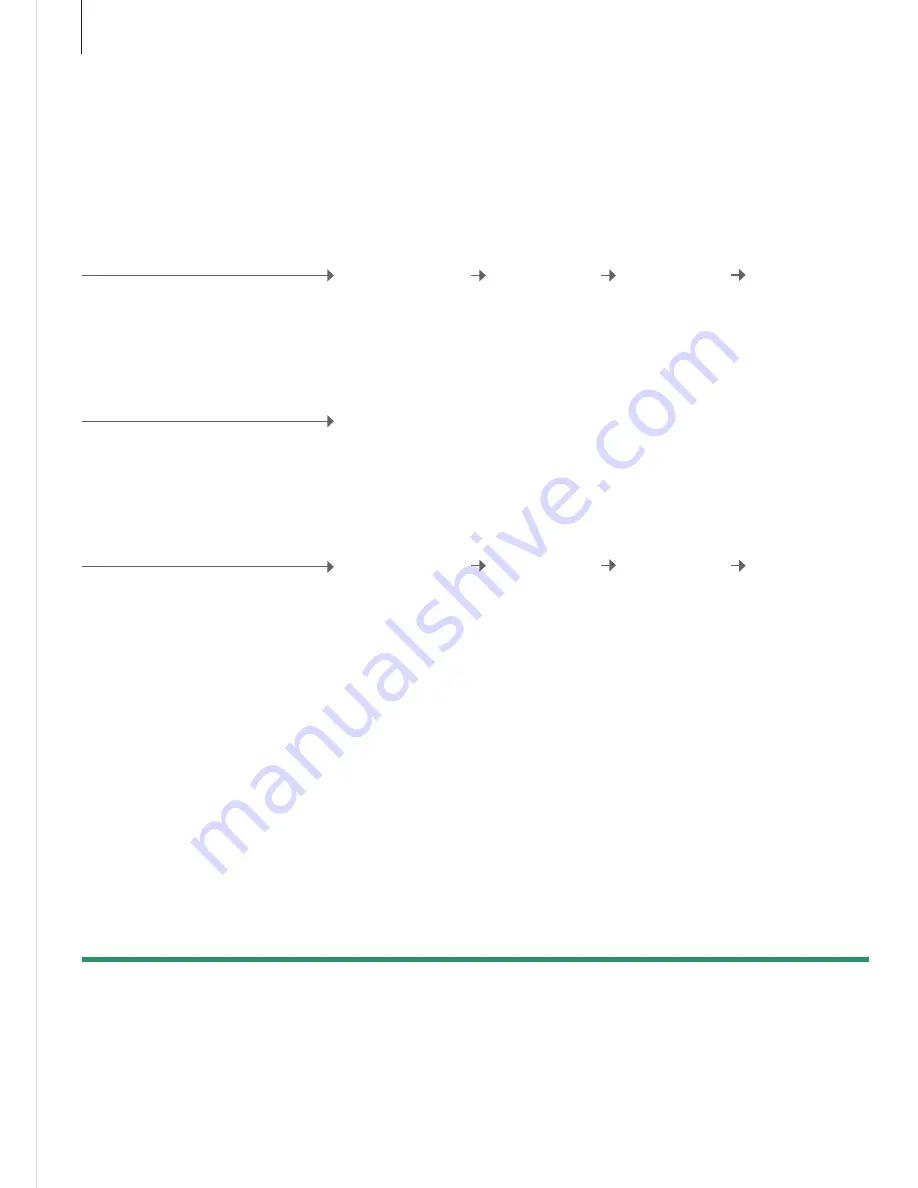
Scan in TV channels
Useful hints
NOTE! If you select ‘OFF’ for ‘TV TUNER’, you
must register a source in the ‘CONNECTIONS’
menu as ‘TV’ if you wish to switch on the TV
using the
TV
button on the remote control. See
‘Register additional equipment’
on p. 43.
1
*Signal type
RF cable box
2
*Channel number
If you select ‘CABLE’ or ‘ANTENNA’, scanning begins immediately. If you
select ‘CABLE BOX’, register the cable box. See
‘Identify the cable box’
on this page.
Leave a connected RF cable box switched on at all times.
The channel number should correspond to the output channel set on the
cable box.
Find out how to register the source of your TV signal type and how to scan in
your TV channels.
Select video signal type
If you have selected ‘TV TUNER’ in the
‘TUNER SETUP’ menu, enter the source of
your TV video signal.
Highlight ‘TV
TUNER‘ in ‘TUNER
SETUP’ menu
Bring up ‘TV SETUP’
menu and select
‘OPTIONS’
Identify the cable box
If you have connected a cable box to the TV,
register the connection in the ‘CABLE BOX
SETUP’ menu.
Select ‘CH TEST‘
Select name of cable box
Select signal type
and accept
Test if you can
change channel
Source for RF input
When you have registered the cable box,
enter the output channel for the type of
cable box and test whether you can change
channels.
Select channel
number*
2
Scanning begins/
identify cable box*
1
Store or repeat
procedure
26






























