Reviews:
No comments
Related manuals for BeoVision 7

JDH910BT
Brand: Jensen Pages: 13

WWKS
Brand: Solar Energy Pages: 4

CAP Converter
Brand: Kathrein Pages: 8

D4505
Brand: Barnstead Thermolyne Corporation Pages: 32

MC470B
Brand: Boss Audio Systems Pages: 15

ST-3103
Brand: Sherwood Pages: 6

VRV EMERION REYQ-AATJA
Brand: Daikin Pages: 526

HB966TZ
Brand: LG Pages: 78

HS33
Brand: LG Pages: 22

HT156DD
Brand: LG Pages: 26

HE902TB-R1
Brand: LG Pages: 40

HT302SDW
Brand: LG Pages: 28
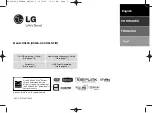
HS34S
Brand: LG Pages: 22

HB965TZW
Brand: LG Pages: 94

HR902TA
Brand: LG Pages: 63

HB994PK
Brand: LG Pages: 54

HB806SV
Brand: LG Pages: 62

HB806SH
Brand: LG Pages: 60

















