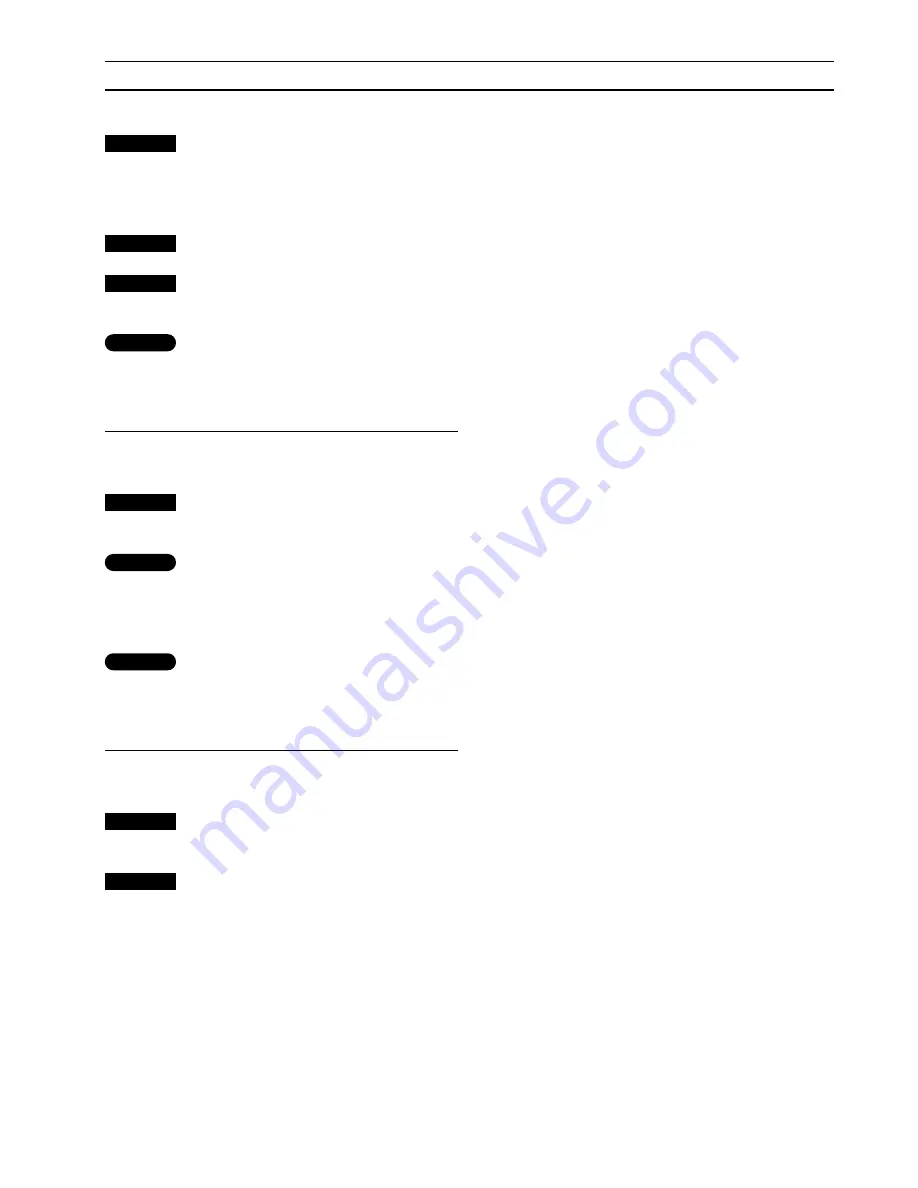
12
You can make BeoLab 3500 wake you up in
the morning. Use the Beo4 remote control to
make a Wake-up Timer on BeoLab 3500 which
is executed separatedly*.
The Wake-up Timer is a once-only Timer. Like
an alarm clock, it is deleted once it has been
executed.
Once you have made one Wake-up Timer, the
BeoLab 3500 then automatically suggests the
time you entered for the latest Wake-up Timer
in the display.
If you wish to make BeoLab 3500 wake you up
every morning, you can make a Timer play
programming on your main room A/V system –
which switches your linked products on
automatically at a certain time to a certain
source. The Timer play function, however, is
only executed on the products you have
chosen to include. Please refer to page 14 in
this guide and to your User’s guide for your
main A/V system for further instructions.
The Wake-up Timer, you make on a BeoLab
3500, however, may overrule a Timer play
programming.
For example:
If your Timer play is set to start at
7 o’clock in the morning and you set the
Wake-up Timer to 9 o’clock in the morning,
then your Timer play is overruled.
However, if you set your Wake-up Timer to
start at 5 o’clock in the morning and your
Timer Play is set to start at 7 o’clock, then
both Timers will be executed.
Press MENU to make a Wake-up
Timer
ON -:-- appears in the display on
BeoLab 3500…
Key in or change the time you wish
to be woken up
Press GO to store your Wake-up
Timer
STORED appears in the display on
BeoLab 3500
Repeat your latest Wake-up Timer…
Press MENU to make a Wake-up
Timer
Press GO to repeat a previous Wake-
up Timer
ON 7:00 appears in the display on
BeoLab 3500…
Press GO to store your Wake-up
Timer
STORED appears in the display on
BeoLab 3500
To abandon a Wake-up Timer programming…
Press EXIT or the standby button • to
leave without storing a Wake-up
Timer
MENU
0
9
through
GO
then
MENU
GO
GO
then
EXIT
or
•
M A K E A W A K E - U P T I M E R …
*Note: Making a Wake-up Timer is only
possible in a BeoLink Master Link system. It is
not available in an MCL based system.
Summary of Contents for BeoLab 3500
Page 1: ...BeoLab 3500 User s guide...
Page 22: ......
Page 23: ......
Page 24: ...3508041 1990 Printed in Denmark by Bogtrykkerg rden a s Struer...










































