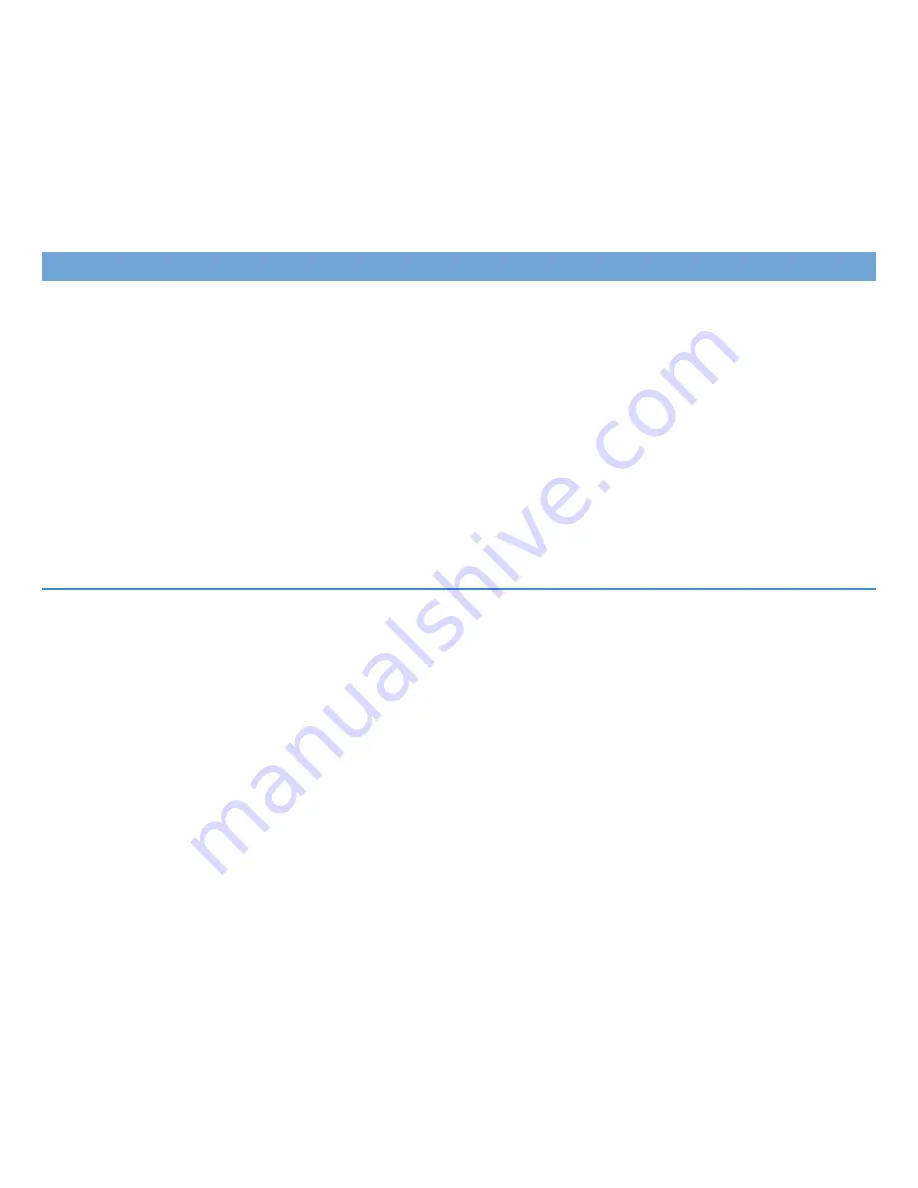
36
B&K incorporates a state-of-the-art software and hardware system that will prioritize the incoming audio signals (Plug n Play) and accordingly select
the appropriate number of speakers, two-channel surround decoder (Dolby Pro Logic IIx or DTS NEO:6) or multi-channel surround mode (Movie or
Music) depending on the user’s preference. Multi-channel encoded bitstreams (DTS and Dolby Digital) are automatically detected and selected for
any input. When a Dolby Digital or DTS multi-channel bitstream is detected, the number of speakers in the speaker setup menu are selected auto-
matically. Plug n Play will give priority to digital bitstreams. If there is no multi-channel or two-channel digital bitstream present, Plug n Play will revert
to the analog audio (left and right) inputs using the default audio mode.
This receiver includes four audio listening modes; mono, stereo, surround and DVD-audio. Each input (14 inputs) may be configured for each audio
mode (3 audio modes), plus the DVD-Audio mode. The receiver will store audio preferences for each audio mode resulting in a one touch solution
for recalling specific settings for various types of multi-media formats. For normal operation, the Setup Inputs preferences should be configured for
the “favorite” (default) setting for each input. Occasionally, you may want to change the audio mode or speaker selection being used with an input.
To quickly change the audio mode simply select Mono, Stereo, Surround or DVD Audio via the remote control or the front panel Mode button. In addi-
tion, you may choose an audio listening mode immediately followed by a speaker selection. For example pressing STEREO-7 will select 7 speaker
stereo mode. Pressing SURR - 5 will select 5 speaker surround. If you are listening to a 2-channel bitstream, you may change the surround decoder
(Dolby Pro Logic IIx or DTS Neo:6) and the operating mode of the surround decoder (Movie, Music, Game) using the corresponding buttons on the
remote.
Audio Mode Usage
MONO -
The audio signals are summed or down-mixed to produce a single mono channel which may then be distributed evenly to the desired num-
ber of speakers. It is also useful in the case of a large listening group when it is difficult to put everyone near the optimum listening position. To quick-
ly recall the mono mode from the remote control, press the MONO button then the number of desired speakers 0-9.
STEREO -
The unmodified Left and right audio signals are evenly distributed to the desired number of left and right speakers. The center channel
speaker receives a mono mix. Use this mode for true stereo listening or for expanding the stereo image to additional speakers. To quickly recall the
stereo mode from the remote control, press the STER button then the number of desired speakers 0-9.
SURROUND -
This mode is used to extract multi-channel surround information from a 2-channel audio source using one of the two available sur-
round decoder types (DTS NEO:6 & Dolby Pro Logic IIx). To quickly recall a surround mode from the remote control, press the PLIIx or NEO:6 but-
ton then the number of desired speakers 0-9. Movie, music and game modes may be selected using their own discrete IR command buttons.
You have a choice of two methods for simulating multi-channel sound from a two channel source - Dolby Pro Logic IIx and DTS Neo:6. These
decoders use different formulas for creating the simulated multi-channel sound field. Each decoder type provides a MOVIE and a MUSIC mode.
MOVIE places greater emphasis on the back speakers and MUSIC places greater emphasis on the surrounds. Dolby Pro Logic IIx and DTS provide
an adjustable MUSIC mode. MUSIC mode adjustments are for the center image (width), surround image (dimension), and front-to-surround image
(panorama). IMG + / -, DIM + / - and PAN + / - buttons may be set under Audio Preferences to adjust the various parameters for how the surround
field is created. Movie mode is fixed and has no audio adjustment options.
Audio Modes and Speaker Selections
Summary of Contents for AVR 707
Page 1: ......
Page 2: ......
Page 16: ...7 Connection Overview...
Page 17: ...8 Connection Overview...
Page 47: ...38 On Screen Display OSD Format...
Page 76: ...67 Tuner Preference Guide...
Page 77: ...68 Tuner Preference Guide...
















































