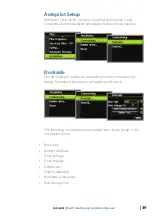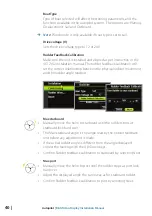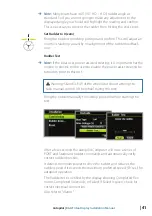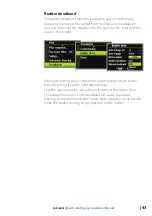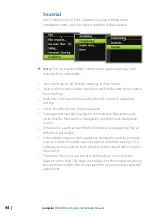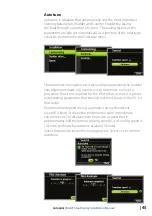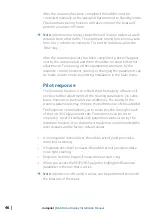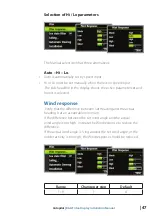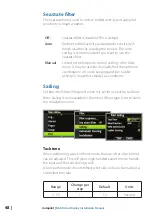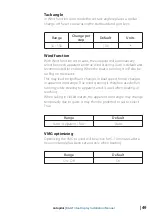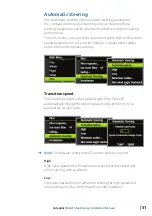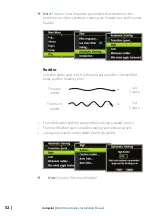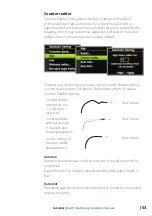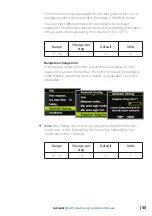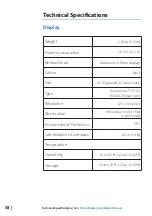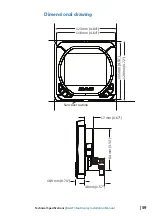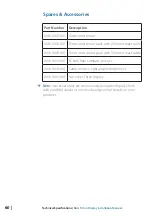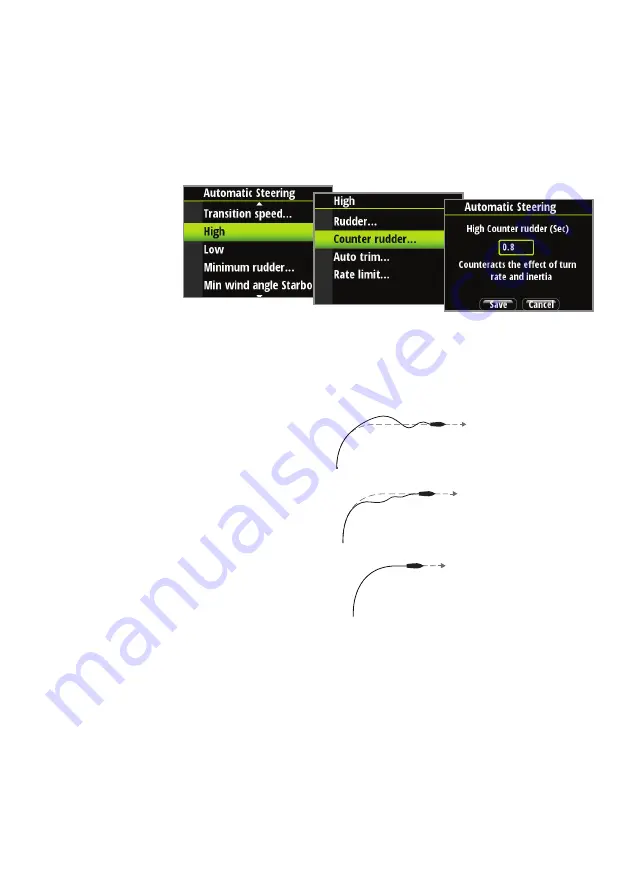
| 53
Autopilot |
B&G Triton Display Installation Manual
DRAFT COPY
Counter rudder
Counter Rudder is the parameter that counteracts the eff ect
of the boat’s turn rate and inertia. For a short time period it is
superimposed on the proportional rudder response caused by the
heading error. It may sometimes appear as if it tends to make the
rudder move to the wrong side (counter rudder).
The best way of checking the value of the Counter Rudder setting
is when making turns. The fi gures illustrate the eff ects of various
Counter Rudder settings.
Counter rudder
setting too low
= Overshoot
response
New course
Counter rudder
setting too high
= Sluggish and
creeping response
New course
Correct setting of
counter rudder,
ideal response
New course
Autotrim
Autotrim standard value is 40 seconds which should work well on
most boats.
Rule of thumb: Set to same value (seconds) as the boat’s length in
feet.
Rate limit
Should be kept at 6.0°/second unless there is a need for more rapid
response in turns.
Summary of Contents for Triton Display
Page 1: ...ENGLISH TritonDisplay Installation Manual bandg com ...
Page 2: ......
Page 6: ......
Page 63: ......
Page 64: ... 988 10222 001 N2584 ...