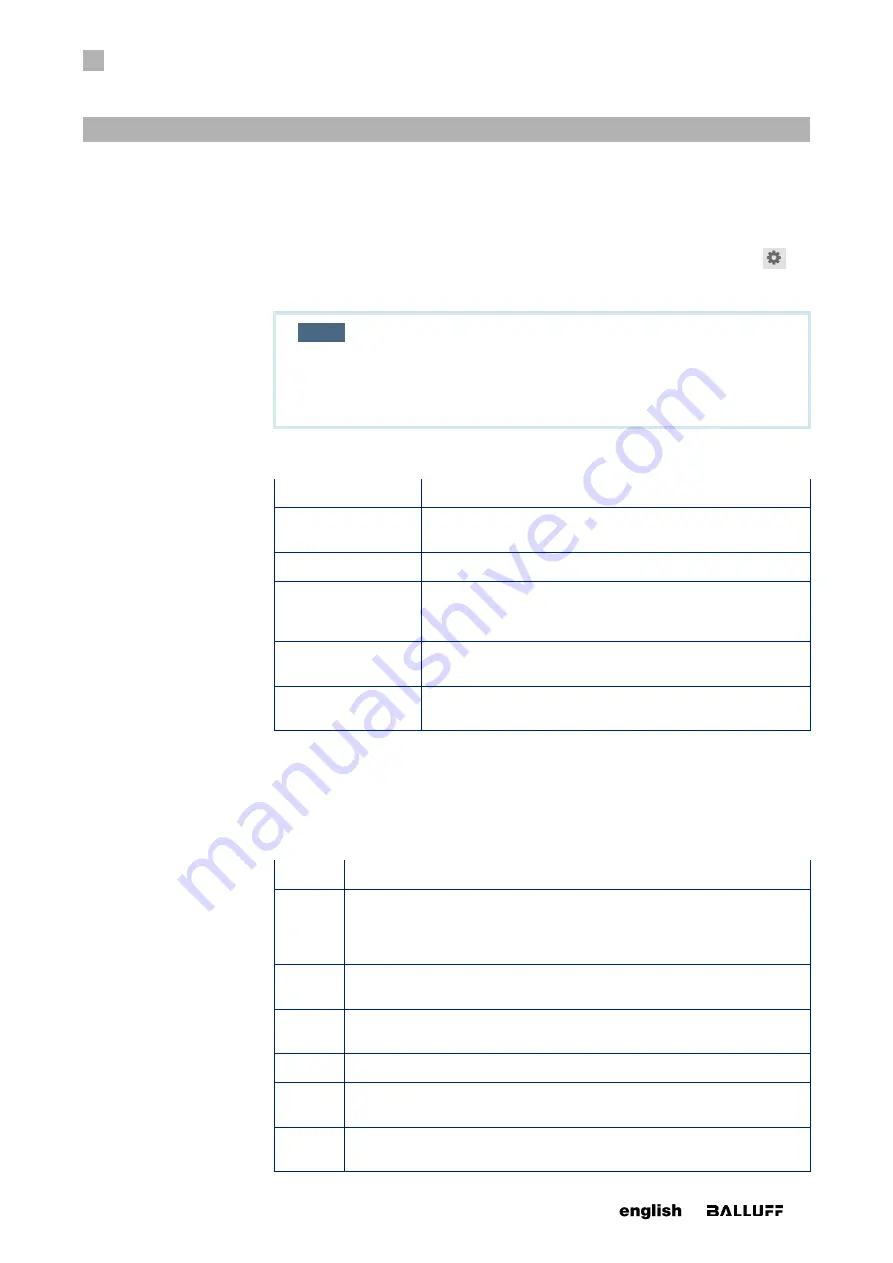
6
STARTUP
35
www. matrix-vision.com
BVS SC-_1280Z00-70-000
SMART
CAMERA
IO
www.balluff.com
No DHCP server available in the network.
In this case, the IP address of the LAN port must be set manually. To do so, you have to
connect with the
SMARTCAMERA
using a PC that is configured for automatically as-
signed, private “IP address” (see “First steps”). The settings dialog for the IP address of
the
SMARTCAMERA
is located on the BVS Cockpit web interface under the icon
.
This option also allows establishing a connection to the
SMARTCAMERA
if the manually
set IP address is not known.
NOTE
After changing the IP address, the
SMARTCAMERA
may no long-
er be reachable. In this case, briefly disconnect the network at the
PC and reconnect it.
The network configuration is done in the System settings on the Network tab.
Setting and Displays Description
Obtain an IP ad-
dress automatically
It defines whether the IP address of the camera should be as-
signed dynamically or via DHCP or statically.
IP
If a static IP address is to be used, it can be entered here.
Gateway
If a static IP address is to be used, the gateway can be en-
tered here. This entry is optional if the same subnet is used
exclusively to access the camera.
Port
Which port the Web interface of the
SMARTCAMERA
can be
accessed on. Default is Port 80.
Use Avahi/Bonjour
Determines whether the camera reports itself to other cameras
via its name in the network.
6.6 Digital I/O interface
The
SMARTCAMERA
provides eight internal I/O signals.
Digital inputs and outputs are configured in the System settings on the Digital in-
puts/outputs tab.
Setting
Description
I/O type
Defines whether it is an input, an output, the flash line or the trigger line.
Inputs can be read using the "
Get inputs
" tool. Outputs can be set using
the "
Set outputs
" tool. Advanced settings regarding the flash and trigger
can be made in the "
Set up camera
" tool.
Name
A user defined name to describe this configuration which can be used in the
above mentioned tools to address this In-/Output.
I/O de-
vice
Hardware device which is used for this In-/Output. ( e.g. the active camera)
Line
Hardware line of the device which is used for this In-/Output.
Inv.
If activated the in/output gets inverted. Inverted in/outputs are interpreted as
active on low voltage.
LED
If activated, the state of the in/output is shown with the camera LED. (only
supported on smart cameras)
6.5.2 Network configura-
tion via BVS Cock-
pit









































