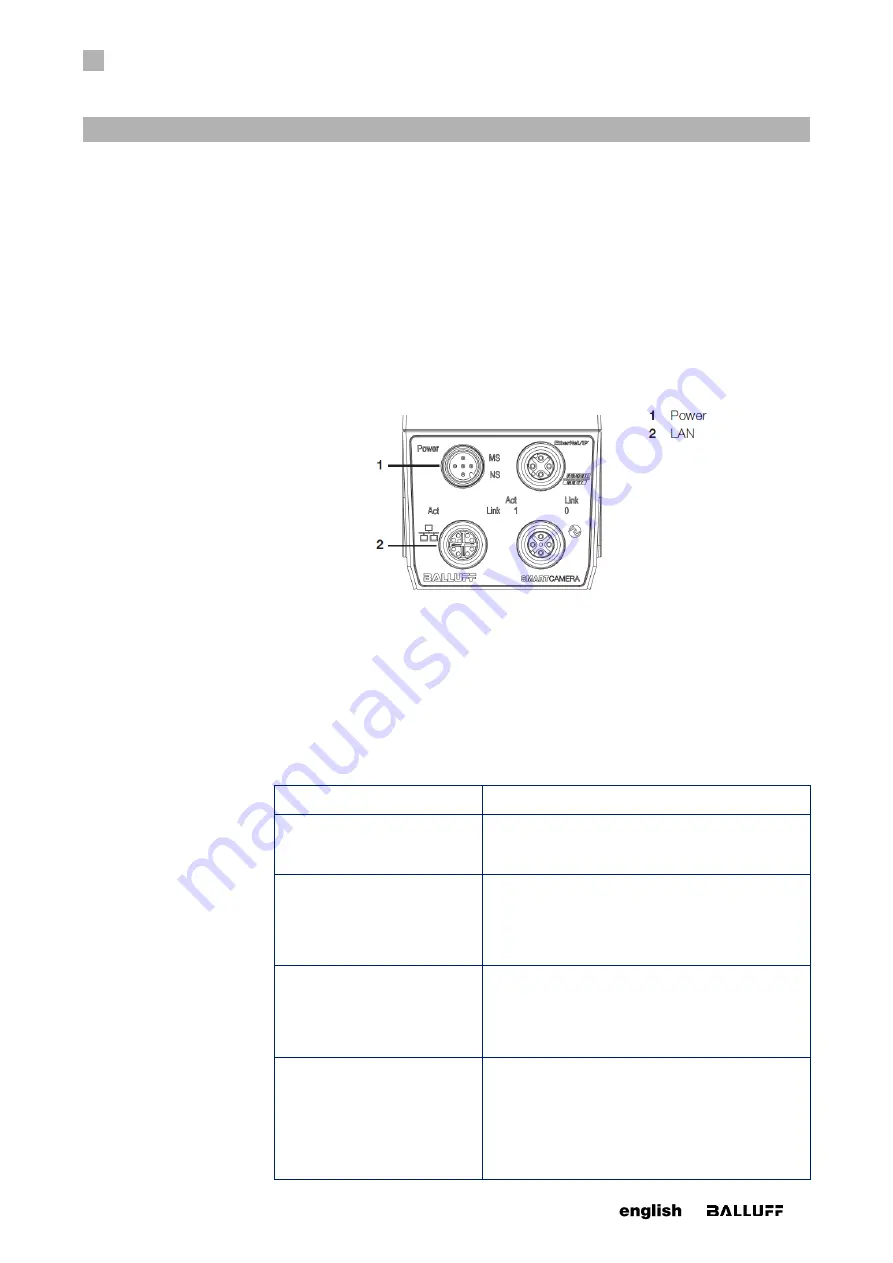
5
FIRST
STEPS
27
www. matrix-vision.com
BVS SC-_1280Z00-70-000
SMART
CAMERA
IO
www.balluff.com
Three simple steps are required to initially start up and configure the
SMARTCAMERA
.
Besides the
SMARTCAMERA
, the following is required:
•
Power cable
•
24 V power supply
•
LAN cable
•
PC with web browser
5.1 Step 1: Establishing a network connection with the SMARTCAMERA
Figure 13 Network connection with the SMARTCAMERA
Connect the
SMARTCAMERA
via the LAN port with the network.
Depending on the network topology between computer and
SMARTCAMERA
, different
network settings must be made on the computer.
In general, the network configuration of your computer is set to Obtain an IP address
automatically. For the firewall setting, Port 80 should be enabled.
The following network structures are possible:
Structure
Consequences
SMARTCAMERA
and PC are
connected directly via a LAN
cable.
IP addresses are set automatically.
SMARTCAMERA
and PC are in
the same subnet of a local net-
work and a DHCP server is
available for automatic IP as-
signment.
IP addresses are set automatically.
SMARTCAMERA
and PC are in
the same subnet of a local net-
work and no DHCP server is
available for automatic IP as-
signment.
In this case, the IP addresses of PC
and
SMARTCAMERA
must be matched and manu-
ally set. Pertinent useful notes are located in the
section “Network settings / LAN interface”.
SMARTCAMERA
and PC are in
different subnets of a local net-
work.
Subnets are explicitly created to be able to subdi-
vide computers in different networks and to structure
it in this way. Since the different subnets, on the
other hand, are connected via switches, the com-
munication with the
SMARTCAMERA
is still possi-
ble. Pertinent useful notes are located in the section
“Network settings / LAN interface”.






























