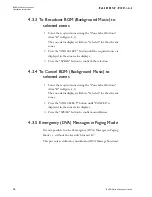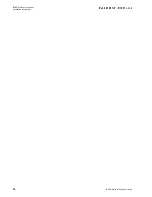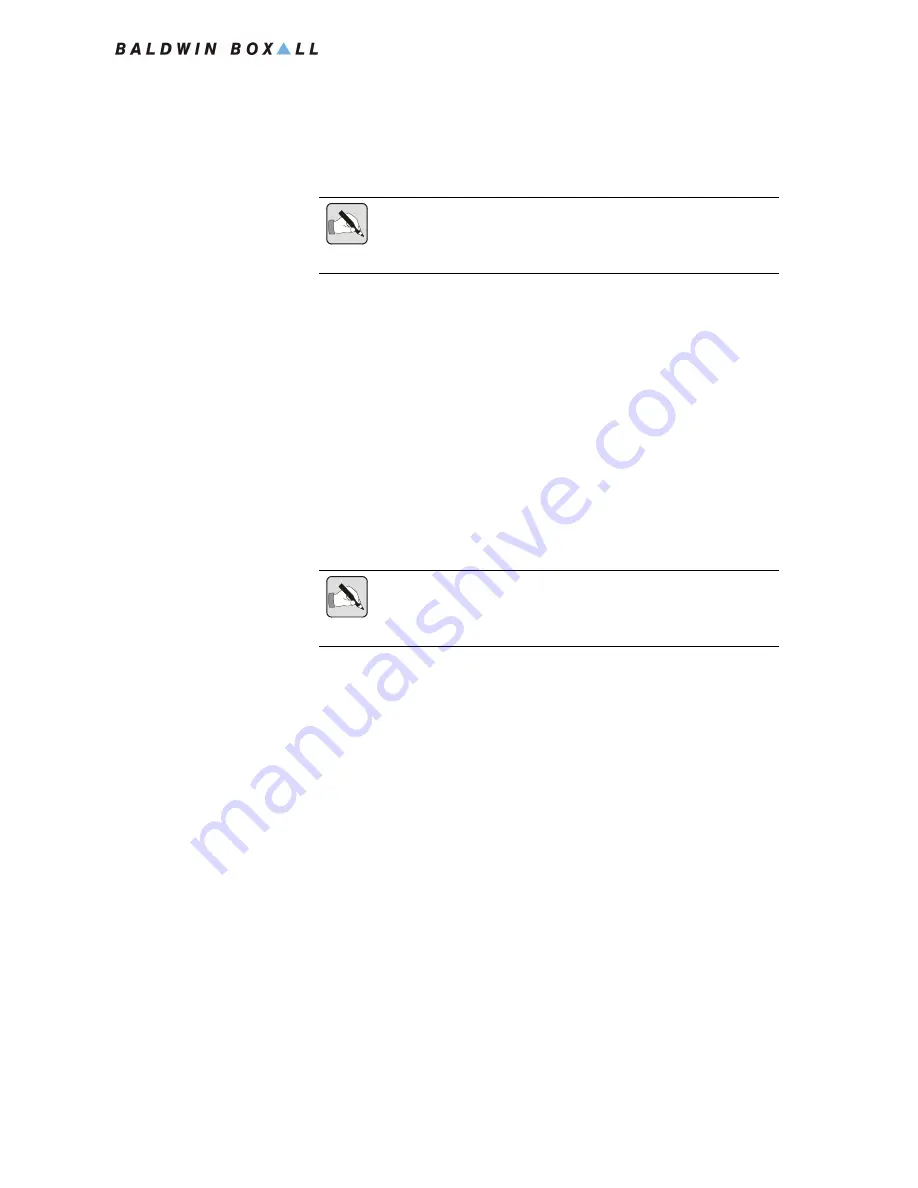
BVRD Series Microphones
Installation Instructions
BVRD Series Microphones issue 5
15
4.4 I
N
“E
MERGENCY
” M
ODE
(K
EYSWITCH
T
URNED
45°)
4.4.1 To make an “All Call” Emergency Live
Announcement
1. Press the “SPEAK” button (Item “L” in Figure 4.1) and wait
for the “SPEAK NOW” Indicator to illuminate.
2. Speak slowly and clearly, ensuring the “MAX” indicator does
not illuminate.
3. When the announcement in finished, release the “SPEAK”
Button.
4.4.2 To make an Emergency Announcement to
Selected Zones
1. Select the required zones using the “Zone Select Buttons”
(Item “B” in Figure 4.1).
The zone status displays will show “Selected” for the relevant
zones.
2. Press the “SPEAK” button (Item “L” in Figure 4.1) and wait
for the “SPEAK NOW” Indicator to illuminate.
The zone status displays will show the BVRD microphone as
the source for the relevant zones.
3. Speak slowly and clearly, ensuring the “MAX” indicator does
not illuminate.
4. When the announcement in finished, release the “SPEAK”
Button.
N
OTE
: In Emergency Mode, Live Announcements will normally overide
DVA message(s) that are currently being broadcast, however this depends
on the priority settings within the BVRD2M configuration.
N
OTE
: The "Priority All Call" Red Button (item F in Figure 4.1) is hard
wired to make a Priority Announcement to All Zones. This can be used if
a serious System Fault prevents normal operation of the Microphone.
Summary of Contents for BVRD series
Page 10: ...BVRD Series Microphones Installation Instructions 4 BVRD Series Microphones issue 5...
Page 24: ......
Page 25: ...BVRD Series Microphones Installation Instructions BVRD Series Microphones issue 5 19...
Page 26: ...BVRD Series Microphones Installation Instructions 20 BVRD Series Microphones issue 5...