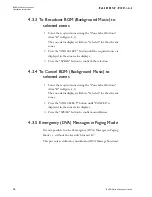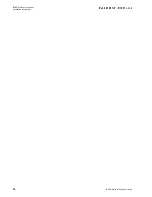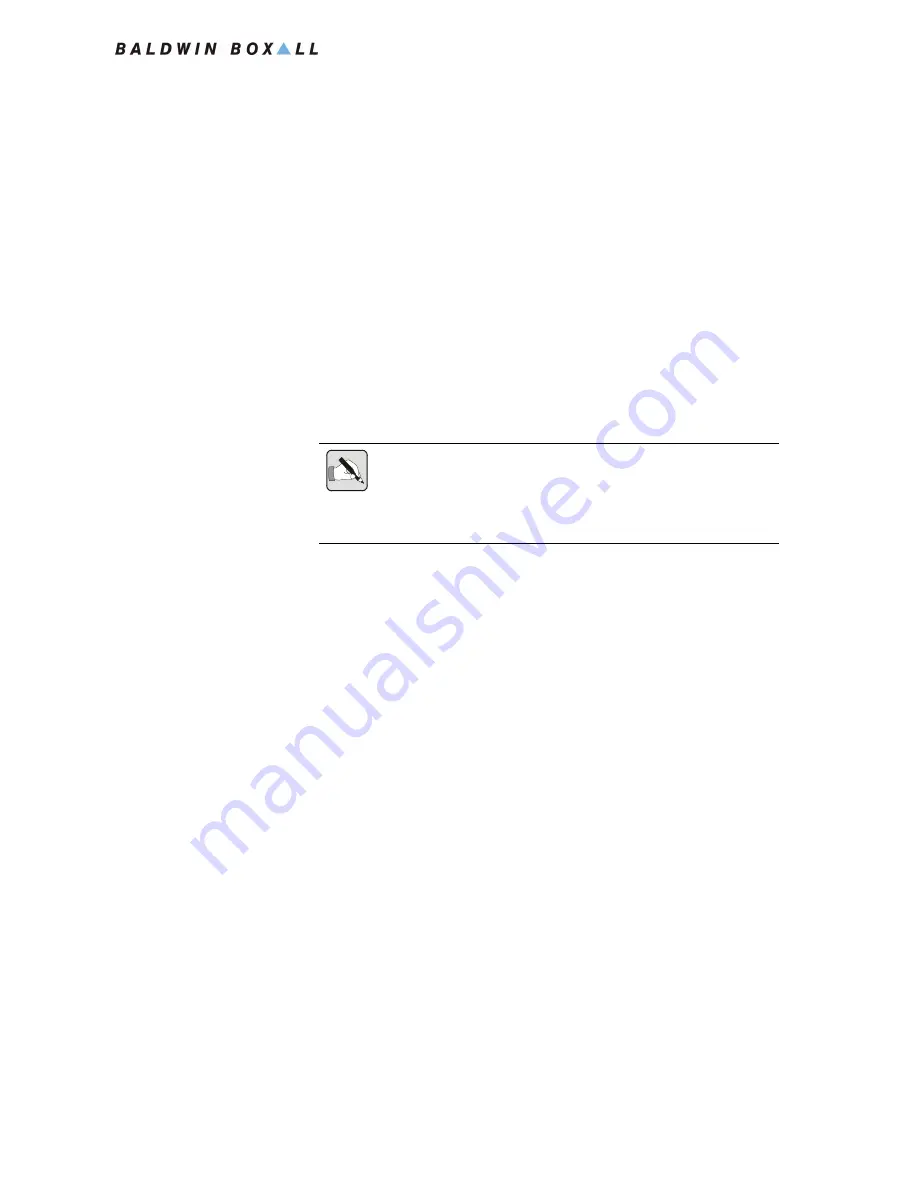
BVRD Series Microphones
Installation Instructions
BVRD Series Microphones issue 5
13
4.3 I
N
“P
AGING
” M
ODE
(K
EYSWITCH
NOT
TURNED
)
4.3.1 To make an “All Call” Paging Announcement
1. Press the “SPEAK” button (Item “L” in Figure 4.1) and wait
for the “SPEAK NOW” Indicator to illuminate.
2. Speak slowly and clearly, ensuring the “MAX” indicator does
not illuminate.
3. When the announcement in finished, release the “SPEAK”
Button.
4.3.2 To make a Paging Announcement to Selected
Zones
1. Select the required zones using the “Zone Select Buttons”
(Item “B” in Figure 4.1).
The zone status displays will show “Selected” for the relevant
zones.
2. Press the “SPEAK” button (Item “L” in Figure 4.1) and wait
for the “SPEAK NOW” Indicator to illuminate.
The zone status displays will show the BVRD microphone as
the source for the relevant zones.
3. Speak slowly and clearly, ensuring the “MAX” indicator does
not illuminate.
4. When the announcement in finished, release the “SPEAK”
Button.
N
OTE
: The "Priority All Call" Red Button (item F in Figure
4.1) will make a Priority Announcement to All Zones.
This should not be used for Paging Announcements and is
for Emergency Use only.
Summary of Contents for BVRD series
Page 10: ...BVRD Series Microphones Installation Instructions 4 BVRD Series Microphones issue 5...
Page 24: ......
Page 25: ...BVRD Series Microphones Installation Instructions BVRD Series Microphones issue 5 19...
Page 26: ...BVRD Series Microphones Installation Instructions 20 BVRD Series Microphones issue 5...