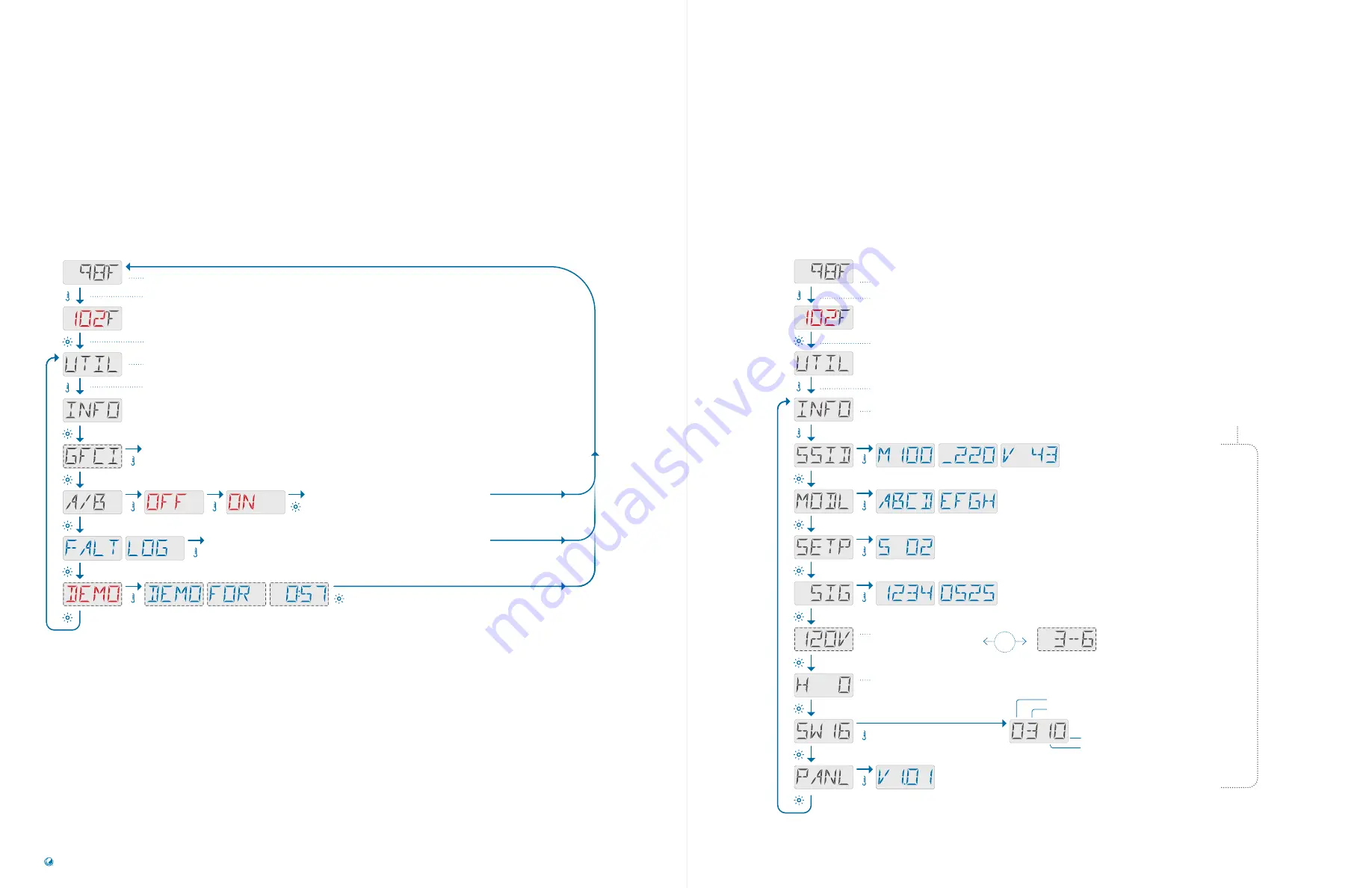
This is the Utilities menu.
This is the INFO submenu on the Utilities menu.
TP200
USER GUIDE
42369 Rev A2
50
49
Balboa Water Group | Your Single Source Solution
UTILITIES
UTILITIES MENU
UTILITIES
INFORMATION SUBMENU
°°°
°°°
°°°
Pressing the TEMP button
to view the GFCI Test Menu
(view page 51).
Display temperature readings from Sensor A
and Sensor B (view page 57).
Pressing the TEMP button to view the fault log (view page 55).
Main Screen
Press the TEMP button. The Set
Temperature will appear and flash.
While the Set Temperature is flashing,
press LIGHT until UTIL appears.
Utilities menu.
Press the TEMP button to view INFO.
Software ID of the
control system.
Model number of the control system.
Configuration setup number.
Configuration signature.
120V
or
240V
input
voltage sensed by a UL
control system at startup.
Heater type.
DIP switch 1 setting
0
:
test mode On
1
:
test mode Off
DIP switch 2+3+4 settings = the number of HS pumps with heat
This is the panel software version.
Main Screen
Press the TEMP button. The Set
Temperature will appear and flash.
While the Set Temperature is flashing,
press LIGHT until UTIL appears.
Press the TEMP button to view INFO.
Information submenu.
3-6
or
1-3
heater wattage
as programmed on a CE
control system.
OR
0
:
store settings,
1
:
memory reset
N/A or special amperage rule
1
or
2
SW
stands for DIP Switch Settings.
16
indicates that it is showing 6 DIP
switches that are numbered 1 - 6.
These messages will
display once and return to
the beginning. Press the
TEMP button to display the
message again.
If you wait 10 seconds, the
Main Screen will appear
automatically.





















