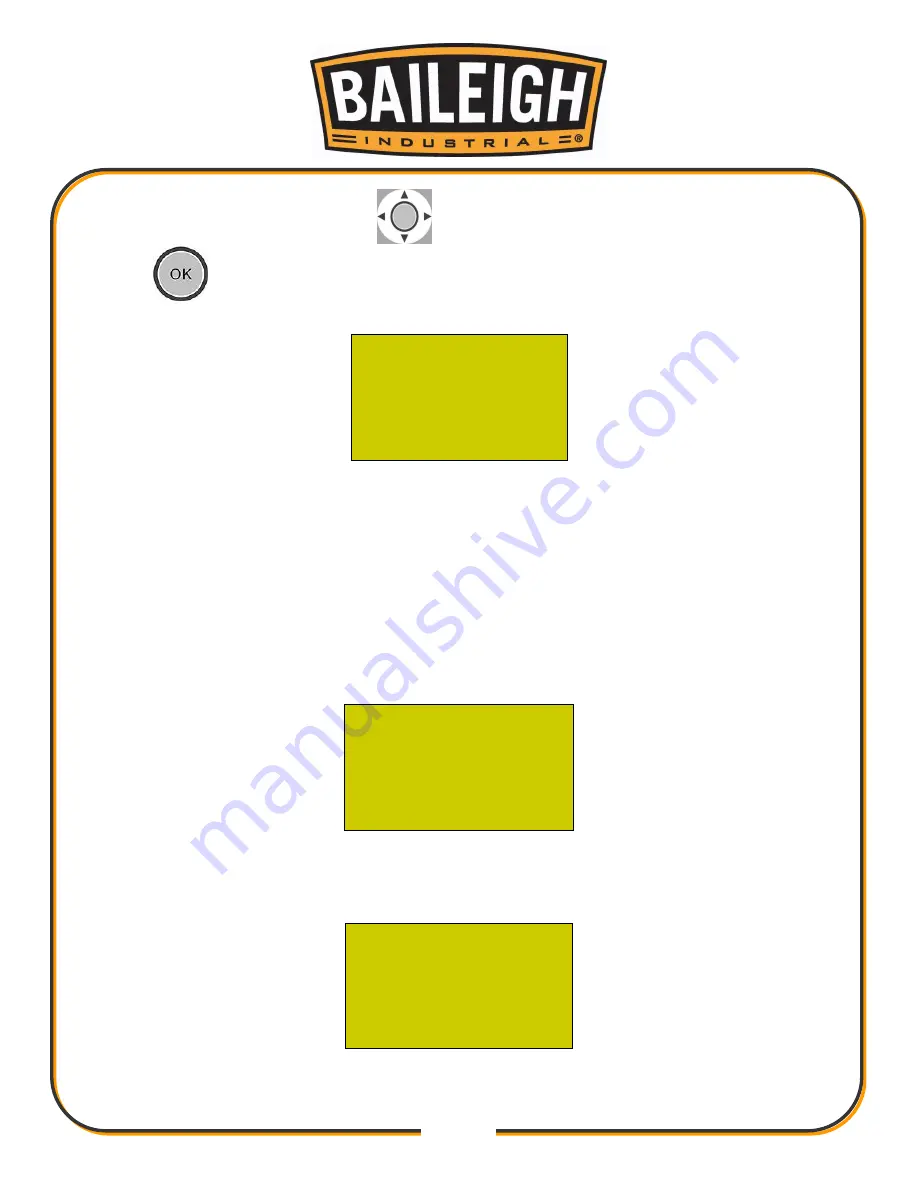
30
30
3. Use the up or down arrows on the
(navigation) key to select the USB File if desired.
Press
on the desired file source. Local File used for this example.
T1.nc
√
T2.nc
T3.nc
U:
①Ld②De③Copy
4. When the files are listed, use the up or down arrows on the navigation key to select the file
that you want to load into the controller.
5. When the program you want is highlighted, press the OK key to select the desired file. This
will place a check mark at the right side of the screen for the program selected. The file
T1.nc is selected in the image above.
6. When the desired file is selected, press 1 to load the file, 2 to delete the file or 3 to copy the
file. Normal operation from the USB drive will be to Load the file.
7. The screen will change to show the main operating screen.
1X
0.000
Idle
1Y
0.000
SOff
1Z
11.000
Slow
Jog
T3
100%
8. Pressing the OK key will open the operational parameter screen. This will allow the operator
to edit the travel speed of the head during the machining operation.
MSpd
6000
/3000
StepXY
10.000
StepZ
1.000
File
T1.nc
9. Use the up or down navigation arrow keys to highlight the desired value to edit. Then use the
digit keys to enter the desired values and press the OK key to accept the change.
Summary of Contents for WR-84V-ATC
Page 48: ...46 46...
Page 51: ...49 49 ELECTRICAL SCHEMATIC...
Page 52: ...50 50...
Page 53: ...51 51...






























