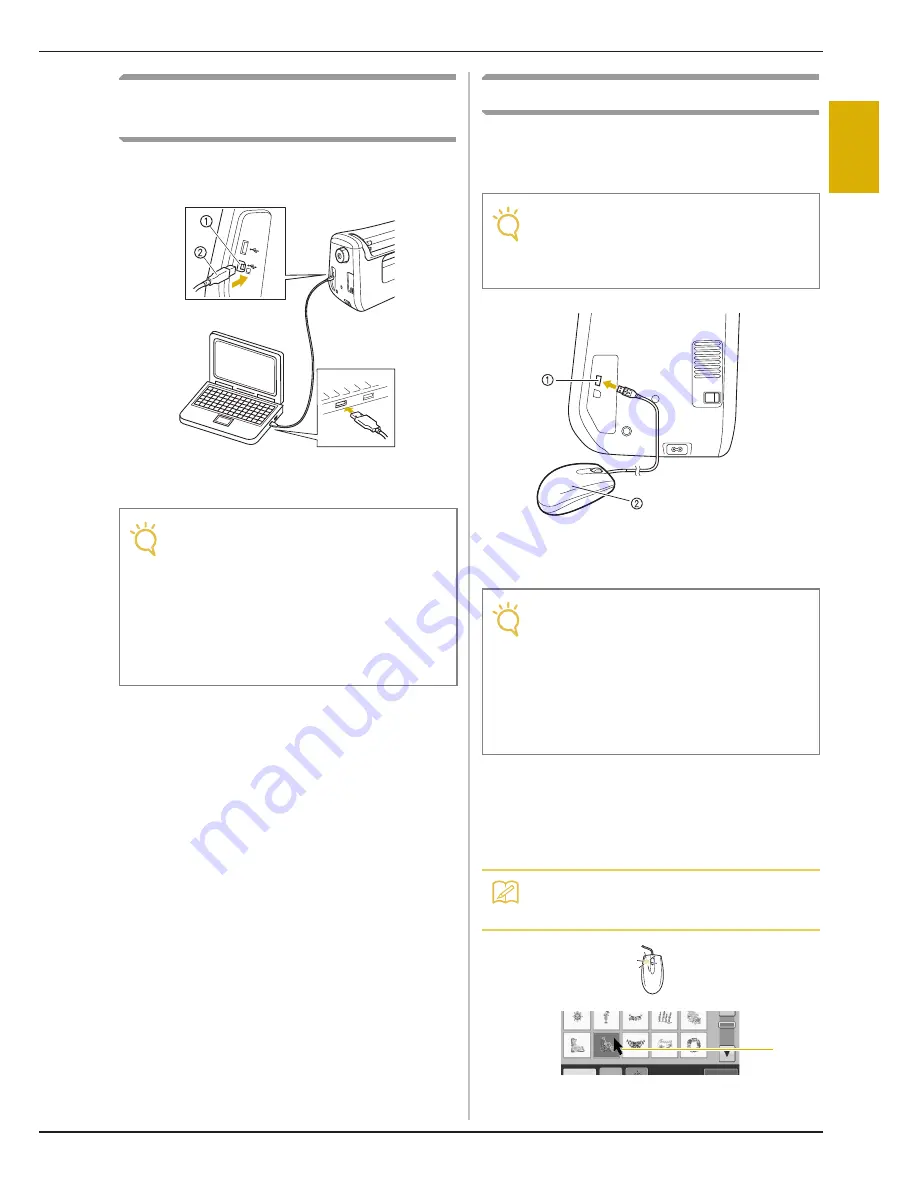
USING FUNCTIONS BY CONNECTING THE ACCESSORY TO THE MACHINE
G
ettin
g R
ea
dy
Basic operations
B-51
B
1
Connecting the Machine to the
Computer
Using the included USB cable, the machine can be
connected to your computer.
a
USB port for computer
b
USB cable connector
Using a USB Mouse
The USB mouse, connected to the machine, can
be used to perform a variety of operations in the
screens.
a
USB port for mouse / media
b
USB mouse
■
Clicking a Key
When the mouse is connected, the pointer appears
on the screen. Move the mouse to position the
pointer over the desired key, and then click the left
mouse button.
a
Pointer
Note
• The connectors on the USB cable can only
be inserted into a port in one direction. If it
is difficult to insert the connector, do not
insert it with force. Check the orientation of
the connector.
• For details on the position of the USB port
on the computer (or USB hub), refer to the
instruction manual for the corresponding
equipment.
Note
• If a mouse other than the optional USB
mouse is used, it may not perform as
described in this Instruction and Reference
Guide.
Note
• Do not perform operations with the mouse
at the same time that you are touching the
screen with your finger or the included
touch pen.
• A USB mouse can be connected or
disconnected at any time.
• The mouse pointer does not appear in the
opening screen.
Memo
• Double-clicking has no effect.
a
Summary of Contents for Spirit BLPY
Page 1: ......
Page 66: ...USING SENSOR FUNCTIONS IN EMBROIDERY EMBROIDERY EDIT MODE B 64 ...
Page 84: ...ATTACHING THE EMBROIDERY FRAME E 18 b Pull the embroidery frame toward you ...
Page 164: ...TROUBLESHOOTING E 98 ...
Page 182: ......
Page 183: ......
Page 184: ...English 882 D81 Printed in Taiwan XF3652 001 ...
















































