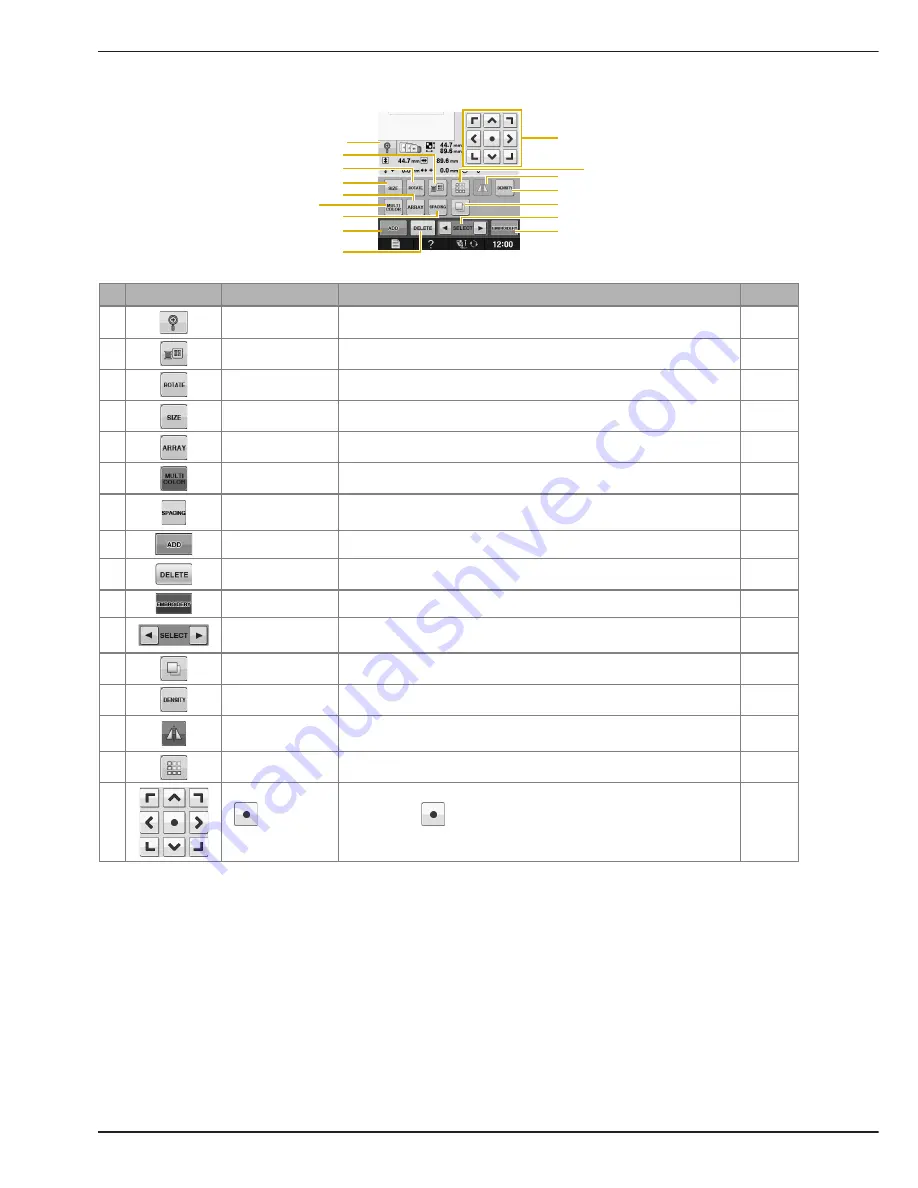
EDITING PATTERNS
E-62
■
Key Functions
No.
Display
Key Name
Explanation
Page
a
Magnify key
Press this key to magnify the pattern by 200% in the screen.
E-63
b
Thread palette key
Press this key to change the colors of the displayed pattern.
E-67
c
Rotate key
Press this key to rotate the pattern. You can rotate a pattern one degree, ten
degrees or ninety degrees at a time.
E-38
d
Size key
Press this key to change the size of the pattern. Patterns can be enlarged or
reduced.
E-37
e
Array key
Press this key to change the configuration of a character pattern.
E-64
f
Multi color key
Press this key to change the color of individual characters in a pattern.
E-66
g
Character spacing
key
Press this key to change the spacing of character patterns.
E-64
h
Add key
Press this key to add another pattern to the editing pattern.
E-79
i
Delete key
Press this key to delete the selected pattern (the pattern outlined by the red
box).
E-63
j
“Embroidery” key
Press this key to call up the “Embroidery” screen.
E-79
k
Pattern select key
When a combined pattern is selected, use these keys to select a part of the
pattern to edit.
E-66
l
Duplicate key
Press this key to duplicate a pattern.
E-79
m
Density key
Press this key to change the density of frame patterns or character patterns.
E-40
n
Horizontal mirror
image key
Press this key to make a horizontal mirror image of the selected pattern.
E-39
o
Border key
Press this key to make and edit a repeating pattern.
E-73
p
Arrow keys
(
Center
key)
Press these keys to move the pattern in the direction indicated by the arrow on
the key. (Press
to return the pattern to its original position.)
E-36
b
c
a
e
g
h
i
m
l
j
d
o
n
f
k
p
Summary of Contents for Spirit BLPY
Page 1: ......
Page 66: ...USING SENSOR FUNCTIONS IN EMBROIDERY EMBROIDERY EDIT MODE B 64 ...
Page 84: ...ATTACHING THE EMBROIDERY FRAME E 18 b Pull the embroidery frame toward you ...
Page 164: ...TROUBLESHOOTING E 98 ...
Page 182: ......
Page 183: ......
Page 184: ...English 882 D81 Printed in Taiwan XF3652 001 ...






























