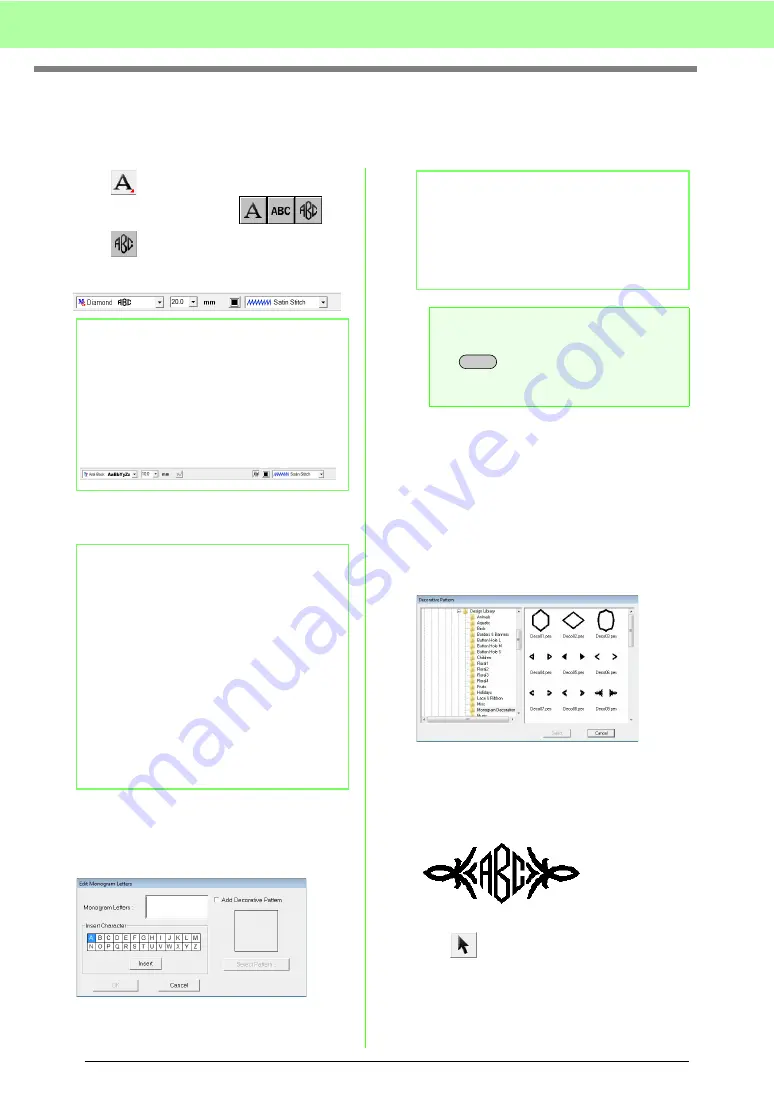
90
Arranging Embroidery Designs (Layout & Editing)
Entering Monograms
The monogram function allows you to create monograms composed of one to three or less uppercase letters
and arrange a decorative pattern around them.
1.
Click
on the Tool Box.
→
Three buttons appear:
.
2.
Click .
→
The Sewing Attributes bar appears.
3.
If necessary, change the font, text size, color
and sew type.
4.
Click in the Design Page.
5.
Type the monogram text (uppercase
characters).
6.
To add a decorative pattern around or at the
sides of the monogram, select
Add
Decorative Pattern
check box, and then click
Select Pattern
.
7.
Click a decorative pattern to select it, and then
click
Select
(or double-click the pattern) to
close the
Decorative Pattern
dialog box and
display the pattern in the preview box of the
Edit Monogram Letters
dialog box.
8.
Click
OK
.
→
The monogram is displayed in the Design
Page with the selected decorative pattern.
9.
Click
on the Tool Box, select the
decorative pattern, and then adjust its size
and position.
b
Memo:
•
Diamond
and
Script
are fonts exclusively
for monograms. You can also use other
fonts.
• If a TrueType font was selected, the Sewing
Attributes bar appears as shown below so
the thread color and sew type for the line
can be selected.
b
Memo:
• You can change the font, text size, color,
and sew type either before or after creating
the monogram.
c
“Monogram font” on page 91,
“Monogram Size” on page 91,
“Color” on page 95 and “Sew
type” on page 96.
• You can also use the settings in the
Sewing
Attribute Setting
dialog box to define other
attributes of the monogram.
c
“Specifying sewing attributes” on
page 96.
b
Memo:
• You can also enter a character by selecting
it in the character table, then clicking
Insert
,
or simply by double-clicking it.
• You can enter up to three uppercase
characters with the monogram function.
a
Note:
You cannot insert multiple lines. If you press
the
key, the dialog closes and the
monogram pattern is displayed in the Design
Page.
Enter
Summary of Contents for Palette
Page 1: ......
Page 146: ...144 Arranging Embroidery Designs Layout Editing ...
Page 200: ...198 Managing Embroidery Design Files Design Database ...
Page 218: ...216 Creating Custom Stitch Patterns Programmable Stitch Creator ...
Page 244: ...242 Tips and Techniques ...
Page 264: ...262 Menus Tools ...
Page 266: ...264 Troubleshooting ...
Page 271: ...English ...
















































