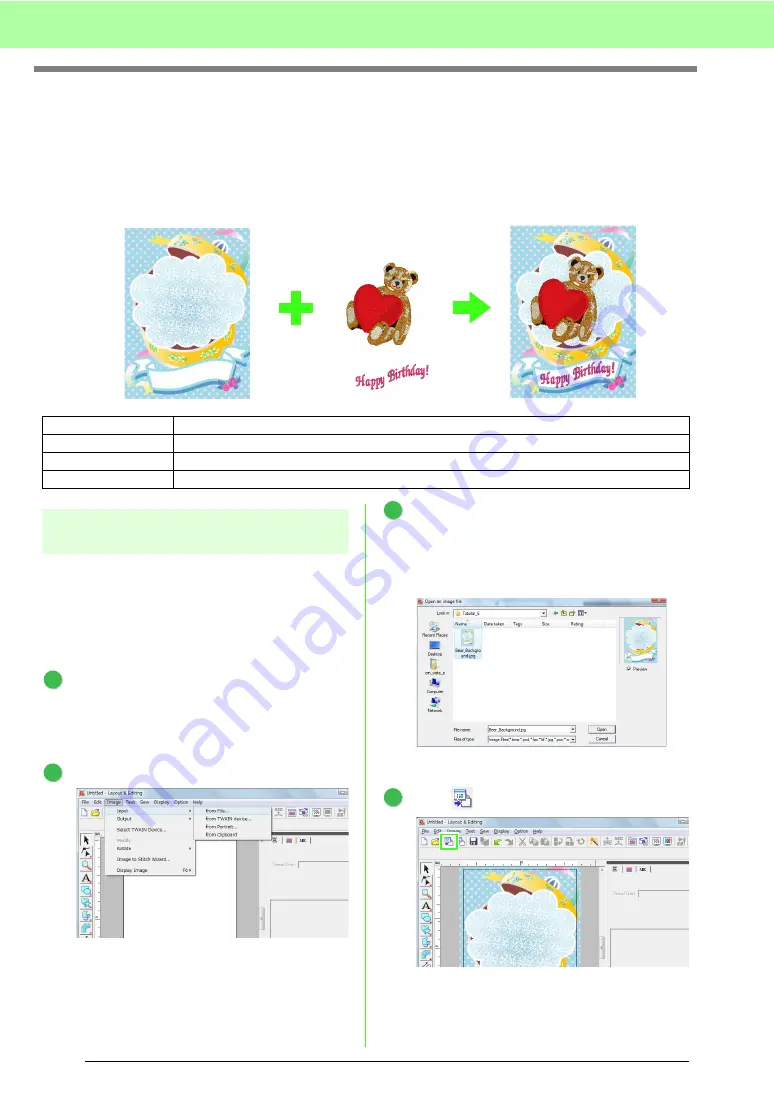
42
Tutorial
6. Print and Stitch
In this example, we will create a design that combines embroidery and an image.
We will import an image into Layout & Editing, and then create an embroidery design that combines it with the
image. Next, we will print the image on an iron-on transfer sheet or printable fabric, and then use the
embroidery machine to sew the embroidery on top of printed fabric.
Step 1
Creating a design combined
with a background image
These designs can be created by importing an
image, then creating an embroidery pattern or
importing an existing embroidery pattern. For this
example, we will use the gift box image
(Bear_Background.jpg) and the embroidery pattern
of the bear (Bear.pes) provided with this software.
Start up Layout & Editing.
Specify a Design Page size of 130 x 180 mm.
c
“Specifying the Design Page Size and
Color” on page 68.
Click
Image
, then
Input
, then
from File
.
Import the file
Bear_Background.jpg
.
Select the file
Bear_Background.jpg
by
clicking the
Documents
(
My Documents
)
folder, then
Palette Ver.8
, then
Tutorial
, then
Tutorial_6
.
c
“Importing Image Data” on page 120.
Click .
Step 1
Creating a design combined with a background image
Step 2
Step 3
Printing the positioning sheet
Step 4
Print the background image on fabric.
Embroider
1
2
3
4
Summary of Contents for Palette
Page 1: ......
Page 146: ...144 Arranging Embroidery Designs Layout Editing ...
Page 200: ...198 Managing Embroidery Design Files Design Database ...
Page 218: ...216 Creating Custom Stitch Patterns Programmable Stitch Creator ...
Page 244: ...242 Tips and Techniques ...
Page 264: ...262 Menus Tools ...
Page 266: ...264 Troubleshooting ...
Page 271: ...English ...
















































