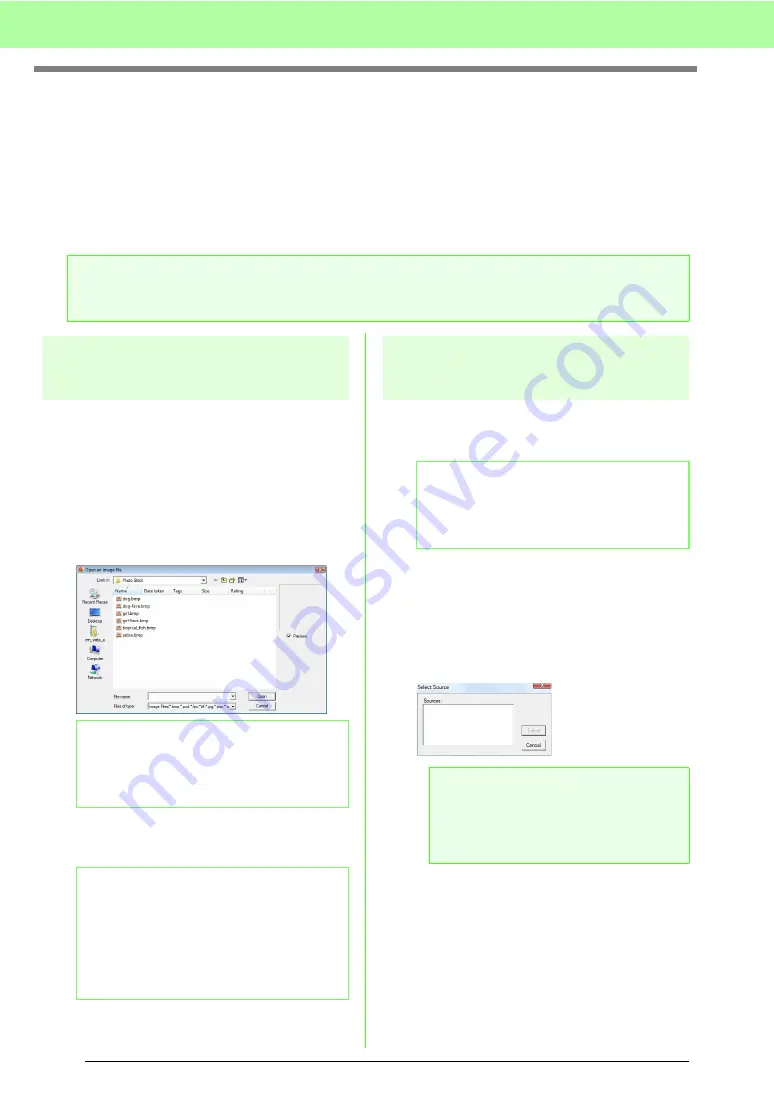
120
Arranging Embroidery Designs (Layout & Editing)
Importing Image Data
An imported image is needed to create an embroidery pattern, a template for manual punching, or as a pattern
that can be printed onto iron-on paper.
An image can be imported using any of the following four methods.
1 From a file
2 From a scanner or digital camera
3 From a portrait image
4 From the Clipboard
Importing image/photo
from a file
Different types of clip art or photos can be imported
into Layout & Editing to create embroidery patterns.
There are many different types of files that can be
imported.
c
“Image file formats” on page 19.
1.
Click
Image
, then
Input
, then
from File
.
2.
Select the drive, the folder and the desired file.
3.
Click
Open
to open the file.
→
The image appears in the work area.
Importing image data from a
scanner or digital camera
Images can be imported into the current Design Page
from a scanner or other TWAIN device and used as a
template for creating an embroidery pattern.
1.
Check that the scanner or other TWAIN device
is correctly connected to your computer.
2.
Click
Image
, then
Select TWAIN Device
.
3.
From the
Sources
list, click the desired device
to select it.
4.
Click
Select
to choose the selected device
and to close the dialog box.
5.
Click
Image
, then
Input
, then
from TWAIN
device
.
→
The driver interface for the device selected
in the
Select Source
dialog box appears.
6.
Specify the necessary settings for importing
an image, and then import the image.
a
Note:
Only one image can be added to the work area. If you try to display a different image, it will replace the
previous one.
b
Memo:
If the
Preview
check box is selected, the
contents of the selected file will appear in the
Preview
box.
b
Memo:
Various clip art images can be found in the
ClipArt
folder, which can be found in the
folder where Palette was installed. (For
example, click the drive where Palette was
installed, then
Program Files
, then
Babylock
, then
Palette Ver.8
, then
ClipArt
.)
b
Memo:
TWAIN is an application interface (API)
standardization for software that controls
scanners and other devices.
a
Note:
If no TWAIN device is installed, there will be
no names displayed in the
Sources
list.
First, install the driver software for the
TWAIN device.
Summary of Contents for Palette
Page 1: ......
Page 146: ...144 Arranging Embroidery Designs Layout Editing ...
Page 200: ...198 Managing Embroidery Design Files Design Database ...
Page 218: ...216 Creating Custom Stitch Patterns Programmable Stitch Creator ...
Page 244: ...242 Tips and Techniques ...
Page 264: ...262 Menus Tools ...
Page 266: ...264 Troubleshooting ...
Page 271: ...English ...
















































