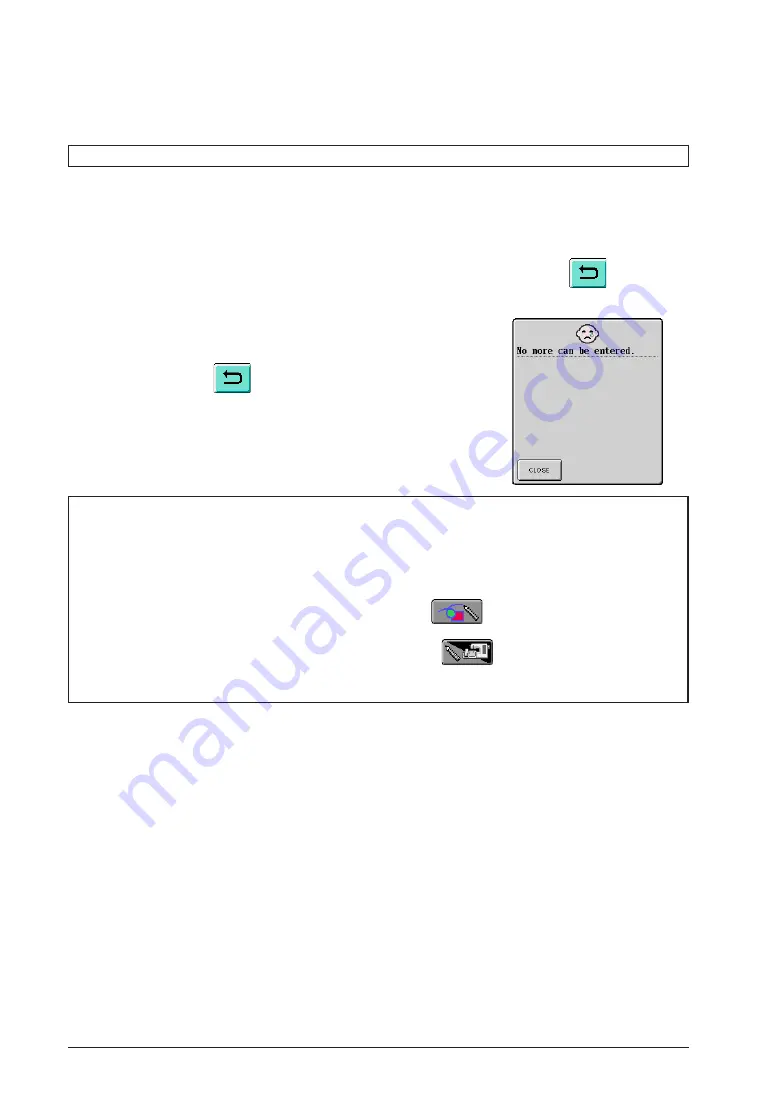
23
Precautions on Drawing
•
Do not try to fill an area with lines, otherwise the drawing cannot be converted to embroidery data.
•
Color can only fill an outlined area. Be sure to design the area that you wish to fill with color so that
it is outlined. In addition, a very small area (thin area) cannot be filled.
•
After selecting the color of an area, lines of the drawing other than those drawn freehand cannot
be edited or added. To change a line other than one drawn freehand, press
to return the
drawing to the point before the first color of an area was selected. Before adding color to the
drawing, be sure that the shape of the lines is as desired.
Once the drawing is finished, add colors as desired.
*
If no colors are to be added, continue with the procedure described in “3 Specifying Stitching Settings”
on page 29. If a stitching method is not to be specified, continue with the procedure described in “4
Converting to Embroidery Data” on page 33.
*
To clear the entire area and start a new drawing, press
. All data that had been drawn is
erased, and the screen appears as it did when On Screen Designer was started up (see page 42).
*
To close the application and use the sewing machine, press
. All data that had been drawn is
erased (see page 43).
*
To save created data, continue with the procedure described in “Saving Image Data” on page 39.
•
The number of drawing operations is limited. If the limit is reached,
the error message shown at the right appears and no operation
other than pressing
can be performed.
















































