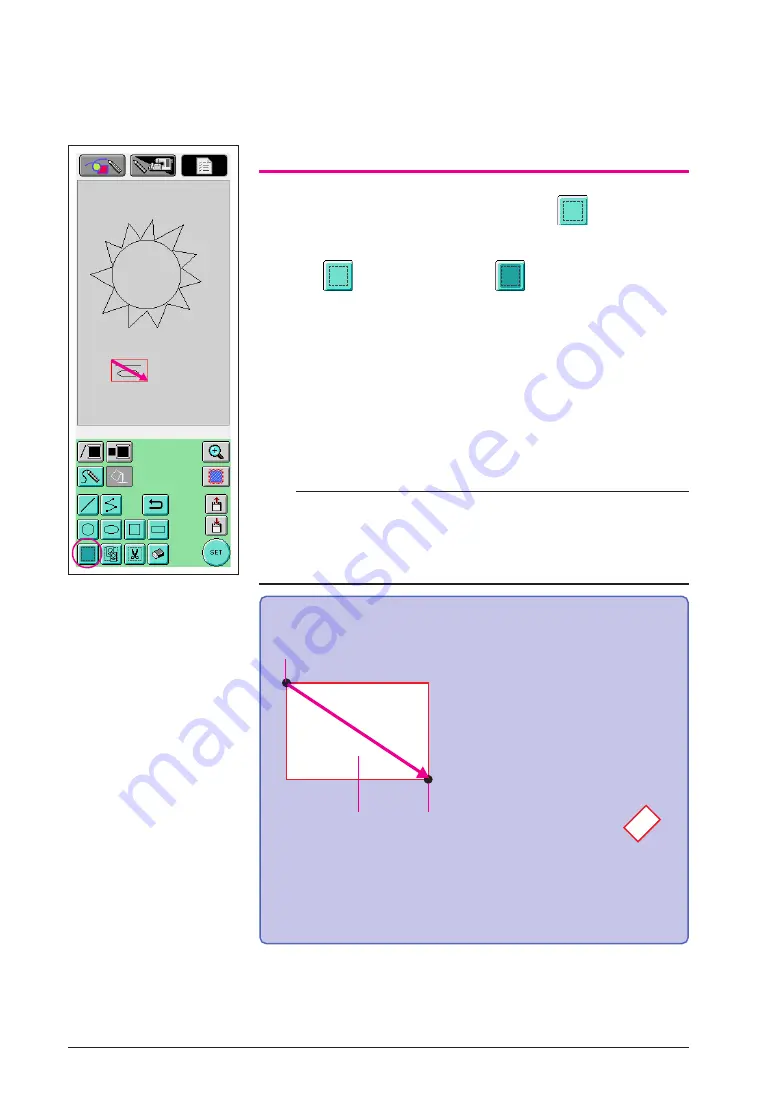
17
5. Selecting
Select the sections to be copied.
*
Before moving, copying or deleting sections, use
to select the area
to be moved, copied or deleted.
1
Press
so that it changes to
.
2
From the top-left corner of the eyebrow, drag the pen along the
screen so that the eyebrow and eye completely fit within the
red frame (selection frame) that is drawn.
*
The selection frame appears in red.
3
When the frame is the desired size, remove the pen from the
screen.
Notes
•
If the desired area could not be selected (the selection frame could not be
drawn), try drawing it again. Touch the screen with the pen to erase the selection
frame that was originally drawn, and then draw a new selection frame.
•
After a selection frame is drawn, pressing any key other than the copy key or
the delete key erases the selection frame.
To draw a selection frame
The red frame is drawn with the
straight line connecting the
starting point and the ending point
as the diagonal. The selected area
is the part within that frame.
The size can be adjusted as
desired until the pen is removed
from the screen.
*
An angled selection
f ra m e , l i ke t h e o n e
s h ow n a t t h e r i g h t ,
cannot be drawn.
1
Starting point
2
Ending point
3
Selected area
123456789012345678901234567890
123456789012345678901234567890
123456789012345678901234567890
123456789012345678901234567890
123456789012345678901234567890
123456789012345678901234567890
123456789012345678901234567890
123456789012345678901234567890
123456789012345678901234567890
123456789012345678901234567890
123456789012345678901234567890
123456789012345678901234567890
123456789012345678901234567890
123456789012345678901234567890
123456789012345678901234567890
123456789012345678901234567890
123456789012345678901234567890
123456789012345678901234567890
123456789012345678901234567890
123456789012345678901234567890
2
3
1
1234567
1234567
1234567
1234567
1234567
1234567
1234567
1234567






























