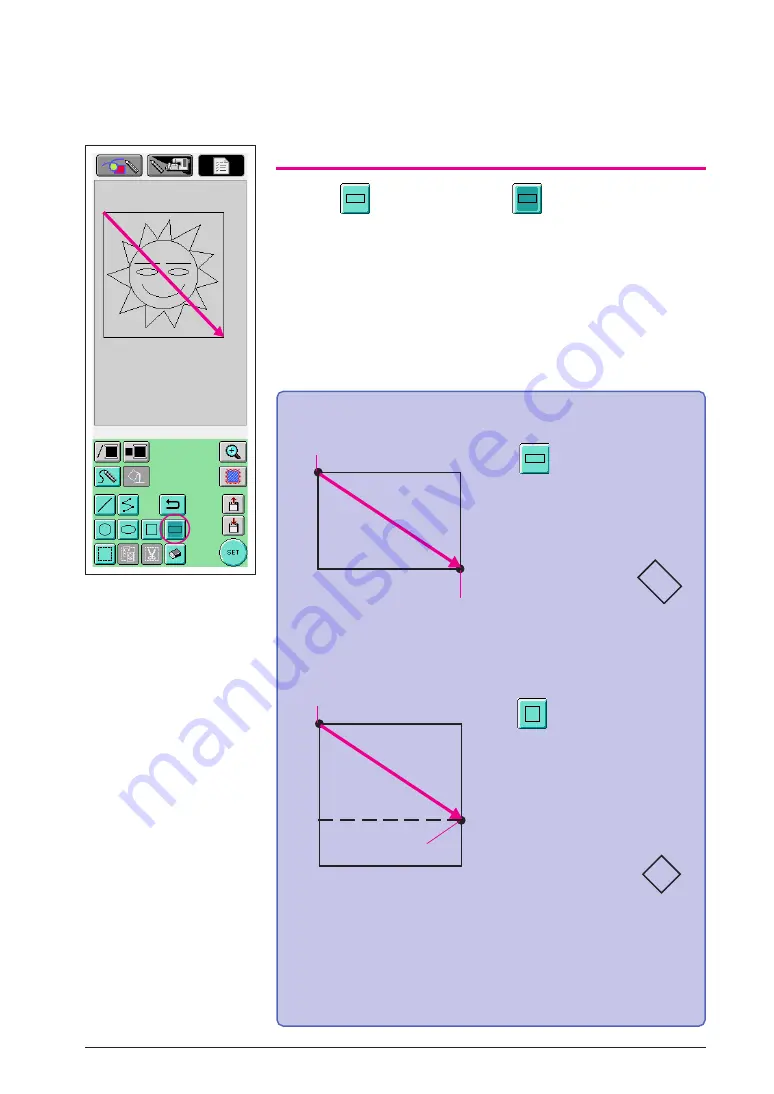
20
2
1
9. Drawing a Rectangle
1
Press
so that it changes to
.
2
From a point that will be a corner of the rectangle, drag the pen
along the screen until the rectangle is the desired size.
3
When the rectangle is the desired size, remove the pen from
the screen. This completes the drawing.
To draw a rectangle or square
Use
to draw rectangles.
The rectangle is drawn with the
line connecting the starting
point and the ending point as
the diagonal.
*
An angled rectangle,
like the one shown at
the right, cannot be
drawn.
1
Starting point
2
Ending point
Use
to draw squares. The
square is drawn with all sides
having the length of the longest
side of a rectangle whose
diagonal is a line connecting
the star ting point and the
ending point.
*
An angled square,
like the one shown at
the right, cannot be
drawn.
1
Starting point
2
Ending point
The size can be adjusted as desired until the pen is
removed from the screen.
2
1






























