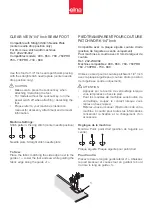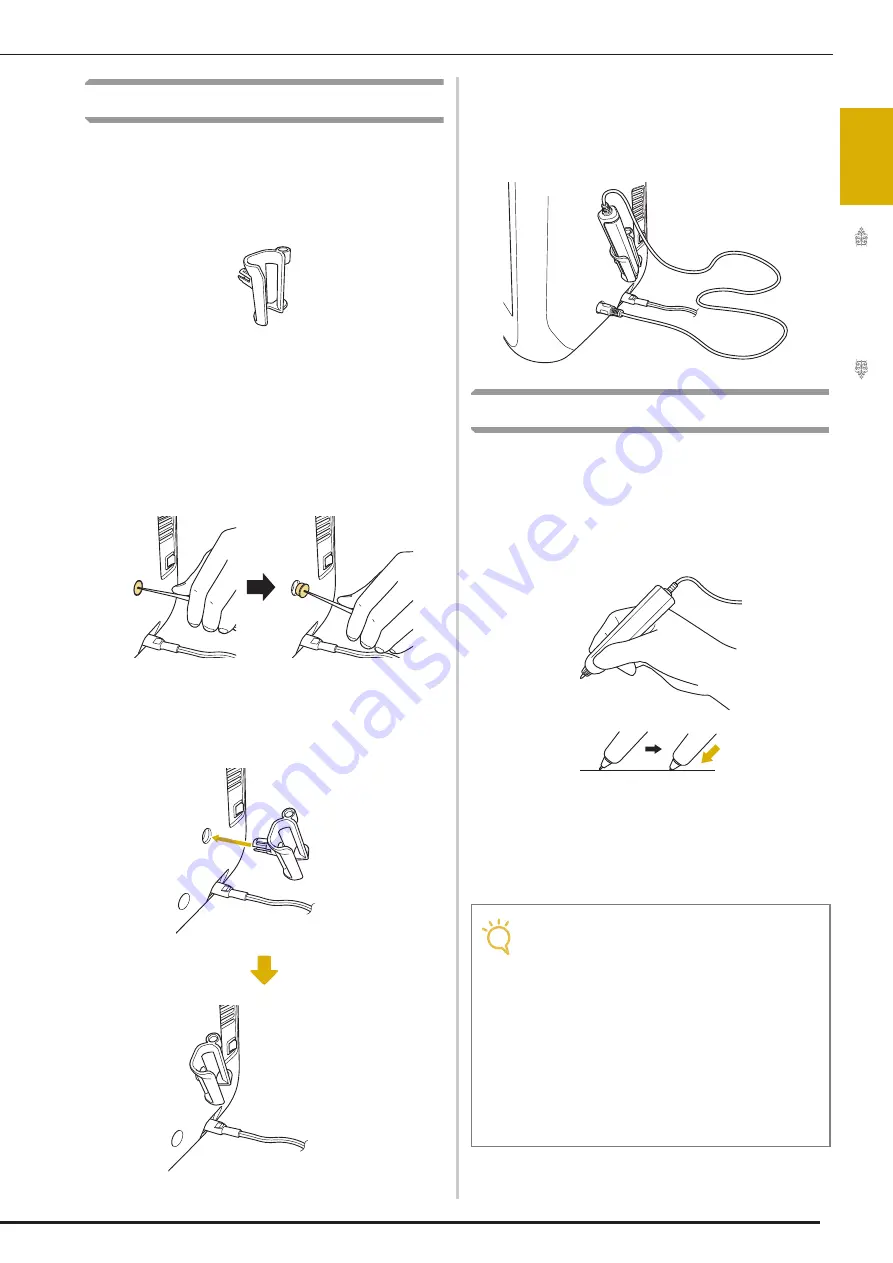
USING THE SENSOR PEN
G
etting
Re
ad
y
49
1
Using the Sensor Pen Holder
When connecting the sensor pen to the machine,
attach the sensor pen holder to keep the sensor
pen with the machine.
The right side of the holder can be used to hold the
touch pen.
Sensor pen holder
a
Using the point end of the cleaning brush or
the seam ripper point, remove the
protective cap covering the hole on the
right side of the machine.
→
Insert the point of the seam ripper or cleaning brush
into the hole in the protective cap, and then lightly
pull out the protective cap to remove it.
b
Firmly insert the sensor pen holder into the
hole where the protective cap was
removed.
c
Set the sensor pen in the sensor pen holder
with the pen tip pointing downward, and
then connect the sensor pen to the
machine.
Using the Sensor Pen
Hold the sensor pen, and then touch the point to
be specified. When the tip of the sensor pen is
pushed in, the position information is sent to the
machine.
When using the sensor pen, touch slowly and
gently for the definite operation.
1) Touch:
Touch a point with the sensor pen, then
immediately lift up the pen.
2) Long touch:
Touching a point with the sensor
pen and holding it down for at least one second
allows you to activate the functions that you just
selected.
Note
• Once a point is touched with the sensor pen
and the entered information is applied in the
screen, perform the next operation.
Repeatedly touching a point with the sensor
pen may prevent the information from being
correctly read.
• Do not drag the sensor pen tip on the
machine, otherwise the sensor pen tip may
be chipped off.
• If there is any problem with the guideline
marker, the sensor function may not
operate correctly.
Summary of Contents for Destiny II
Page 1: ...XF9969 1011 Cover1 4 C M Y K...
Page 2: ......
Page 9: ...IMPORTANT SAFETY INSTRUCTIONS 7...
Page 80: ...NEEDLE CALIBRATION USING THE BUILT IN CAMERA 78...
Page 168: ...SEWING THE STITCHES 166...
Page 188: ...COMBINING STITCH PATTERNS 186 Press Press...
Page 196: ...USING THE MEMORY FUNCTION 194...
Page 198: ...XF9969 2012...