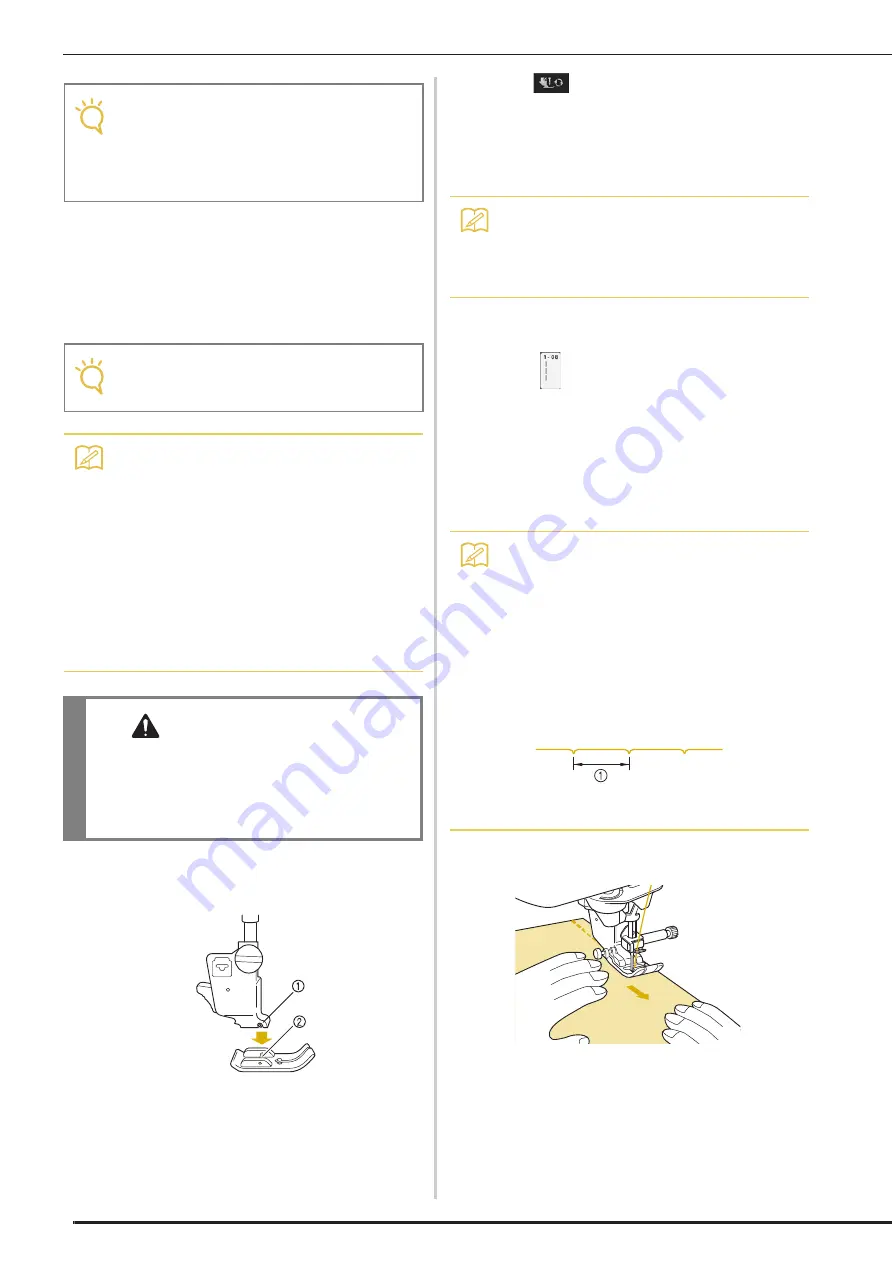
SEWING THE STITCHES
118
h
Insert the bobbin case in its original
position, and then attach the needle plate
cover.
i
After reinstalling the needle plate cover,
select any of the straight stitches.
j
Insert needle and attach the straight stitch
foot.
a
Notch
b
Pin
k
Press
to unlock all keys and buttons,
and then start sewing.
*
After sewing, make sure to remove the straight stitch
needle plate and the straight stitch foot, and reinstall
the regular needle plate, the needle plate cover and
the presser foot “J”.
■
Basting
a
Select
and attach presser foot “J”.
b
Keep pressing the “Reverse Stitch” button
or the “Reinforcement Stitch” button to
sew 4 stitches of reinforcement stitches,
then press “Start/Stop” button to continue
sewing.
c
Sew while keeping the fabric straight.
d
End the basting with reinforcement stitches.
Note
• Align the two screw holes on the needle
plate with the two holes on the machine.
Use the multi-purpose screw driver
included with the machine to secure the
screws in the needle plate.
Note
• Selecting other stitches will cause an error
message to be displayed.
Memo
• When using the straight stitch needle plate,
many straight stitches become middle
needle position stitches. If a straight stitch
is selected that is not applicable for use
when the straight stitch needle plate is
attached, an error message will be
displayed to prevent the use of this stitch.
You cannot change the needle position
using the width display.
• Always secure the needle plate before
inserting the bobbin case into its original
position.
CAUTION
• Slowly rotate the handwheel toward you
(counterclockwise) before sewing and make
sure that the needle is not contacting the
straight stitch foot and straight stitch needle
plate.
Memo
• To prevent puckering on fine fabrics, use a
fine needle, size 75/11, and a short stitch
length. For heavier fabrics, use a heavier
needle, size 90/14, and longer stitches.
Memo
• When you use the basting stitch for
gathering, do not use a reinforcement stitch
at the beginning; you should lift the presser
foot, rotate the handwheel toward you
(counterclockwise), pull up the bobbin
thread and pull a length of top and bobbin
thread out from the rear of the machine.
• You can set the stitch length between 5 mm
(approx. 3/16 inch) and 30 mm (approx.
1-3/16 inches)
a
Between 5 mm (approx. 3/16 inch) and 30 mm
(approx. 1-3/16 inches)
Summary of Contents for Destiny II
Page 1: ...XF9969 1011 Cover1 4 C M Y K...
Page 2: ......
Page 9: ...IMPORTANT SAFETY INSTRUCTIONS 7...
Page 80: ...NEEDLE CALIBRATION USING THE BUILT IN CAMERA 78...
Page 168: ...SEWING THE STITCHES 166...
Page 188: ...COMBINING STITCH PATTERNS 186 Press Press...
Page 196: ...USING THE MEMORY FUNCTION 194...
Page 198: ...XF9969 2012...
















































