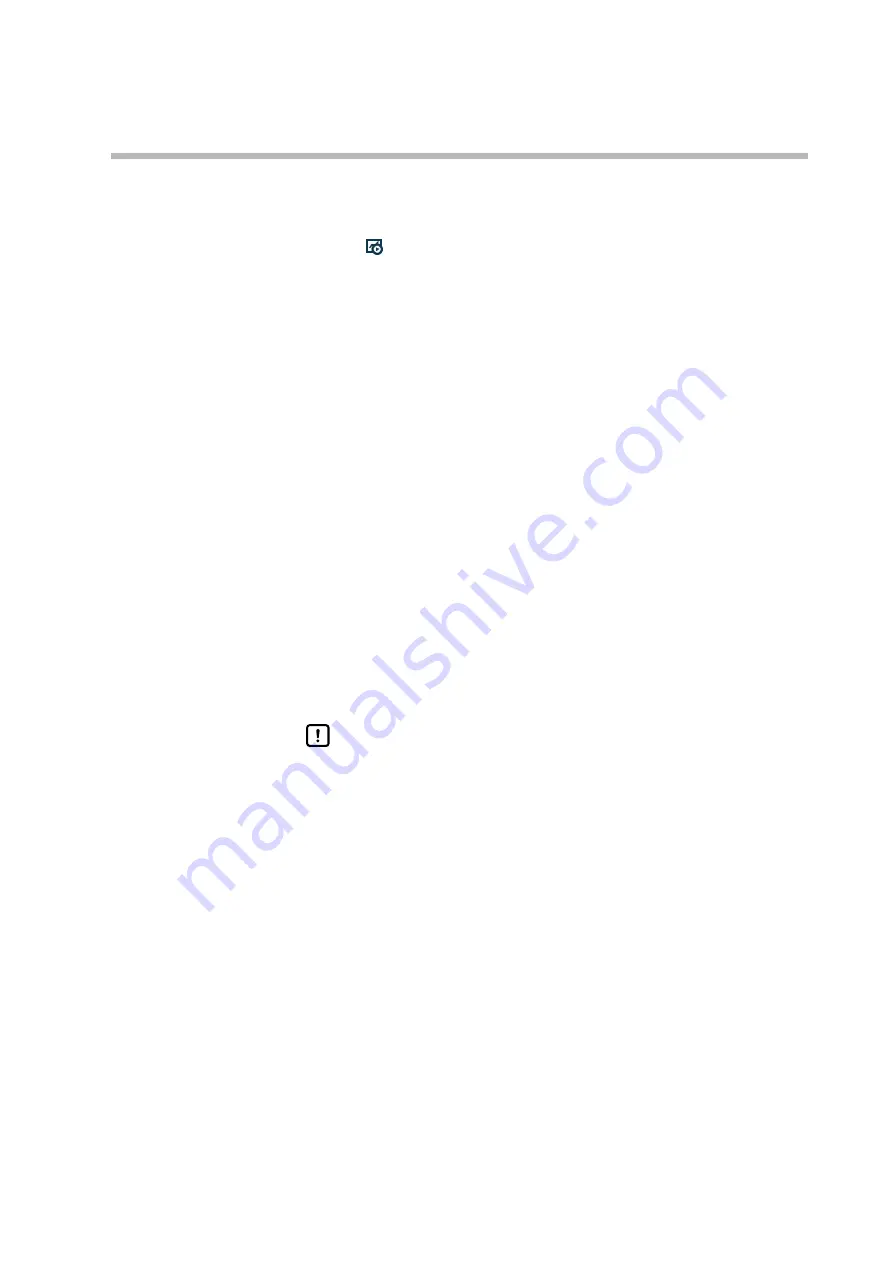
4-13
Chapter 4. Monitoring
z
Starting data sampling
When setup is complete, start the Trend Monitor.
Click the
icon.
Selecting
[Trend monitor]
→
[Trend Monitor Start]
gives the same result. Data
sampling starts, and a graph of the specified parameters is displayed on the screen.
• Once the Trend Monitor starts, it continues until a stop command is received or
until the data from 60,000 cycles is sampled.
• If no stop command is received, old data is overwritten when 60,000 cycles of
data sampling is complete.
• While the Trend Monitor is running, the screen can be changed between the
Numeric Monitor screen and the Trend Monitor screen. However, the loader
program cannot be shut down and the settings cannot be read or written. It is
necessary to quit the Trend Monitor first.
z
Stopping data sampling
Select
[Trend monitor]
→
[Trend Monitor Stop]
.
The Trend Monitor stops running.
z
Saving sampled data
The data sampled using the Trend Monitor can be saved to a file in CSV format.
The sampled data saved in CSV format can be processed using spreadsheet
applications such as Microsoft Excel.
Handling Precautions
•
Files can be saved while the Trend Monitor is running.
•
Data saved in files remains on the screen or PC unless data is initialized.
z
Saving a graph to the Windows clipboard
The Trend Monitor screen display can be saved directly to the Windows clipboard
as a screenshot.
Summary of Contents for SLPC1F
Page 12: ......
Page 24: ......
Page 37: ...4 5 Chapter 4 Monitoring Canceling the zoomed graph Drag from lower right to upper left...
Page 46: ......
Page 80: ......
Page 81: ...Revision History of CP SP 1463E Date Rev New Page No Description July 2022 1...
Page 82: ......
Page 83: ......






























