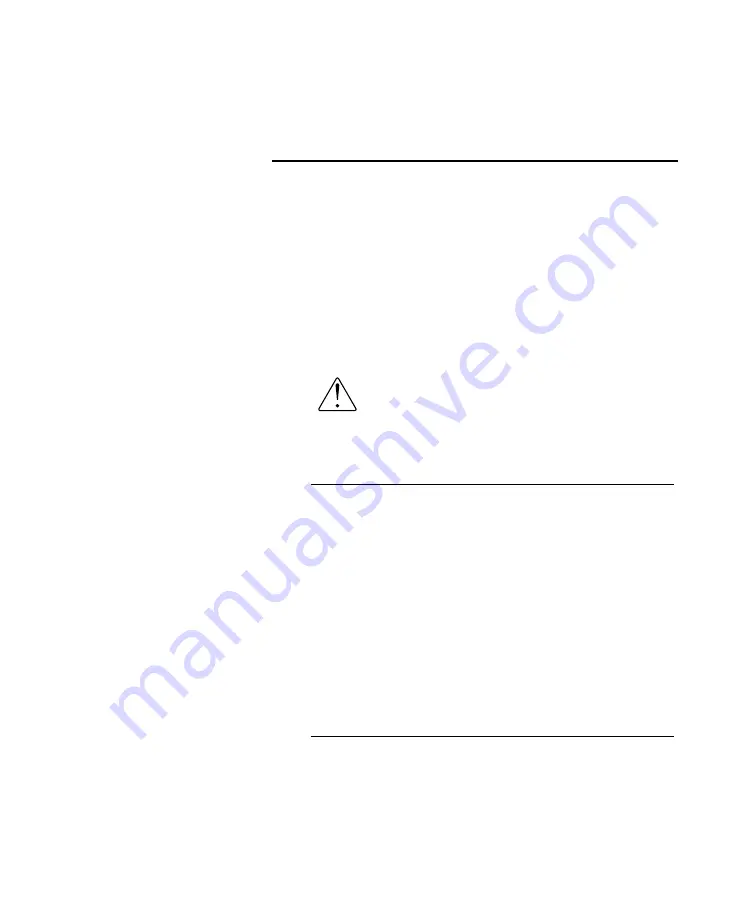
28
Firmware updates will be made available for the CX-8 as
new features are added or as ease of use is improved.
There are two methods for update the firmware of the
CX-8; via the Network or via a USB flash drive.
For detailed information about firmware updates and to
check for available updates, please visit
https://www.ayre.com/support/
Do not turn off the CX-8 while updates are
in progress.
Firmware Updates via Network
If the Network option is installed in your CX-8, all
firmware updates (SYS, DSP, and NET) can be
performed automatically over the Internet.
Whenever the unit enters System-sleep mode, it will
attempt to contact Ayre’s servers and check for available
updates. If any are found, you will be prompted to
download and install them. You may also manually
check for updates via the “Network” setup menu.
Firmware Updates via USB
The system (SYS) and signal processing (DSP) firmware
can be updated using the USB Firmware Update port on
the rear of the unit.
Firmware Updates
Firmware updates over the
network may take up to 30
minutes, depending on
your network connection.
NET firmware can only be
updated via the Network
connection.
















































