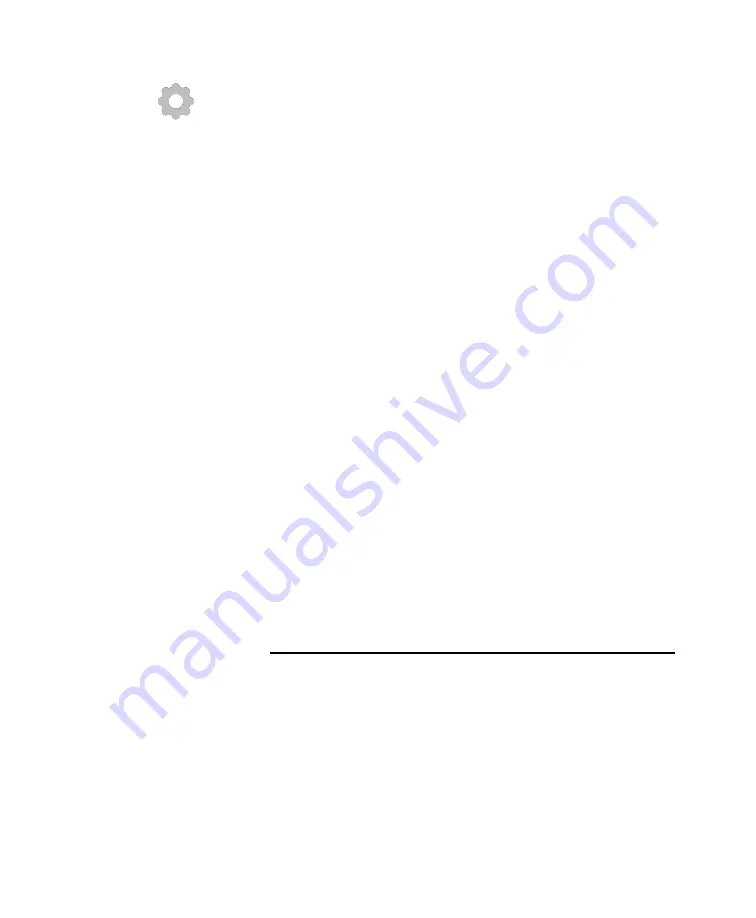
35
Gear icon
6)
In the mConnect app, access the setup menu
using the gear icon on the “Player” tab, then
select “Device Setup”.
7)
Select “Ayre CX-8” from the list of available
devices. You may need to refresh the list.
8)
Select “Wi-Fi Network Selection”.
9)
Choose the desired Wi-Fi network from the list
of available networks. You may need to refresh
the list.
10)
Type in your Wi-Fi network password then
select “Join this Network”. A notice will appear
indicating, “The device is attempting to connect
to the network”. Press “OK”.
11)
At this point, the CX-8 will stop hosting its own
network and attempt to join the network you
selected. If it is successful, the CX-8 will display
“Connection success!”
The CX-8 network module supports a variety of network
standards, which allows you to stream to and control the
device. Below are a few of the supported applications.
For a complete list, please visit:
https://streaming.ayre.com
Network Applications


























