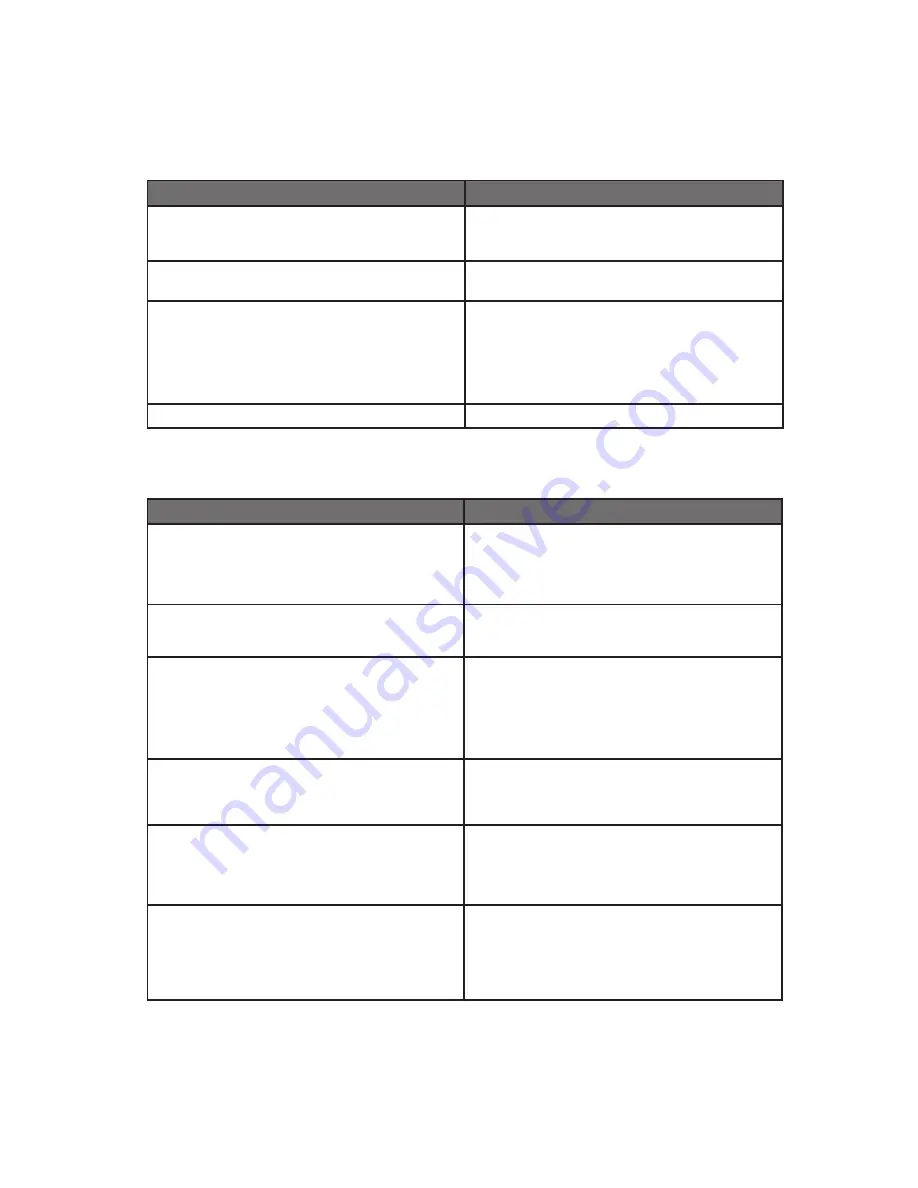
150-7000-001
25
Symptom: Display has rolling “bars” across the screen or vertical
shaded bars on the image.
Possible Problem
Solution
VGA video display is not set to view at 800 x
600 pixels, or 102x768 pixels.
Verify the computer video display settings of
the signal are set to match the display and 60
- 75Hz refresh rate.
Defective video cable
On a known good display source, confirm the
video cable is not defective.
Interference from adjacent equipment
For proper grounding and shielding, verify use
of a proper video cable.
Keep the cable away from sources of EMI
such as electric motors, or unshielded RF
sources such as radar and microwave.
Horizontal size is not adjusted
In the OSD, adjust the horizontal size controls.
Symptom: Picture quality, image stability is distorted.
Possible Problem
Solution
Not working in 800 x 600 or 102x768 pixel
resolution
Press the arrow down button one time to auto
adjust the display.
Verify the video display settings match the
monitor, and 60 – 75Hz refresh rate.
Proper cable grounding and shielding
Verify the use of a proper video cable with
suitable grounding and shielding. Keep the
video cable away from sources of EMI and RF.
Improper video display settings
Check signal source for proper signal.
Check for proper display properties selection
of the display pixel setting.
Verify the display refresh rate: 60 – 75Hz.
Display unit is farther than 3 m (10 ft) from
signal source
Single cable lengths in excess of the standard
3 m (10 ft) cable should be of high quality
shielded VGA cable.
Multiple Monitors are driven from the same
signal source.
Splitting the video signal divides the strength
of the signal. A video signal booster (line
driver) is recommended if installation requires
more than one Monitor driven from a single
video source.
Monitor has incorrect or bad sync signals.
Check for proper video cable installation, or
replace suspected faulty cable.
Check the video source is within the display’s
operating range: max. 1280x102 pixels, and
60 – 75Hz.




































